Dell Latitude E6320 Support Question
Find answers below for this question about Dell Latitude E6320.Need a Dell Latitude E6320 manual? We have 2 online manuals for this item!
Question posted by prosjam on July 3rd, 2014
Instructions On How To Remove Computrace From A Dell Latitude E6320
The person who posted this question about this Dell product did not include a detailed explanation. Please use the "Request More Information" button to the right if more details would help you to answer this question.
Current Answers
There are currently no answers that have been posted for this question.
Be the first to post an answer! Remember that you can earn up to 1,100 points for every answer you submit. The better the quality of your answer, the better chance it has to be accepted.
Be the first to post an answer! Remember that you can earn up to 1,100 points for every answer you submit. The better the quality of your answer, the better chance it has to be accepted.
Related Dell Latitude E6320 Manual Pages
User Manual - Page 1


...Regulatory Model: P12S Regulatory Type: P12S001
February 2011 display 5. eSata/USB connector
7. Front view
1. ExpressCard slot 12. camera 3. power button 6.
volume control buttons 9. Dell Latitude E6320
Setup and Features Information
About Warnings
WARNING: A WARNING indicates a potential for property damage, personal injury, or death. optical drive 11. microphone 2. USB 2.0 connector...
User Manual - Page 2


...begin any of the procedures in the air vents. For additional best practices information, see www.dell.com/regulatory_compliance.
2 power connector
6. smart card slot
WARNING: Do not block, push objects ...or allow dust to accumulate in this section, read the safety information that shipped with your Dell computer in a low-airflow environment, such as a closed briefcase, while it is normal ...
User Manual - Page 7


... in the United States and/or other countries. is subject to either trademarks or registered trademarks of Microsoft Corporation in this text: Dell™, the DELL logo, Dell Precision™, Precision ON™, ExpressCharge™, Latitude™, Latitude ON™, OptiPlex™, Vostro™, and Wi-Fi Catcher™ are registered trademarks or trademarks of...
Owners Manual - Page 2


...Dell Inc. WARNING: A WARNING indicates a potential for use of Dell Inc. Other trademarks and trade names may be used in this text: Dell™, the DELL logo, Dell Precision™, Precision ON™,ExpressCharge™, Latitude™, Latitude... potential damage to hardware or loss of data if instructions are registered trademarks or trademarks of Microsoft Corporation in ...
Owners Manual - Page 3


... Your Computer 9
Before Working Inside Your Computer 9 Recommended Tools...10 Turning Off Your Computer 11 After Working Inside Your Computer 11
2 ExpressCard 13
Removing The ExpressCard 13 Installing the ExpressCard 13
3 Secure Digital (SD) Card 15
Removing The Secure Digital (SD) Card 15 Installing the Secure Digital (SD) Card 15
4 Battery...17...
Owners Manual - Page 4


... The Coin-Cell Battery 32
11 Wireless Local Area Network (WLAN) Card 33
Removing The Wireless Local Area Network (WLAN) Card 33 Installing The Wireless Local Area Network (WLAN) Card 34
12 Wireless Wide Area Network (WWAN) Card 35
Removing The Wireless Wide Area Network (WWAN) Card 35 Installing The Wireless Wide...
Owners Manual - Page 5
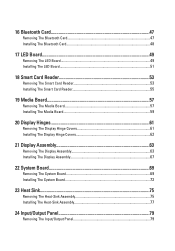
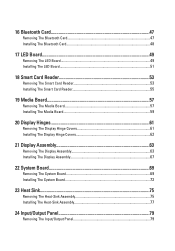
... Covers 61 Installing The Display Hinge Covers 62
21 Display Assembly 63
Removing The Display Assembly 63 Installing The Display Assembly 67
22 System Board 69
Removing The System Board 69 Installing The System Board 72
23 Heat Sink 75
Removing The Heat-Sink Assembly 75 Installing The Heat-Sink Assembly 77
24...
Owners Manual - Page 6


...-In Port 87 Installing The DC-In Port 89
27 Display Bezel 91
Removing The Display Bezel 91 Installing The Display Bezel 92
28 Display Panel 93
Removing The Display Panel 93 Installing The Display Panel 94
29 Camera...95
Removing The Camera...95 Installing The Camera...96
30 Specifications 97
Technical Specifications...
Owners Manual - Page 9


...that came with care. Read and follow the safety instructions that the following safety guidelines to help protect your ... practices information, see the Regulatory Compliance Homepage at www.dell.com/regulatory_compliance. You should only perform troubleshooting and simple ... connector or on its edges or by
performing the removal procedure in on the locking tabs before you pull connectors...
Owners Manual - Page 10


... and all network cables from the appropriate slots. Turn the computer top-side up. 9. Remove any installed ExpressCards or Smart Cards from the computer. 5. Close the display and turn the... unpainted metal surface, such as the
optional Media Base or Battery Slice, undock it.
Remove the main battery. 8. CAUTION: Before touching anything inside the computer.
1.
Disconnect all ...
Owners Manual - Page 11


... exit all attached devices are turned off. CAUTION: To avoid damage to the computer, use batteries designed for this particular Dell computer. Do not use only the battery designed for other Dell computers. 1. Shut down your computer. The computer turns off after the operating system shutdown process is complete.
2. • #0 Phillips screwdriver...
Owners Manual - Page 13
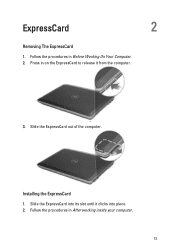
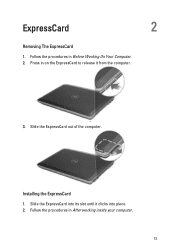
Slide the ExpressCard out of the computer. Slide the ExpressCard into its slot until it from the computer.
3. Follow the procedures in on the ExpressCard to release it clicks into place. 2. ExpressCard
2
Removing The ExpressCard
1. Press in Before Working On Your Computer. 2. Installing the ExpressCard 1.
Follow the procedures in After working inside your computer.
13
Owners Manual - Page 15
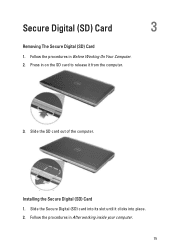
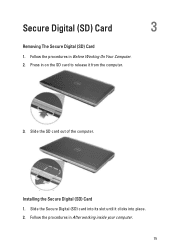
Press in on the SD card to release it clicks into its slot until it from the computer.
3.
Secure Digital (SD) Card
3
Removing The Secure Digital (SD) Card 1. Installing the Secure Digital (SD) Card 1. Follow the procedures in Before Working On Your Computer. 2. Slide the SD card out ...
Owners Manual - Page 17
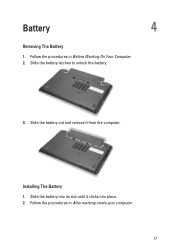
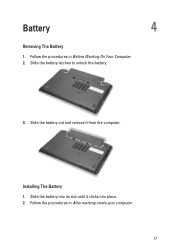
Battery
4
Removing The Battery
1. Installing The Battery 1. Slide the battery out and remove it clicks into place. 2.
Follow the procedures in After working inside your computer.
17 Slide the battery latches to unlock the battery.
3. Follow the procedures in Before Working On Your Computer. 2. Slide the battery into its slot until it from the computer.
Owners Manual - Page 19


Press in Before Working On Your Computer. 2. Slide the SIM card out from the computer.
4. Follow the procedures in on the SIM card to release it from the computer.
19 Subscriber Identity Module (SIM)
Card
5
Removing The Subscriber Identity Module (SIM) Card
1. Remove the battery. 3.
Owners Manual - Page 21
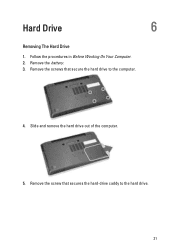
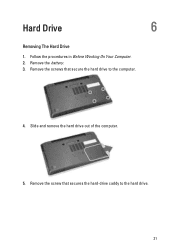
Hard Drive
6
Removing The Hard Drive
1. Remove the screw that secure the hard drive to the hard drive. 21 Slide and remove the hard drive out of the computer.
5. Remove the battery. 3. Follow the procedures in Before Working On Your Computer. 2. Remove the screws that secures the hard-drive caddy to the computer.
4.
Owners Manual - Page 22
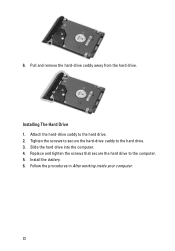
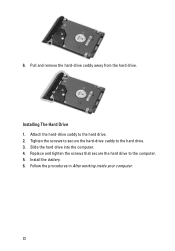
... to secure the hard-drive caddy to the computer. 5. 6. Follow the procedures in After working inside your computer.
22 Installing The Hard Drive 1.
Pull and remove the hard-drive caddy away from the hard drive. Attach the hard-drive caddy to the hard drive. 2. Slide the hard drive into the computer. 4.
Owners Manual - Page 23
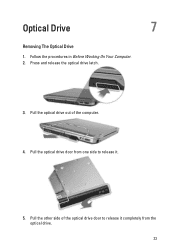
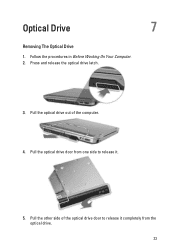
Follow the procedures in Before Working On Your Computer. 2. Press and release the optical drive latch.
3. Pull the optical drive out of the optical drive door to release it completely from one side to release it.
5. Pull the optical drive door from the optical drive. 23 Optical Drive
7
Removing The Optical Drive
1. Pull the other side of the computer. 4.
Owners Manual - Page 103


When the blue DELL logo is recommended that the keyboard has initialized. NOTE: The F2 prompt indicates that you write down your... System Setup
1. If you wait too long and the operating system logo appears, continue to wait until you add, change, or remove any hardware in the System Setup.
103 Turn on (or restart) your computer and try again. Certain changes can appear very quickly...
Owners Manual - Page 115


...when wireless networking is attached to indicate battery charge status.
An unauthenticated or unsupported non-Dell AC adapter is enabled. Temporary battery failure with AC adapter present.
• Light off... Codes
The following table shows the possible LED codes that may display when your laptop.
• Alternately blinking amber light with AC adapter present. Battery Status Lights
If...
Similar Questions
How Do I Remove Computrace From A Dell Latitude E6320
(Posted by Quintcyb 10 years ago)
Dell Latitude E6320 Does Built In Microphone Work With Laptop Closed?
(Posted by goCHA 10 years ago)
How To Disable The Touchpad On A Dell Latitude E6320 Laptop
(Posted by edshKL 10 years ago)

