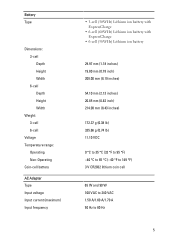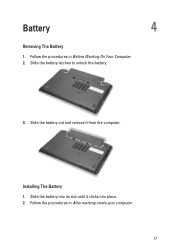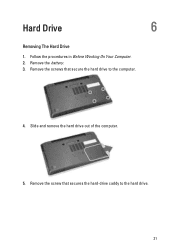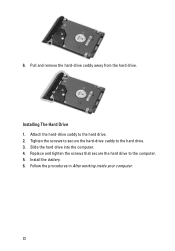Dell Latitude E6320 Support Question
Find answers below for this question about Dell Latitude E6320.Need a Dell Latitude E6320 manual? We have 2 online manuals for this item!
Question posted by kakingda on September 3rd, 2014
Dell Latitude E6320 Bsod When On Battery
The person who posted this question about this Dell product did not include a detailed explanation. Please use the "Request More Information" button to the right if more details would help you to answer this question.
Current Answers
Related Dell Latitude E6320 Manual Pages
Similar Questions
What Is The Dimension E6430 60whr 6-cell Dell Latitude E6430 Laptop Battery
(Posted by glwijep 10 years ago)
Dell Latitude E6320 Does Built In Microphone Work With Laptop Closed?
(Posted by goCHA 10 years ago)
How To Turn On Backlit Keyboard On Dell Latitude E6320
(Posted by heatmag 10 years ago)
How To Disable The Touchpad On A Dell Latitude E6320 Laptop
(Posted by edshKL 10 years ago)