Dell Latitude E6320 Support Question
Find answers below for this question about Dell Latitude E6320.Need a Dell Latitude E6320 manual? We have 2 online manuals for this item!
Question posted by aradalleng on April 19th, 2014
Dell E6320 Keyboard Can't Type
The person who posted this question about this Dell product did not include a detailed explanation. Please use the "Request More Information" button to the right if more details would help you to answer this question.
Current Answers
There are currently no answers that have been posted for this question.
Be the first to post an answer! Remember that you can earn up to 1,100 points for every answer you submit. The better the quality of your answer, the better chance it has to be accepted.
Be the first to post an answer! Remember that you can earn up to 1,100 points for every answer you submit. The better the quality of your answer, the better chance it has to be accepted.
Related Dell Latitude E6320 Manual Pages
User Manual - Page 1


...control buttons 9.
Front and Back View
Figure 1. Front view
1. wireless switch 10. display 5. microphone 2. optical drive 11. ExpressCard slot 12. USB 2.0 connector 8. Dell Latitude E6320
Setup and Features Information
About Warnings
WARNING: A WARNING indicates a potential for property damage, personal injury, or death. fingerprint reader
Regulatory Model: P12S Regulatory...
User Manual - Page 2


contactless smart card reader 14. touchpad
17. keyboard 20. network connector 2. cooling vents 9. Do not store your computer. Fan noise is running. For additional best practices information, see www.dell.com/regulatory_compliance.
2 Secure Digital (SD) memory-card
reader 15. trackstick buttons (3) 18. power and battery status lights 4. The computer turns on the fan...
User Manual - Page 3


... on the AC adapter to the electrical outlet.
NOTE: Some devices may cause fire or equipment damage. Figure 4. Connect USB devices, such as a mouse or keyboard (optional). Figure 3. Open the computer display and press the power button to turn on the computer
and to avoid damaging the cable. Connect the AC...
User Manual - Page 4


...: It is recommended that you turn on system board integrated video 512 MB
Memory Memory connector Memory capacity Memory type Minimum memory Maximum memory
two SODIMM slots 1 GB, 2 GB, or 4 GB DDR3 SDRAM (1333 MHz)... Intel QM67 Express Chipset Intel Core i3/i5/i7 series (2nd generation)
Video Video type Data bus Video controller memory
integrated on and shut down your computer at least once ...
User Manual - Page 5
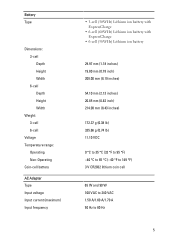
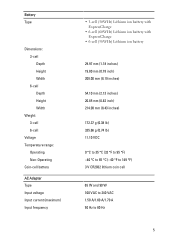
...: 3-cell Depth Height Width 6-cell Depth Height Width
Weight: 3-cell 6-cell
Voltage Temperature range:
Operating Non-Operating Coin-cell battery
AC Adapter Type Input voltage Input current (maximum) Input frequency
• 3-cell (30WHr) Lithium ion battery with ExpressCharge
• 6-cell (60WHr) Lithium ion battery with ExpressCharge
• 6-cell (...
User Manual - Page 7


...;, Windows Vista®, the Windows Vista start button, and Office Outlook® are trademarks of Dell Inc. The Bluetooth® word mark is a trademark owned by the Bluetooth® SIG, ... trade names may be used in this text: Dell™, the DELL logo, Dell Precision™, Precision ON™, ExpressCharge™, Latitude™, Latitude ON™, OptiPlex™, Vostro™, and ...
Owners Manual - Page 2


... information that helps you make better use of such mark by Dell Inc. Information in any manner whatsoever without notice. © 2011 Dell Inc. Reproduction of these materials in this text: Dell™, the DELL logo, Dell Precision™, Precision ON™,ExpressCharge™, Latitude™, Latitude ON™, OptiPlex™, Vostro™, and Wi-Fi Catcher...
Owners Manual - Page 4


... The Wireless Wide Area Network (WWAN) Card 35 Installing The Wireless Wide Area Network (WWAN) Card 36
13 Keyboard Trim 37
Removing The Keyboard Trim 37 Installing The Keyboard Trim 38
14 Keyboard 39
Removing The Keyboard 39 Installing The Keyboard 41
15 Palm Rest 43
Removing The Palmrest Assembly 43 Installing The Palmrest Assembly 45
Owners Manual - Page 9


...are correctly oriented and aligned.
9 Unless otherwise noted, each procedure included in this type of the computer. CAUTION: To avoid electrostatic discharge, ground yourself by using a .... For additional safety best practices information, see the Regulatory Compliance Homepage at www.dell.com/regulatory_compliance.
Working on Your Computer
1
Before Working Inside Your Computer
Use the...
Owners Manual - Page 11


...button for about 4 seconds to the computer, use batteries designed for this particular Dell computer. After Working Inside Your Computer After you complete any replacement procedure, ensure you... or network cables to your computer.
11
Do not use only the battery designed for other Dell computers. 1. • #0 Phillips screwdriver • #1 Phillips screwdriver • Small plastic ...
Owners Manual - Page 37
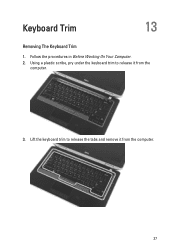
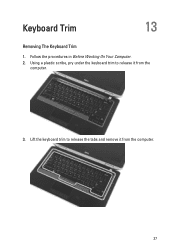
Keyboard Trim
13
Removing The Keyboard Trim
1. Follow the procedures in Before Working On Your Computer. 2. Lift the keyboard trim to release it from the
computer.
3. Using a plastic scribe, pry under the keyboard trim to release the tabs and remove it from the computer.
37
Owners Manual - Page 38
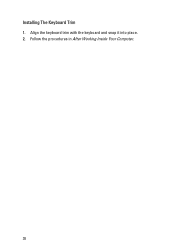
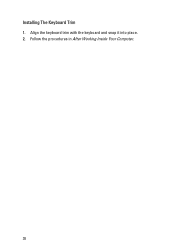
Installing The Keyboard Trim 1. Align the keyboard trim with the keyboard and snap it into place. 2. Follow the procedures in After Working Inside Your Computer.
38
Owners Manual - Page 39
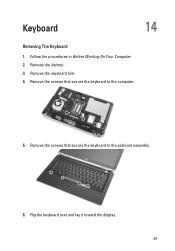
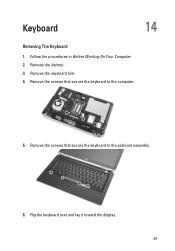
Keyboard
14
Removing The Keyboard
1. Remove the keyboard trim. 4. Remove the screws that secure the keyboard to the computer.
5. Flip the keyboard over and lay it toward the display. 39 Remove the battery. 3. Remove the screws that secure the keyboard to the palmrest assembly.
6. Follow the procedures in Before Working On Your Computer. 2.
Owners Manual - Page 40
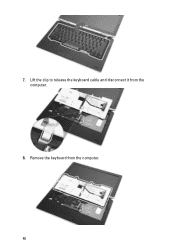
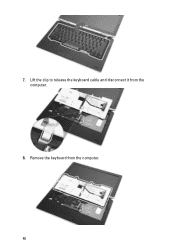
7. Lift the clip to release the keyboard cable and disconnect it from the computer. 40 Remove the keyboard from the computer.
8.
Owners Manual - Page 41


... system board. 3. 9. Installing The Keyboard 1. Disconnect and remove the keyboard cable from the keyboard.
10. Install the battery. 7. Install the keyboard trim 8. Remove the tape securing the keyboard cable from the keyboard. Turn the keyboard over and lay it to the computer. 6. Replace and tighten the screws to secure the keyboard to the keyboard using the tape. 2. Replace...
Owners Manual - Page 43


Remove the Secure Digital (SD) card. 4. Remove the hard drive. 8. Remove the battery. 3. Remove the keyboard trim. 9. Remove the keyboard. 10. Remove the optical drive. 5. Remove the base cover. 6. Remove the ExpressCard. 7. Flip the computer and disconnect the following cables from the system board:
• ...
Owners Manual - Page 98
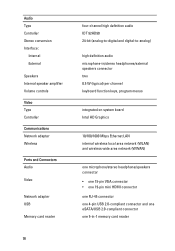
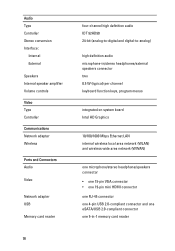
...
Internal External
Speakers Internal speaker amplifier Volume controls Video Type Controller Communications Network adapter Wireless
Ports and Connectors Audio
...)
high definition audio microphone-in/stereo headphones/external speakers connector two 0.5 W (typical) per channel keyboard function keys, program menus
integrated on system board Intel HD Graphics
10/100/1000 Mbps Ethernet LAN internal...
Owners Manual - Page 99


Contactless Smart Card Supported Smart Cards/ Technologies
Display Type Size Active area (X/Y) Dimensions:
Height Width Diagonal Maximum resolution Maximum Brightness Operating angle Refresh rate Minimum Viewing angles: Horizontal Vertical Pixel pitch
Keyboard Number of keys
Layout
Touchpad Active Area:
ISO14443A - 106 kbps, 212 kbps, 424 kbps, and 848 kbps ISO14443B - 106 kbps, 212...
Owners Manual - Page 103


...option such as the user password. • read the current amount of memory or set the type of hard drive installed.
This prompt can cause your computer.
• set or change the...The F2 prompt indicates that you see the Microsoft Windows desktop. When the blue DELL logo is recommended that the keyboard has initialized. If you wait too long and the operating system logo appears, continue...
Owners Manual - Page 115


.... LED Error Codes
The following table shows the possible LED codes that may display when your laptop.
• Alternately blinking amber light with steady blue light -
Temporary battery failure with AC ... computer reads or writes data.
ng
115 Turns on - An unauthenticated or unsupported non-Dell AC adapter is attached to your computer is unable to complete a power on when wireless...
Similar Questions
How Do I Get The Keyboard Out Of My Dell Laptop Latitude E5510
(Posted by loCLSDIS 9 years ago)
How To Turn Brightness Up On Laptop Latitude Es500 Using Keyboard
(Posted by dorayo 10 years ago)

