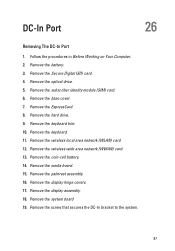Dell Latitude E6320 Support Question
Find answers below for this question about Dell Latitude E6320.Need a Dell Latitude E6320 manual? We have 2 online manuals for this item!
Question posted by ricSSlik on September 5th, 2014
How Do I Activate Wireless On A Dell Iatitude E6320
The person who posted this question about this Dell product did not include a detailed explanation. Please use the "Request More Information" button to the right if more details would help you to answer this question.
Current Answers
Related Dell Latitude E6320 Manual Pages
Similar Questions
How To Activate Wireless Card On Dell Latitude Xt2 Manual
(Posted by clmwat 10 years ago)
How To Activate Wireless Connection On Dell Latitude E6520
(Posted by jancl 10 years ago)
Function Key For Wireless Dell E6320
Is there a function key shortcut to turn wireless on and off on the Dell E6320.
Is there a function key shortcut to turn wireless on and off on the Dell E6320.
(Posted by lorisalinas 11 years ago)