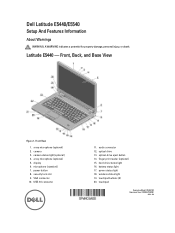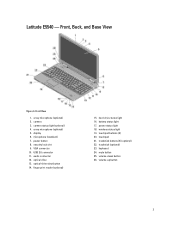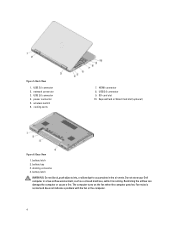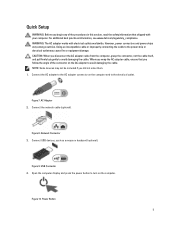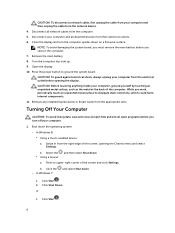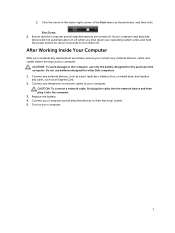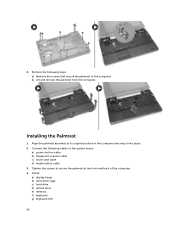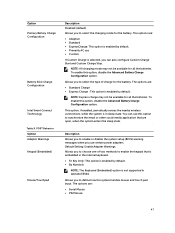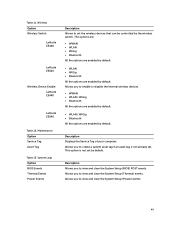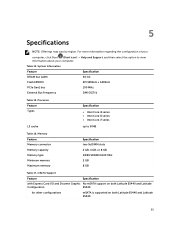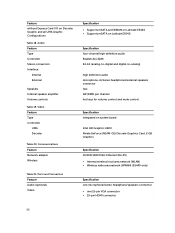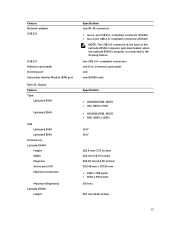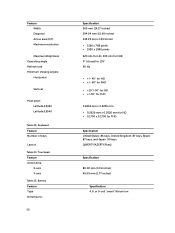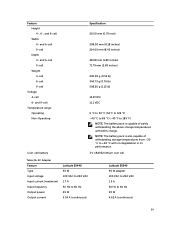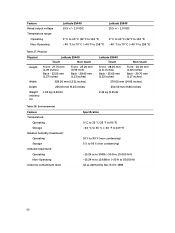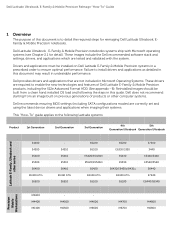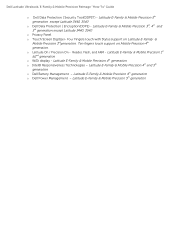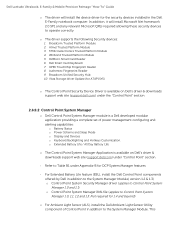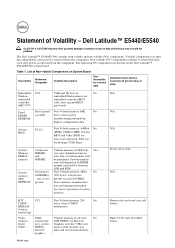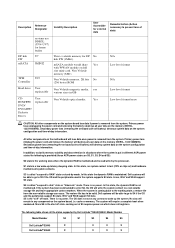Dell Latitude E5540 Support Question
Find answers below for this question about Dell Latitude E5540.Need a Dell Latitude E5540 manual? We have 4 online manuals for this item!
Question posted by mrb978 on December 27th, 2014
Latitude E5540 Power On But No Display
My lsptop has no displsy at all when i turn on de power button. Only fan is running.
Current Answers
Related Dell Latitude E5540 Manual Pages
Similar Questions
Why Dell Latitude E6230 Fell To Turn On
Why dell latitude e6230 fell to turn on
Why dell latitude e6230 fell to turn on
(Posted by kellywizkingb 2 years ago)
Personalization Of My Screen
how do i change the display settings on my dell e5540 if they are disabled?
how do i change the display settings on my dell e5540 if they are disabled?
(Posted by iteachem3 9 years ago)
Power Button Dilemma
I have an issue, apparently the power button was damaged and it broke off so I cannot turn on the la...
I have an issue, apparently the power button was damaged and it broke off so I cannot turn on the la...
(Posted by polarbearsage 9 years ago)
Dell Latitude D830 How To Turn On Wireless
(Posted by rioma 10 years ago)
My Power Button On My Vostro 3500 Is Gradually Working Less?
Hi, My power button on my Vostro 3500 is gradually working less. Before it doesn't let me turn on at...
Hi, My power button on my Vostro 3500 is gradually working less. Before it doesn't let me turn on at...
(Posted by circlesrobinson 11 years ago)