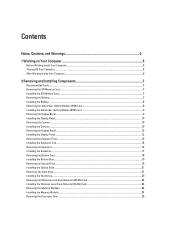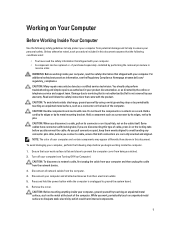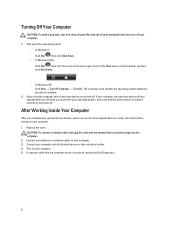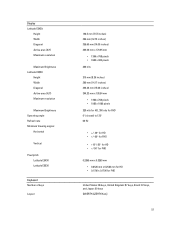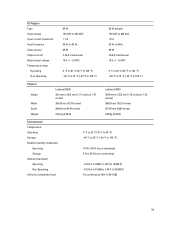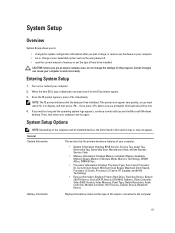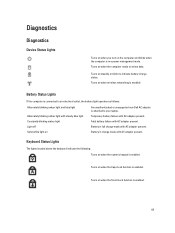Dell Latitude E5530 Support Question
Find answers below for this question about Dell Latitude E5530.Need a Dell Latitude E5530 manual? We have 3 online manuals for this item!
Question posted by amanmotta on July 18th, 2014
Where Do I Turn On The Backlit Keyboard On My Latitude E5530
Current Answers
Answer #1: Posted by DellJesse1 on July 21st, 2014 7:02 AM
Below is the keyboard function keys for turning on the ambient light sensor and other functions.
The keyboard combinations are listed in the table below. Do not type the < and > symbols when executing a command.
System Functions <Ctrl><Shift><Esc> Opens the Task Manager window. <Fn><Esc> Activates User standby state. <Fn><F11> Enables or disables Number lock. <Fn><F12> Enables or disables Scroll lock. <Fn><F7> Launches Dell® Control Point application. <Fn><←> Enables or disables the ambient light sensor. <Fn><→> Activates backlight keyboard mode. Display Functions <Fn><F8> Switches the video image to the next display option. The options include the integrated display, an external monitor, and both displays simultaneously. <Fn><↓> Decreases brightness on the integrated display only (not on an external monitor). <Fn><↑> Increases brightness on the integrated display only (not on an external monitor). Power Management <Fn><F1> Activates Sleep mode request. <Fn><F2> Enables or disables the battery charging system. <Fn><F3> Allows the user to view the amount of charge remaining in the battery. Speaker Functions <Fn><End> Mutes or unmutes the speakers. <Fn><PgDn> Decreases audio volume. <Fn><PgUp> Increases audio volume.Thank You,
Dell-Jesse1
Dell Social Media and Communities
email:[email protected]
Dell Community Forum.
www.en.community.dell.com
Dell Twitter Support
@dellcares
Dell Facebook Support
www.facebook.com/dell
#iwork4dell