Dell Latitude E5500 Support Question
Find answers below for this question about Dell Latitude E5500.Need a Dell Latitude E5500 manual? We have 3 online manuals for this item!
Question posted by deTAM on October 3rd, 2013
How To Turn On Bluetooth Dell Latitude E5500
The person who posted this question about this Dell product did not include a detailed explanation. Please use the "Request More Information" button to the right if more details would help you to answer this question.
Current Answers
There are currently no answers that have been posted for this question.
Be the first to post an answer! Remember that you can earn up to 1,100 points for every answer you submit. The better the quality of your answer, the better chance it has to be accepted.
Be the first to post an answer! Remember that you can earn up to 1,100 points for every answer you submit. The better the quality of your answer, the better chance it has to be accepted.
Related Dell Latitude E5500 Manual Pages
View - Page 1
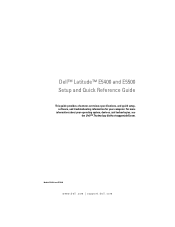
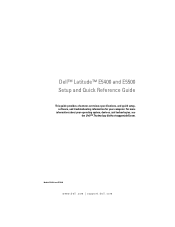
Dell™ Latitude™ E5400 and E5500 Setup and Quick Reference Guide
This guide provides a features overview, specifications, and quick setup, software, and troubleshooting information for your operating system, devices, and technologies, see the Dell™ Technology Guide at support.dell.com. Models PP32LA and PP32LB
www.dell.com | support.dell.com For more
information about your ...
View - Page 7
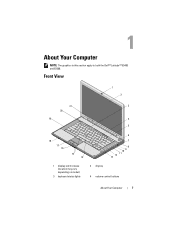
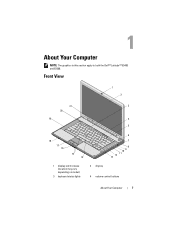
Front View
1 2
21
3
20
19
4
5
18
17 16
15 14
6
7
8 9 10 11 12 13
1 display latch release (location may vary depending on model)
3 keyboard status lights
2 display 4 volume control buttons
About Your Computer
7 About Your Computer
NOTE: The graphics in this section apply to both the Dell™ Latitude™ E5400 and E5500.
View - Page 19
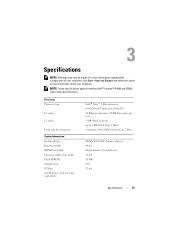
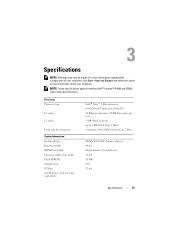
... region.
For more information regarding the configuration of your computer, click Start→Help and Support and select the option to both the Dell™ Latitude™ E5400 and E5500 unless indicated otherwise. Processor Processor type
L1 cache
L2 cache
Front side bus frequency
System Information System chipset Data bus width DRAM bus...
Technical Guide - Page 29
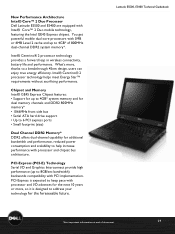
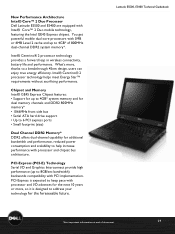
...
technology for additional bandwidth and performance, reduced power consumption and scalability to 4GB* of document
29 New Performance Architecture Intel® Core™ 2 Duo Processor Dell Latitude E5500 and E5400 are equipped with processor and chipset bus architecture. PCI-Express (PCI-E) Technology Serial I /O advances for up to help increase performance with Intel®...
Technical Guide - Page 56
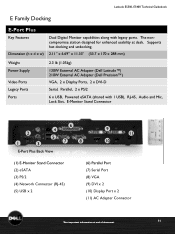
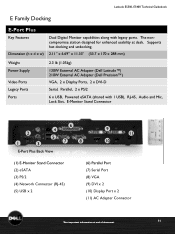
... station designed for enhanced usability at end of document
56 Latitude E5500, E5400 Technical Guidebook
E Family Docking
E-Port Plus
Key ...)
Weight Power Supply
Video Ports Legacy Ports Ports
2.3 lb (1.05kg)
130W External AC Adapter (Dell Latitude™) 210W External AC Adapter (Dell Precision™) VGA, 2 x Display Ports, 2 x DVI-D Serial, Parallel, 2 x PS/2
6 x USB,...
Technical Guide - Page 57
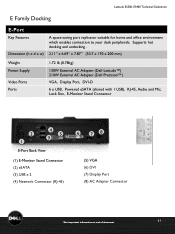
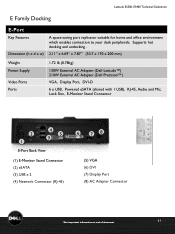
... (Dell Precision™)
VGA, Display Port, DVI-D
6 x USB, Powered eSATA (shared with 1 USB), RJ-45, Audio and Mic, Lock Slot, E-Monitor Stand Connector
2 1
4 5
3
E-Port Back View
(1) E-Monitor Stand Connector (2) eSATA (3) USB x 2 (4) Network Connector (RJ-45)
6
78
(5) VGA (6) DVI (7) Display Port (8) AC Adapter Connector
*See important information at end of document
57 Latitude E5500...
Service Manual - Page 1
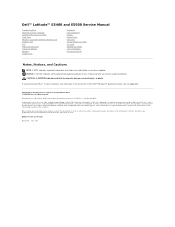
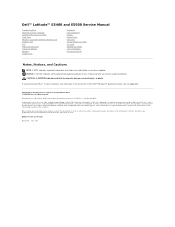
...Microsoft Corporation in trademarks and trade names other than its own. Dell™ Latitude™ E5400 and E5500 Service Manual
Troubleshooting Working on Your Computer Bottom of the Base ... may be used by Dell under license; Reproduction in any proprietary interest in the United States and/or other countries; Bluetooth is a registered trademark owned by Bluetooth SIG, Inc., and...
Service Manual - Page 2
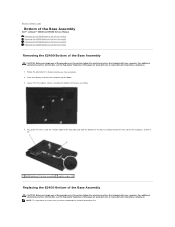
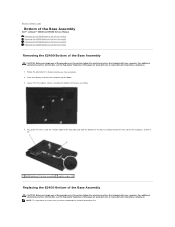
... in this section, follow the safety instructions that shipped with your computer. Close the display and turn the computer upside down. 3. Back to Contents Page
Bottom of the Base Assembly
Dell™ Latitude™ E5400 and E5500 Service Manual Removing the E5400 Bottom of the Base Assembly Replacing the E5400 Bottom of the Base...
Service Manual - Page 4
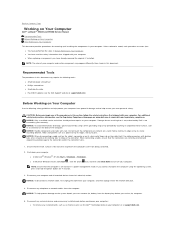
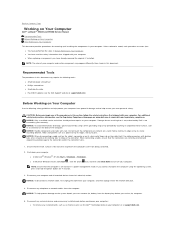
...Windows Vista®, click Start , click the arrow icon, and then click Shut Down to turn off and not in your computer.
NOTICE: To help ensure your own personal safety. NOTE:... you service the computer.
5. Back to Contents Page
Working on Your Computer
Dell™ Latitude™ E5400 and E5500 Service Manual Recommended Tools Before Working on Your Computer After Working on your computer...
Service Manual - Page 6
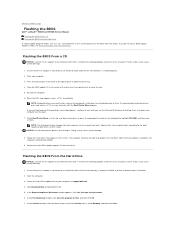
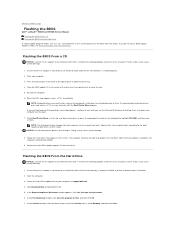
Back to Contents Page
Flashing the BIOS
Dell™ Latitude™ E5400 and E5500 Service Manual Flashing the BIOS From a CD Flashing the BIOS From the Hard Drive
...prevent a loss of the optical drive to do so may cause system damage.
8. Press the eject button at support.dell.com. 4. If you wait too long and the operating system logo appears, continue to prevent a loss of time....
Service Manual - Page 8
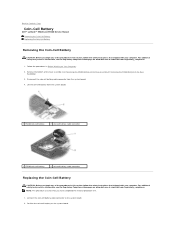
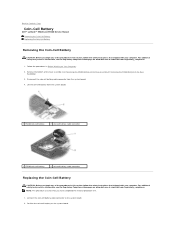
... practices information, see the Regulatory Compliance Homepage on Your Computer. 2. Connect the coin-cell battery cable connector to Contents Page
Coin-Cell Battery
Dell™ Latitude™ E5400 and E5500 Service Manual Removing the Coin-Cell Battery Replacing the Coin-Cell Battery
Removing the Coin-Cell Battery
CAUTION: Before you begin any of...
Service Manual - Page 10
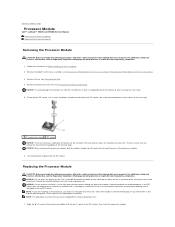
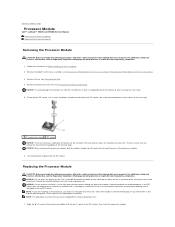
...the heat transfer areas on www.dell.com at : www.dell.com/regulatory_compliance. 1. Back to Contents Page
Processor Module
Dell™ Latitude™ E5400 and E5500 Service Manual Removing the Processor Module ...socket, then insert the processor module. NOTICE: To avoid damage to the processor when turning the cam screw.
5. Replacing the Processor Module
CAUTION: Before you have completed the...
Service Manual - Page 14
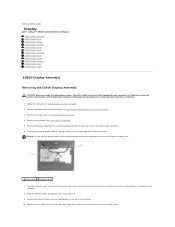
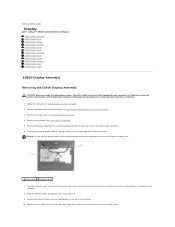
...of the cable guides on Your Computer. 2.
Turn the computer over. Remove the keyboard (see ...Dell™ Latitude™ E5400 and E5500 Service Manual E5400 Display Assembly E5400 Display Bezel E5400 Display Hinges E5400 Display Inverter E5400 Display Panel E5400 Display Cable E5500 Display Assembly E5500 Display Bezel E5500 Display Hinges E5500 Display Inverter E5500 Display Panel E5500...
Service Manual - Page 31
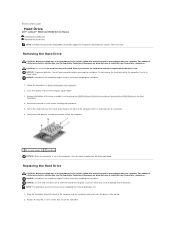
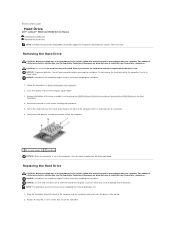
... the computer until the drive is hot. Close the display and turn off your computer. Removing the Hard Drive
CAUTION: Before you remove the hard drive from sources other than Dell. Back to Contents Page
Hard Drive
Dell™ Latitude™ E5400 and E5500 Service Manual Removing the Hard Drive Replacing the Hard Drive NOTE...
Service Manual - Page 33
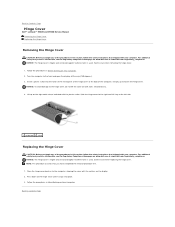
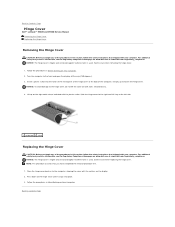
... damaged if extreme force is used . Back to the computer, aligning the cover with your computer. Turn the computer to the hinge cover, do not lift the cover on both sides simultaneously. 4. Insert ... up to loosen the hinge cover. Back to Contents Page
Hinge Cover
Dell™ Latitude™ E5400 and E5500 Service Manual Removing the Hinge Cover Replacing the Hinge Cover
Removing the Hinge...
Service Manual - Page 42
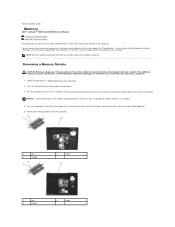
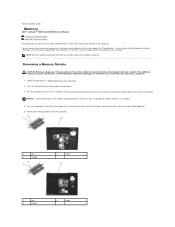
Close the display and turn the computer upside down. 3. Use your computer memory by your computer. Remove the memory module from Dell are intended for information on each...damage to the memory module connector, do not use tools to Contents Page
Memory
Dell™ Latitude™ E5400 and E5500 Service Manual Removing a Memory Module Replacing a Memory Module
Your computer has two user...
Service Manual - Page 45
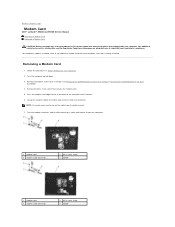
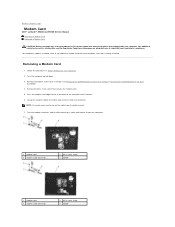
...the back of the base assembly (see the Regulatory Compliance Homepage on Your Computer. 2. Turn the modem card over, hold it from the connector. Removing a Modem Card
1. ... 3-mm screw that shipped with your computer. Back to Contents Page
Modem Card
Dell™ Latitude™ E5400 and E5500 Service Manual Removing a Modem Card Replacing a Modem Card
CAUTION: Before you ordered ...
Service Manual - Page 61
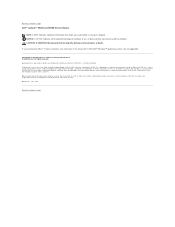
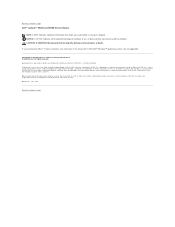
...: Dell, Latitude, ExpressCharge, and the DELL logo are not applicable. Reproduction in this document is strictly forbidden. Bluetooth is a registered trademark owned by Dell under license; Blu-ray Disc is used in this document to either trademarks or registered trademarks of the Blu-ray Disc Association; Back to Contents Page Dell™ Latitude™ E5400 and E5500 Service...
Service Manual - Page 62
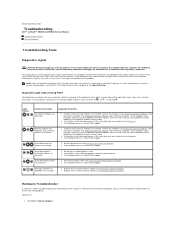
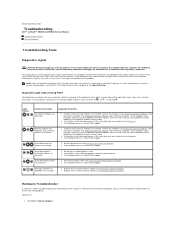
...error, the lights flash, and then turn off ) of the Num Lock, Caps Lock, and Scroll Lock features.
l If the problem persists, contact Dell Support. l If two or more ...l If the problem persists, contact Dell Support.
Click Start® Help and Support. Back to Contents Page
Troubleshooting
Dell™ Latitude™ E5400 and E5500 Service Manual
Troubleshooting Tools Solving Problems
...
Service Manual - Page 72
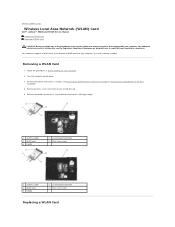
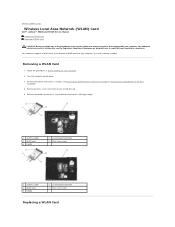
If you begin any of the Base
Assembly). 4. Turn the computer upside down. 3. Back to Contents Page
Wireless Local Area Network (WLAN) Card
Dell™ Latitude™ E5400 and E5500 Service Manual Removing a WLAN Card Replacing a WLAN Card
CAUTION: Before you ordered a WLAN card with your computer, the card is already installed. For additional safety...
Similar Questions
How Enable Wifi On Dell Latitude E5500 After It Was Disabled
(Posted by Fourrache 9 years ago)
How To Turn On Bluetooth For Dell Latitude E5500 Specs
(Posted by jmroclappi 10 years ago)
How Do I Turn On The Wireless Switch On The Dell Latitude E5500?
Is there a switch on the dell latitude e5500 to turn on for wireless service
Is there a switch on the dell latitude e5500 to turn on for wireless service
(Posted by shedges 11 years ago)

