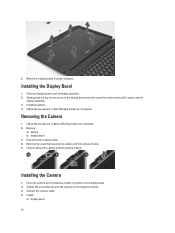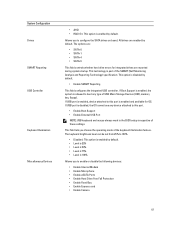Dell Latitude E5430 Support Question
Find answers below for this question about Dell Latitude E5430.Need a Dell Latitude E5430 manual? We have 3 online manuals for this item!
Question posted by INKale on January 16th, 2014
How To Turn On Video Camera On Dell Latitude E5430
Current Answers
Answer #1: Posted by prateekk007 on January 16th, 2014 5:03 AM
If you are using Windows 7, please follow the below mentioned steps in order to open the webcam.
- Make sure to start the Dell Webcam Central in a well-lighted area (a blank, black or dark screen can be caused by low light conditions).
- Click Start
- Click All Programs
- Click Dell Webcam
- Click Webcam Central to start the program.
If you are using Windows 8 system, click on the Camera app to open it.
Please reply if you have further queries.
To know more about Dell Product Support, Drivers & Downloads, Order & Dispatch status -> choose your region US Customers; India Customers. For Here for Dell support videos.Thanks & Regards
Prateek K
Related Dell Latitude E5430 Manual Pages
Similar Questions
dell latitude E5430 does not find any wireless networks. msg says to make sure wireless switch is on...