Dell Latitude E5430 Support Question
Find answers below for this question about Dell Latitude E5430.Need a Dell Latitude E5430 manual? We have 3 online manuals for this item!
Question posted by xavethirdy on August 1st, 2014
How To Turn On Dell Latitude E5430 Keyboard Backlight
The person who posted this question about this Dell product did not include a detailed explanation. Please use the "Request More Information" button to the right if more details would help you to answer this question.
Current Answers
There are currently no answers that have been posted for this question.
Be the first to post an answer! Remember that you can earn up to 1,100 points for every answer you submit. The better the quality of your answer, the better chance it has to be accepted.
Be the first to post an answer! Remember that you can earn up to 1,100 points for every answer you submit. The better the quality of your answer, the better chance it has to be accepted.
Related Dell Latitude E5430 Manual Pages
User Manual - Page 2


... Warnings 0
1 Working on Your Computer...5
Before Working Inside Your Computer...5 Turning Off Your Computer...6 After Working Inside Your Computer...6
2 Removing and Installing ... Panel...11 Installing the Display Panel...12 Removing the Keyboard Trim...12 Installing the Keyboard Trim...14 Removing the Keyboard...14 Installing the Keyboard...16 Removing the Access Panel...16 Installing the Access ...
User Manual - Page 4


Docking Port Information...57
5 System Setup...59
Overview ...59 Entering System Setup...59 System Setup Options...59
6 Diagnostics...67
Diagnostics...67 Device Status LightsBattery Status LightsKeyboard Status Lights 67
7 Contacting Dell...69
Contacting Dell...69
User Manual - Page 5


... you begin working inside your computer, read the safety information that is not authorized by Dell is not covered by your computer and all network cables from being scratched.
2. if you...the online or telephone service and support team.
For additional safety best practices information, see Turning Off Your Computer).
Press and hold the power button while the computer is flat and...
User Manual - Page 6


... down the operating system:
- Ensure that the computer works correctly by running the Dell Diagnostics.
6 Replace the cover. Turn on your operating system, press and hold the power button for about 6 seconds ...to their electrical outlets. 4. In Windows XP: Click Start → Turn Off Computer → Turn Off . In Windows Vista: Click Start , then click the arrow in the ...
User Manual - Page 12
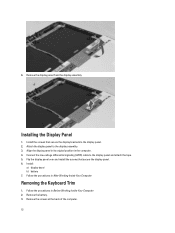
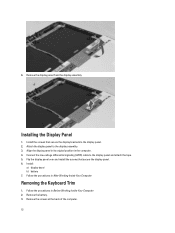
Installing the Display Panel
1. Follow the procedures in Before Working Inside Your Computer. 2. Remove the battery. 3.
Install:
a) display bezel b) battery 7. Removing the Keyboard Trim
1.
Install the screws that secure the display panel. 6. Connect the low-voltage differential signaling (LVDS) cable to the display assembly. 3. Flip the display panel ...
User Manual - Page 13
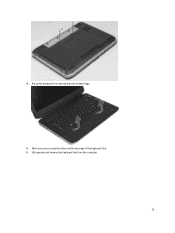
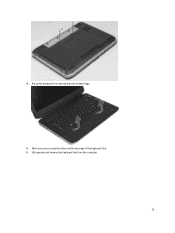
Work your way around the sides and the top edge of the keyboard trim. 6. Lift upwards and remove the keyboard trim from the bottom edge.
5. Pry up the keyboard trim starting from the computer.
13 4.
User Manual - Page 52


... Connectors Audio (optional) Video
Network adapter USB 2.0 USB 3.0
Memory card reader Docking port Subscriber Identity Module (SIM) port Display Type
Latitude E5430
Latitude E5530
Size Latitude E5430 Latitude E5530
Dimensions:
52
1W (RMS) per channel keyboard function keys, program menus
integrated on system board Intel HD Graphics
10/100/1000 Mb/s Ethernet (RJ-45) internal wireless local...
User Manual - Page 53


...:
Height Width Diagonal Active area (X/Y) Maximum resolution
Maximum Brightness Operating angle Refresh rate Minimum Viewing angles:
Horizontal
Vertical
Pixel pitch: Latitude E5430 Latitude E5530
Keyboard Number of keys
Layout
192.5 mm (7.57 inches) 324 mm (12.75 inches) 355.60 mm (14.00 inches) 309.40 mm x 173.95 mm
&#...
User Manual - Page 55


...176;F to 104 °F) -40 °C to 70 °C (-40 °F to 158 °F)
Physical
Height
Width Depth Weight
Latitude E5430 29.9 mm to 32.5 mm (1.17 inches to 1.27 inches) 350.00 mm (13.70 inches) 240.00 mm (9.44 inches) ...2.04 kg (4.50 lb)
Latitude E5530 30.20 mm to 33.2 mm (1.18 inches to 1.30 inches) 388.00 mm (15.27 inches) 251...
User Manual - Page 59


... type of hard drive installed. NOTE: The F2 prompt indicates that the keyboard has initialized.
Entering System Setup
1. Then, shut down your computer. 2. System Setup Options
NOTE: Depending on (or restart) your computer and try again.
When the blue DELL logo is displayed, you must watch for it to display, and then...
User Manual - Page 67


... battery failure with AC adapter present. Keyboard Status Lights
The lights located above the keyboard indicate the following: Turns on
An unauthenticated or unsupported non-Dell AC adapter is attached to indicate battery charge status. Turns on when the Caps Lock function is enabled.
Turns on steadily or blinks to your laptop.
Temporary battery failure with AC...
Setup and Features Information Tech Sheet - Page 1


... View
Figure 1.
Front View
1. microphone (optional) 2. camera status light (optional)
Regulatory Model: P27G, P28G Regulatory Type: P27G001, P28G001
2011 - 09 camera (optional) 4. Latitude E5430 - display release latch
3. Dell Latitude E5430/E5530
Setup and Features Information
About Warnings
WARNING: A WARNING indicates a potential for property damage, personal injury, or death.
Setup and Features Information Tech Sheet - Page 3


...-drive eject button 11. Front And Back View
Figure 3. power button 9. Do not store your Dell computer in the air vents. Latitude E5530 - VGA connector 10. USB 2.0 connector 13. fingerprint reader (optional)
3 Front View
1. The computer turns on the fan when the computer gets hot. WARNING: Do not block, push objects into, or...
Setup and Features Information Tech Sheet - Page 4


...23. network connector 2. cooling vents
7. USB 3.0 connector 10. wireless switch 16. keyboard 22. volume control buttons
Figure 4. HDMI connector 8. device status indicators 17. touchpad ...indicate a problem with the fan or the computer.
4 Do not store your Dell computer in the air vents. 15. touchpad 19. trackstick (optional) 21. USB 2.0 connector 3. security cable...
Setup and Features Information Tech Sheet - Page 5


...you did not order them. 1.
Figure 6. Connect USB devices, such as a mouse or keyboard (optional).
5 However, power connectors and power strips vary among countries. NOTE: Some devices may... 2. Connect the network cable (optional). For additional best practices information, see www.dell.com/regulatory_compliance. Connect the AC adapter to the AC adapter connector on the AC adapter...
Setup and Features Information Tech Sheet - Page 6


...W 100 VAC to 240 VAC 3 V CR2032 lithium coin cell
Physical Latitude E5430
Height Width
29.9 mm to 32.5 mm (1.17 inches to turn on the computer.
Figure 7. Specifications
NOTE: Offerings may vary by law... to view information about your computer at least once before you turn on and shut down your computer. The following specifications are only those required by ...
Setup and Features Information Tech Sheet - Page 7


...) 388.00 mm (15.27 inches) 251.00 mm (9.88 inches) 2.38 kg (5.25 lb)
Environmental Operating Temperature:
Latitude E5430 / E5530
0 °C to 35 °C (32 °F to change without the written permission of Dell Inc. only) • End User License Agreement
Additional information on your computer and the regulatory compliance website at...
Setup and Features Information Tech Sheet - Page 8


Trademarks used in this text: Dell™, the DELL logo, Dell Precision™, Precision ON™, ExpressCharge™, Latitude™, Latitude ON™, OptiPlex™, Vostro™,... Windows Vista®, the Windows Vista start button, and Office Outlook® are trademarks of Dell Inc. Other trademarks and trade names may be used in this publication to refer to either trademarks...
Statement of Volatility - Page 1


..., PSA (on SODIMM modules and must be between 2 GB and 16 GB. The Dell Latitude E5430/E5530 contains both volatile and non-volatile (NV) components. The following NV components are ...
memory for keyboard
controller BIOS code, asset
tag, and BIOS passwords.
On System Non-volatile memory
No
memory
512 Bytes. List of Non-Volatile Components on the Dell Latitude E5430/E5530 system ...
Statement of Volatility - Page 2


... vCenter®, and vSphere® are either trademarks or registered trademarks of Dell Inc. Description
Reference Designator
Volatility Description
RTC CMOS U3 - BBRAM (battery... and/or other countries. Trademarks used in this text: Dell™, the DELL logo, Dell Precision™, OptiPlex™, Latitude™, PowerEdge™, PowerVault™, PowerConnect™, OpenManage&#...
Similar Questions
How To Turn On The Keyboard Backlight On A Latitude E5430
(Posted by teJON 10 years ago)
How To Turn On The Keyboard Backlight On Dell Latitude E6530
(Posted by Beadw 10 years ago)
How Do I Turn On The Keyboard Backlight? Its Always Been There Until Today.
(Posted by housemousetwo 12 years ago)

