Dell Latitude E5430 Support Question
Find answers below for this question about Dell Latitude E5430.Need a Dell Latitude E5430 manual? We have 3 online manuals for this item!
Question posted by annaDa on March 11th, 2014
How To Turn On The Keyboard Lights At Dell E5430
The person who posted this question about this Dell product did not include a detailed explanation. Please use the "Request More Information" button to the right if more details would help you to answer this question.
Current Answers
There are currently no answers that have been posted for this question.
Be the first to post an answer! Remember that you can earn up to 1,100 points for every answer you submit. The better the quality of your answer, the better chance it has to be accepted.
Be the first to post an answer! Remember that you can earn up to 1,100 points for every answer you submit. The better the quality of your answer, the better chance it has to be accepted.
Related Dell Latitude E5430 Manual Pages
User Manual - Page 2


... Warnings 0
1 Working on Your Computer...5
Before Working Inside Your Computer...5 Turning Off Your Computer...6 After Working Inside Your Computer...6
2 Removing and Installing ... Panel...11 Installing the Display Panel...12 Removing the Keyboard Trim...12 Installing the Keyboard Trim...14 Removing the Keyboard...14 Installing the Keyboard...16 Removing the Access Panel...16 Installing the Access ...
User Manual - Page 4


Docking Port Information...57
5 System Setup...59
Overview ...59 Entering System Setup...59 System Setup Options...59
6 Diagnostics...67
Diagnostics...67 Device Status LightsBattery Status LightsKeyboard Status Lights 67
7 Contacting Dell...69
Contacting Dell...69
User Manual - Page 5


...ground yourself by periodically touching an unpainted metal surface, such as the metal at www.dell.com/ regulatory_compliance
CAUTION: Many repairs may appear differently than shown in this document assumes that... their electrical outlets.
5. Hold a card by its edges or by your computer. Turn off your computer and then unplug the cable from your computer (see the Regulatory Compliance...
User Manual - Page 6


... for about 6 seconds to their electrical outlets. 4. The computer turns off . Ensure that the computer works correctly by running the Dell Diagnostics.
6
If required, verify that the computer and all attached devices to turn off . In Windows XP: Click Start → Turn Off Computer → Turn Off . After Working Inside Your Computer
After you complete...
User Manual - Page 12
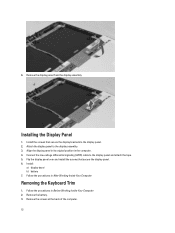
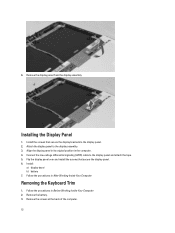
... panel and attach the tape. 5.
Flip the display panel over and install the screws that secure the display brackets to the display panel. 2. Removing the Keyboard Trim
1. Follow the procedures in After Working Inside Your Computer. Align the display panel in its original position in the computer. 4.
Install the screws that...
User Manual - Page 52


... Connectors Audio (optional) Video
Network adapter USB 2.0 USB 3.0
Memory card reader Docking port Subscriber Identity Module (SIM) port Display Type
Latitude E5430
Latitude E5530
Size Latitude E5430 Latitude E5530
Dimensions:
52
1W (RMS) per channel keyboard function keys, program menus
integrated on system board Intel HD Graphics
10/100/1000 Mb/s Ethernet (RJ-45) internal wireless local...
User Manual - Page 53


...:
Height Width Diagonal Active area (X/Y) Maximum resolution
Maximum Brightness Operating angle Refresh rate Minimum Viewing angles:
Horizontal
Vertical
Pixel pitch: Latitude E5430 Latitude E5530
Keyboard Number of keys
Layout
192.5 mm (7.57 inches) 324 mm (12.75 inches) 355.60 mm (14.00 inches) 309.40 mm x 173.95 mm
&#...
User Manual - Page 55


...176;F to 104 °F) -40 °C to 70 °C (-40 °F to 158 °F)
Physical
Height
Width Depth Weight
Latitude E5430 29.9 mm to 32.5 mm (1.17 inches to 1.27 inches) 350.00 mm (13.70 inches) 240.00 mm (9.44 inches) ...2.04 kg (4.50 lb)
Latitude E5530 30.20 mm to 33.2 mm (1.18 inches to 1.30 inches) 388.00 mm (15.27 inches) 251...
User Manual - Page 59


Turn on the computer and its installed... adapter connected to display, and then press .
NOTE: The F2 prompt indicates that the keyboard has initialized.
Entering System Setup
1.
General System Information
This section lists the primary hardware features...to the computer
59
When the blue DELL logo is displayed, you wait too long and the operating system logo appears, continue to...
User Manual - Page 67


... light Constantly blinking amber light Light off Solid white light on
An unauthenticated or unsupported non-Dell AC adapter is in a power management mode.
Turns on steadily or blinks to your laptop.
Turns on when the Caps Lock function is enabled. Turns on when the computer reads or writes data.
Fatal battery failure with AC adapter present.
Keyboard Status Lights
The lights...
Setup and Features Information Tech Sheet - Page 1


Dell Latitude E5430/E5530
Setup and Features Information
About Warnings
WARNING: A WARNING indicates a potential for property damage, personal injury, or death. Front And Back View
Figure 1. Front View
1. camera status light (optional)
Regulatory Model: P27G, P28G Regulatory Type: P27G001, P28G001
2011 - 09 Latitude E5430 - camera (optional) 4. display release latch
3. microphone (...
Setup and Features Information Tech Sheet - Page 2


optical drive 13. touchpad buttons 18. device status indicators 20. keyboard 23. HDMI connector 8. ExpressCard slot (optional)
2 VGA connector 9. device status lights
Figure 2. Back View
1. USB 2.0 connector 14. fingerprint reader (optional) 16. wireless switch 19. cooling vents
7. Secure Digital (SD) memory-card
slot 11. trackstick buttons (optional) ...
Setup and Features Information Tech Sheet - Page 3


...Dell computer in the air vents. camera (optional) 5. microphone
8. VGA connector 10. optical drive 12. USB 2.0 connector 13. fingerprint reader (optional)
3 microphone (optional) 3. display release latch 4. The computer turns...indicate a problem with the fan or the computer. camera status light (optional) 6. Restricting the airflow can damage the computer or cause ...
Setup and Features Information Tech Sheet - Page 4


... lights 23. power connector 5. USB 3.0 connector 10. Restricting the airflow can damage the computer or cause a fire. keyboard 22. volume control buttons
Figure 4. eSATA/USB 3.0 connector 9. The computer turns on the fan when the computer gets hot. touchpad buttons 18. Back View
1. network connector 2. security cable slot 6. cooling vents
7. Do not store your Dell...
Setup and Features Information Tech Sheet - Page 5


Figure 6. Connect USB devices, such as a mouse or keyboard (optional).
5 WARNING: The AC adapter works with your computer. Connect ..., read the safety information that you did not order them. 1. For additional best practices information, see www.dell.com/regulatory_compliance. When you wrap the AC adapter cable, ensure that shipped with electrical outlets worldwide. NOTE: Some...
Setup and Features Information Tech Sheet - Page 6


... Input voltage Coin-cell battery
65 W and 90 W 100 VAC to 240 VAC 3 V CR2032 lithium coin cell
Physical Latitude E5430
Height Width
29.9 mm to 32.5 mm (1.17 inches to ship with your computer. The following specifications are only those required... your computer.
Figure 7. Open the computer display and press the power button to turn on and shut down your computer at least once before you...
Setup and Features Information Tech Sheet - Page 7


...Dell Inc. Physical Depth Weight
Latitude E5530 Height
Width Depth Weight
240.00 mm (9.44 inches) 2.04 kg (4.50 lb)
30.20 mm to 33.2 mm (1.18 inches to 1.30 inches) 388.00 mm (15.27 inches) 251.00 mm (9.88 inches) 2.38 kg (5.25 lb)
Environmental Operating Temperature:
Latitude E5430... whatsoever without notice. © 2012 Dell Inc. only) • End User License Agreement
Additional information on :...
Setup and Features Information Tech Sheet - Page 8


...Athlon™, ATI Radeon™, and ATI FirePro™ are trademarks of Dell Inc. Blu-ray Disc™ is a registered trademark of Wireless Ethernet...Dell Inc. The Bluetooth® word mark is a registered trademark and owned by Dell Inc. Trademarks used in this text: Dell™, the DELL logo, Dell Precision™, Precision ON™, ExpressCharge™, Latitude™, Latitude...
Statement of Volatility - Page 1


..., and
timing information for basic
boot operation, PSA (on System Board
Reference
Description
Volatility Description
Designator
User Accessible for keyboard
controller BIOS code, asset
tag, and BIOS passwords. System memory size will depend on the Dell Latitude E5430/E5530 system board. N/A N/A Power off system
N/A
Page 1 of Non-Volatile Components on
board diags), PXE diags...
Statement of Volatility - Page 2


...removing the battery) destroys all user data on the system configuration and time-of Dell Inc. AMD® is a registered trademark of Novell Inc. in the ...; are trademarks of -day information.
© 2012 Dell Inc. in this text: Dell™, the DELL logo, Dell Precision™, OptiPlex™, Latitude™, PowerEdge™, PowerVault™, PowerConnect™, OpenManage...
Similar Questions
How To Turn On The Keyboard Backlight On A Latitude E5430
(Posted by teJON 10 years ago)
How To Turn Keyboard Light On Dell Inspiron M5010
(Posted by pdendaran 10 years ago)

