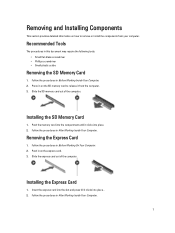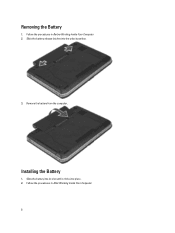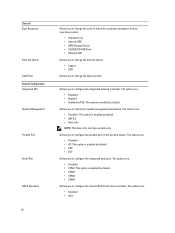Dell Latitude E5430 Support Question
Find answers below for this question about Dell Latitude E5430.Need a Dell Latitude E5430 manual? We have 3 online manuals for this item!
Question posted by kdeZa on February 26th, 2014
Why Doesn't My Dell Latitude E5430 Work With My Docking Station?
The person who posted this question about this Dell product did not include a detailed explanation. Please use the "Request More Information" button to the right if more details would help you to answer this question.
Current Answers
Related Dell Latitude E5430 Manual Pages
Similar Questions
Do We Have Docking Station Foe Dell Inspiron N5110?
do we have docking station foe dell inspiron N5110?
do we have docking station foe dell inspiron N5110?
(Posted by shafqatengineer 9 years ago)
Dell Latitude E5430 Wireless Switch
dell latitude E5430 does not find any wireless networks. msg says to make sure wireless switch is on...
dell latitude E5430 does not find any wireless networks. msg says to make sure wireless switch is on...
(Posted by mwosbon 10 years ago)
Dell E6530 Ethernet Connection Not Working With Docking Station
Dell E6530 laptop does ethernet connection does not work when connected to docking station. Tried sw...
Dell E6530 laptop does ethernet connection does not work when connected to docking station. Tried sw...
(Posted by dodoherty93113 11 years ago)