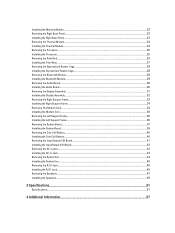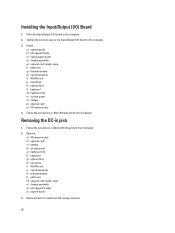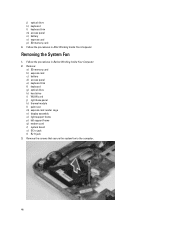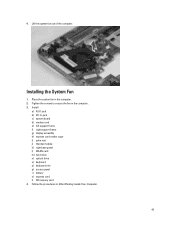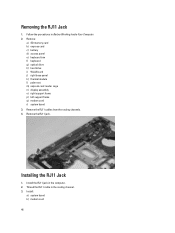Dell Latitude E5430 Support Question
Find answers below for this question about Dell Latitude E5430.Need a Dell Latitude E5430 manual? We have 3 online manuals for this item!
Question posted by pikzigida on March 18th, 2014
Does Dell Latitude E5430 Headphone Jack
The person who posted this question about this Dell product did not include a detailed explanation. Please use the "Request More Information" button to the right if more details would help you to answer this question.
Current Answers
Related Dell Latitude E5430 Manual Pages
Similar Questions
Dell Latitude E5430 Wireless Switch
dell latitude E5430 does not find any wireless networks. msg says to make sure wireless switch is on...
dell latitude E5430 does not find any wireless networks. msg says to make sure wireless switch is on...
(Posted by mwosbon 10 years ago)
Why Are My Headphone Jack Not Working On My Dell Latitude E6430
(Posted by bloamosrp 10 years ago)
Single Microphone/headphone Jack On E6530 Latitude?
If I understand correctly, there is just one external jack for both microphones and earphones on the...
If I understand correctly, there is just one external jack for both microphones and earphones on the...
(Posted by donaldlarsson 11 years ago)