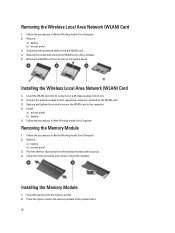Dell Latitude E5430 Support Question
Find answers below for this question about Dell Latitude E5430.Need a Dell Latitude E5430 manual? We have 3 online manuals for this item!
Question posted by johmih on September 2nd, 2014
Dell E5430 Wireless Internet Will Not Turn On
The person who posted this question about this Dell product did not include a detailed explanation. Please use the "Request More Information" button to the right if more details would help you to answer this question.
Current Answers
Answer #1: Posted by freginold on November 23rd, 2014 5:37 AM
You can turn the wireless function (Wi-Fi and Bluetooth) on or off with the wireless switch on the front side of the laptop. For the exact location of this switch, see the diagram on the first page of the setup guide. (The wireless switch is #18 in the picture.)
If you don't have the setup guide, you can download it from Dell here.
If you don't have the setup guide, you can download it from Dell here.
Related Dell Latitude E5430 Manual Pages
Similar Questions
Dell Latitude E5430 Wireless Switch
dell latitude E5430 does not find any wireless networks. msg says to make sure wireless switch is on...
dell latitude E5430 does not find any wireless networks. msg says to make sure wireless switch is on...
(Posted by mwosbon 10 years ago)
Dell Latitude E5410 Will Not Connect To The Wireless Internet
(Posted by taslput 10 years ago)
How To Turn Off The Wireless Internet In A Dell Latitude 5420
(Posted by nico5mv 10 years ago)