Dell Latitude E5430 Support Question
Find answers below for this question about Dell Latitude E5430.Need a Dell Latitude E5430 manual? We have 3 online manuals for this item!
Question posted by gillirvin on June 17th, 2014
How To Access Bios On My Latitude E5430
The person who posted this question about this Dell product did not include a detailed explanation. Please use the "Request More Information" button to the right if more details would help you to answer this question.
Current Answers
There are currently no answers that have been posted for this question.
Be the first to post an answer! Remember that you can earn up to 1,100 points for every answer you submit. The better the quality of your answer, the better chance it has to be accepted.
Be the first to post an answer! Remember that you can earn up to 1,100 points for every answer you submit. The better the quality of your answer, the better chance it has to be accepted.
Related Dell Latitude E5430 Manual Pages
User Manual - Page 2


... Display Panel...12 Removing the Keyboard Trim...12 Installing the Keyboard Trim...14 Removing the Keyboard...14 Installing the Keyboard...16 Removing the Access Panel...16 Installing the Access Panel...17 Removing the Optical Drive...17 Installing the Optical Drive...19 Removing the Hard Drive...19 Installing the Hard Drive...21 Removing...
User Manual - Page 16
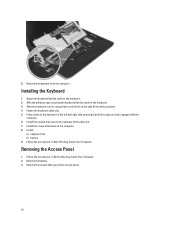
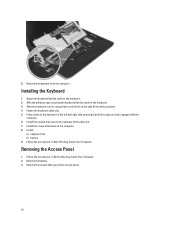
...the back of the computer. 8. Remove the keyboard from the computer . Slide the keyboard into their positions. 4. Removing the Access Panel
1. Follow the procedures in After Working Inside Your Computer.
Fasten the keyboard cable clip. 5. Remove the battery. 3....9. Follow the procedures in Before Working Inside Your Computer. 2. Remove the screws that secure the access panel.
16
User Manual - Page 17
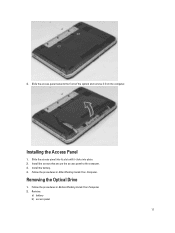
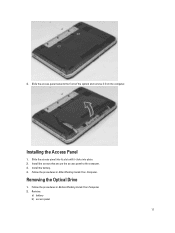
... in Before Working Inside Your Computer. 2. 4.
Follow the procedures in After Working Inside Your Computer. Removing the Optical Drive
1. Slide the access panel into place. 2. Install the battery. 4. Slide the access panel towards the front of the system and remove it clicks into its slot until it from the computer. Installing the...
User Manual - Page 19
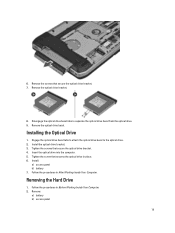
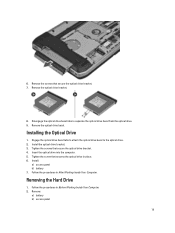
...optical drive bezel to separate the optical drive bezel from the optical drive. 9. Install:
a) access panel b) battery 7. 6. Tighten the screw that secures the optical drive in Before Working ...8. Insert the optical drive into the computer. 5. Remove:
a) battery b) access panel
19
Follow the procedures in place. 6. Install the optical drive bracket. 3. Follow the procedures in ...
User Manual - Page 21


... drive.
Remove the screws that secures the hard drive bracket in After Working Inside Your Computer.
21 Install the hard drive into the computer. 4. Install:
a) access panel b) battery 6. 6. Engage the hard drive bracket to the hard drive. 2. Tighten the screws that secure the hard drive bracket. 3.
User Manual - Page 22
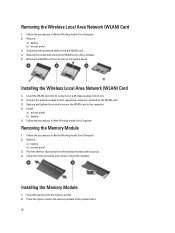
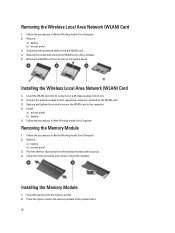
...pops up. 4. Press the clips to secure the memory module to the computer. 5.
Install:
a) access panel b) battery 5. Removing the Memory Module
1. Insert the memory into its slot on the WLAN ... at a 45-degree angle into the memory socket. 2. Remove:
a) battery b) access panel 3.
Installing the Memory Module
1. Disconnect the antennae cables from the computer. Follow the procedures in...
User Manual - Page 23
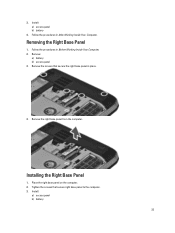
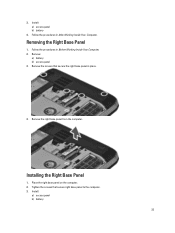
Place the right base panel on the computer. 2. Follow the procedures in place.
4. Remove:
a) battery b) access panel 3. Install: a) access panel b) battery
4. Install:
a) access panel b) battery
23 Installing the Right Base Panel
1. Removing the Right Base Panel
1.
Remove the screws that secure right base panel to the computer. 3. Remove ...
User Manual - Page 24
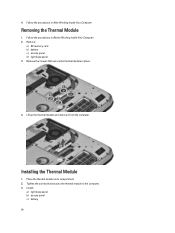
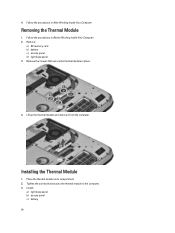
... c) battery 24 Remove the screws that secures the thermal module to the computer. 3. Remove:
a) SD memory card b) battery c) access panel d) right base panel 3. Lift up the thermal module and remove it from the computer. Removing the Thermal Module
1.
Installing the Thermal Module
1. Tighten the ...
User Manual - Page 25
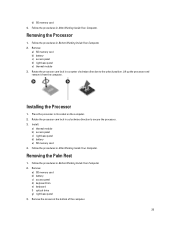
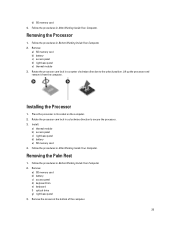
.... Rotate the processor cam lock in a clockwise direction to the unlock position. Remove the screws at the bottom of the computer.
25 Install:
a) thermal module b) access panel c) right base panel d) battery e) SD memory card 4. Rotate the processor cam lock in After Working Inside Your Computer. Place the processor in After Working...
User Manual - Page 52


... adapter Wireless
Ports and Connectors Audio (optional) Video
Network adapter USB 2.0 USB 3.0
Memory card reader Docking port Subscriber Identity Module (SIM) port Display Type
Latitude E5430
Latitude E5530
Size Latitude E5430 Latitude E5530
Dimensions:
52
1W (RMS) per channel keyboard function keys, program menus
integrated on system board Intel HD Graphics
10/100/1000 Mb/s Ethernet...
User Manual - Page 53


...:
Height Width Diagonal Active area (X/Y) Maximum resolution
Maximum Brightness Operating angle Refresh rate Minimum Viewing angles:
Horizontal
Vertical
Pixel pitch: Latitude E5430 Latitude E5530
Keyboard Number of keys
Layout
192.5 mm (7.57 inches) 324 mm (12.75 inches) 355.60 mm (14.00 inches) 309.40 mm x 173....
User Manual - Page 55


...176;F to 104 °F) -40 °C to 70 °C (-40 °F to 158 °F)
Physical
Height
Width Depth Weight
Latitude E5430 29.9 mm to 32.5 mm (1.17 inches to 1.27 inches) 350.00 mm (13.70 inches) 240.00 mm (9.44 inches) ...2.04 kg (4.50 lb)
Latitude E5530 30.20 mm to 33.2 mm (1.18 inches to 1.30 inches) 388.00 mm (15.27 inches) 251...
User Manual - Page 65


... screen message display indicating the keystroke sequence to enable or disable the system setup (BIOS) warning messages when you use • Auto Charge: This option is enabled by.../PS-2 Mouse: This option is enabled by default. • By Numlock
Allows you to access the System Setup option menu. Power Management
Battery Slice Configuration
POST Behavior Adapter Warnings Keypad Mouse/...
Setup and Features Information Tech Sheet - Page 1


camera (optional) 4. Latitude E5430 - camera status light (optional)
Regulatory Model: P27G, P28G Regulatory Type: P27G001, P28G001
2011 - 09 Front And Back View
Figure 1. microphone (optional) 2. Front View
1. display release latch
3.
Dell Latitude E5430/E5530
Setup and Features Information
About Warnings
WARNING: A WARNING indicates a potential for property damage, personal ...
Setup and Features Information Tech Sheet - Page 3


...)
3 display latch 2. camera (optional) 5. power button 9. USB 2.0 connector 13. Front And Back View
Figure 3. microphone
8. Do not store your Dell computer in the air vents. Latitude E5530 - VGA connector 10. display 7. optical drive 12. Fan noise is running. Front View
1. The computer turns on the fan when the computer gets hot...
Setup and Features Information Tech Sheet - Page 6


... mm (13.70 inches)
6
Power AC Adapter Input voltage Coin-cell battery
65 W and 90 W 100 VAC to 240 VAC 3 V CR2032 lithium coin cell
Physical Latitude E5430
Height Width
29.9 mm to 32.5 mm (1.17 inches to view information about your computer. Figure 8. Figure 7. Open the computer display and press the power...
Setup and Features Information Tech Sheet - Page 7


...for additional information on your product is available at support.dell.com/manuals. Physical Depth Weight
Latitude E5530 Height
Width Depth Weight
240.00 mm (9.44 inches) 2.04 kg (4.50 lb)
...mm (15.27 inches) 251.00 mm (9.88 inches) 2.38 kg (5.25 lb)
Environmental Operating Temperature:
Latitude E5430 / E5530
0 °C to 35 °C (32 °F to change without the written permission of ...
Setup and Features Information Tech Sheet - Page 8


... of Wireless Ethernet Compatibility Alliance, Inc. Trademarks used in this text: Dell™, the DELL logo, Dell Precision™, Precision ON™, ExpressCharge™, Latitude™, Latitude ON™, OptiPlex™, Vostro™, and Wi-Fi Catcher™ are trademarks of such mark by Dell Inc. Other trademarks and trade names may...
Statement of Volatility - Page 1


... memory,
No
32 Mbit (4 MB), System BIOS
and Video BIOS for basic
boot operation, PSA (on System Board
Reference
Description
Volatility Description
Designator
User Accessible for
correct operation of Volatility - On System Non-volatile memory
No
memory
512 Bytes. System memory size will depend on the Dell Latitude E5430/E5530 system board.
The following NV...
Statement of Volatility - Page 2


... in this text: Dell™, the DELL logo, Dell Precision™, OptiPlex™, Latitude™, PowerEdge™, PowerVault™, PowerConnect™, OpenManage™, EqualLogic™, KACE™...;, vMotion®, vCenter®, and vSphere® are trademarks of VMWare, Inc. User Accessible for G94 discrete graphics systems.
Non-volatile memory, 8 Mbit No (2 MB) MAC address...
Similar Questions
Dell Latitude E5430 Wireless Switch
dell latitude E5430 does not find any wireless networks. msg says to make sure wireless switch is on...
dell latitude E5430 does not find any wireless networks. msg says to make sure wireless switch is on...
(Posted by mwosbon 10 years ago)

