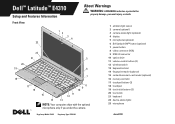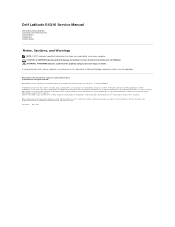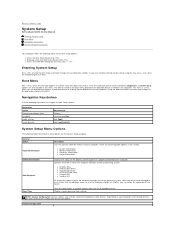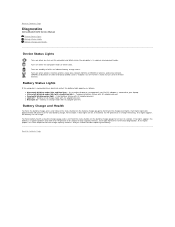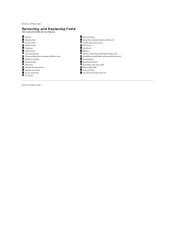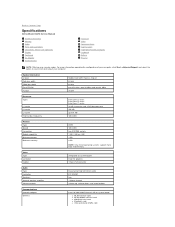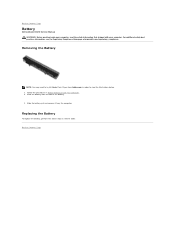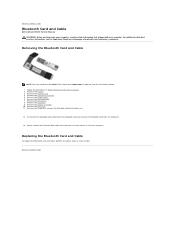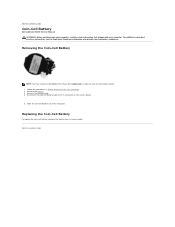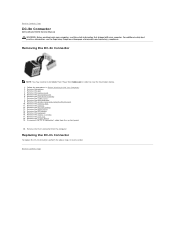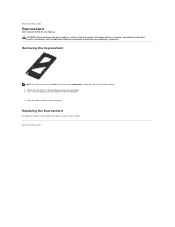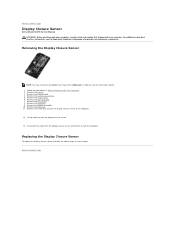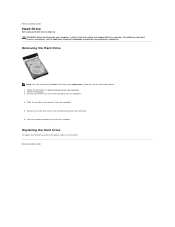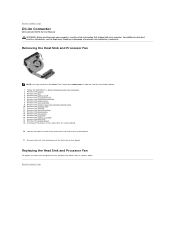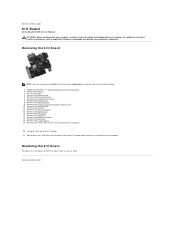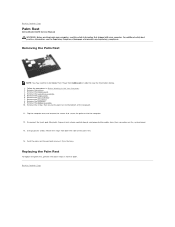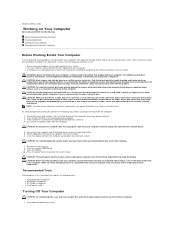Dell Latitude E4310 Support Question
Find answers below for this question about Dell Latitude E4310.Need a Dell Latitude E4310 manual? We have 4 online manuals for this item!
Question posted by jkha on April 18th, 2013
What Is The Button Next To The Power In Latitude E4310?
Current Answers
Answer #1: Posted by DellJesse1 on April 18th, 2013 5:33 AM
The button next to the power button is an optional button. It is the Dell Latitude ON™ button. For a description and usage for this button is explained in detail in the Users Manual below. If you have any further questions or concerns feel free to email me. My email address is listed below in my sig file.
Thank You,
Dell-Jesse1
Dell Social Media and Communities
email:[email protected]
Dell Community Forum.
www.en.community.dell.com
Dell Twitter Support
@dellcares
Dell Facebook Support
www.facebook.com/dell
#iwork4dell
Related Dell Latitude E4310 Manual Pages
Similar Questions
Wi-Fi Catcher button (on the right edge next to micriphone plug-in) powers-up the computer when it i...
Where is the wireless switch on the Dell Latitude E4310? I can not find it.