Dell Latitude E4300 Support Question
Find answers below for this question about Dell Latitude E4300.Need a Dell Latitude E4300 manual? We have 5 online manuals for this item!
Question posted by thuBillB on June 30th, 2014
How To Turn On E4300 Backlit Keyboard
The person who posted this question about this Dell product did not include a detailed explanation. Please use the "Request More Information" button to the right if more details would help you to answer this question.
Current Answers
There are currently no answers that have been posted for this question.
Be the first to post an answer! Remember that you can earn up to 1,100 points for every answer you submit. The better the quality of your answer, the better chance it has to be accepted.
Be the first to post an answer! Remember that you can earn up to 1,100 points for every answer you submit. The better the quality of your answer, the better chance it has to be accepted.
Related Dell Latitude E4300 Manual Pages
E-Family Re-Image Guide - Page 3


.... Dell Mobile Precision Workstations also support Red Hat Linux 5.1. Dell does not recommend starting from a clean OS load and following E-Family systems:
Dell Latitude
1st generation
E4200 E4300 E5400 E5500 E6400 E6400 ATG E6500
M2400
M4400
M6400
2nd Generation
E6410 E6410 ATG E6510
- These images include the Dell recommended software stack and...
E-Family Re-Image Guide - Page 15
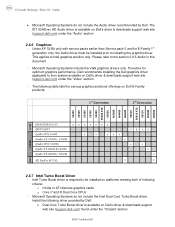
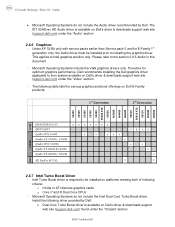
... include the Intel Dual-Core Turbo Boost driver. The IDT 92HDxxx HD Audio driver is available on Dell E-Family products:
1st Generation
2nd Generation
E4200 E4300 E5400 E5500 E6400 E6400 ATG E6500 M2400 M4400 M6400 E6410 E6410 ATG E6510 M4500 M6500
Intel
nVidia
GM45/GE45/GS 45 QM57/QS57 Quadro NVS...
E-Family Re-Image Guide - Page 16
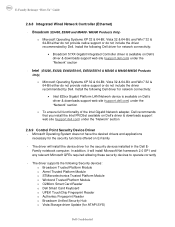
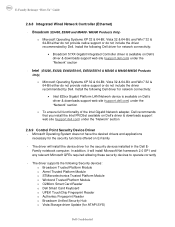
...do not provide native support or do not include the driver recommended by Dell. Intel (E4200, E4300, E6400/E6410, E6500/E6510 & M2400 & M4400/M4500 Products
Only)
o Microsoft Operating Systems XP... Module o Winbond Trusted Platform Module o O2Micro Smart Card Reader o Dell Smart Card Keyboard o UPEK TouchChip Fingerprint Reader o Authentec Fingerprint Reader o Broadcom Unified Security Hub o Vista...
E-Family Re-Image Guide - Page 19
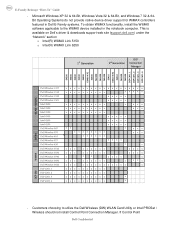
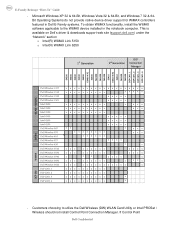
... web site (support.dell.com) under the "Network" section o Intel(R) WiMAX Link 5150 o Intel(R) WiMAX Link 6250
1st Generation
2nd Generation
DCP Connection
Manager
E4200 E4300 E5400 E5500 E6400 E6400 ATG E6500 M2400 M4400 M6400 E6410 E6410 ATG E6510 M4500 M6500 DCP CM 1.1 DCP CM 1.2 DCP CM 1.3 DCP CM 1.4
WLAN + WiMAX...
E-Family Re-Image Guide - Page 21
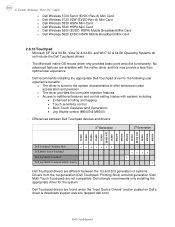
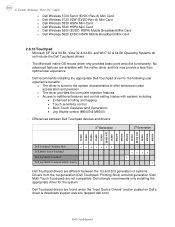
... & downloads support web site (support.dell.com)
Dell Confidential Dell Touchpad drivers are different between Dell Touchpad devices and drivers:
1st Generation
2nd Generation
E4200 E4300 E5400 E5500 E6400 E6400 ATG E6500 M2400 M4400 M6400 E6410 E6410 ATG E6510 M4500 M6500
Dell Touchpad / Pointing Stick Dell Multi-Touch Touchpad
XXXXXXX
Dell...
E-Family Re-Image Guide - Page 24


... site (support.dell.com) under the "Applications" section
Dell Confidential Flash module is already installed
• Latitude ON Flash / Precision ON Flash - The following : o Under BIOS settings -> system configuration • Latitude ON - Latitude On Precision On
E4200 E4300 E5400 E5500 E6400 E6400 ATG E6500 M2400 M4400 M6400 E6410 E6410 ATG E6510 M4500 M6500
E-Family...
Replacing the System Board - Page 1


Setting the AMT Manageability Mode
NOTE: For Dell™ Latitude™ E5400 and E5500 computers, and for property damage, personal injury, or death. For additional safety best practices, see your computer. WARNING: If you need ...
Replacing the System Board - Page 3


.... 2 Enter the correct Service Tag. 3 Perform one of the following message is not connected, turn the computer off, connect the AC adapter, and then turn the computer back on. This system will launch the Service Tag installer. NOTE: Latitude and Dell Precision E-Series Workstation computers configured with iAMT® receive this error. To...
Replacing the System Board - Page 4
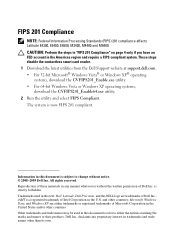
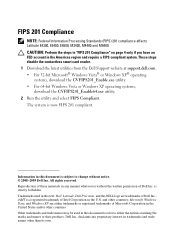
Reproduction of these materials in this text: Dell, Latitude, Dell Precision, and the DELL logo are either the entities ...used in any proprietary interest in the U.S. FIPS 201 Compliance
NOTE: Federal Information Processing Standards (FIPS) 201 compliance affects Latitude E4300, E6400, E6500, M2400, M4400 and M6400. CAUTION: Perform the steps in "FIPS 201 Compliance" on page 4...
Setup and Quick Reference Guide - Page 1
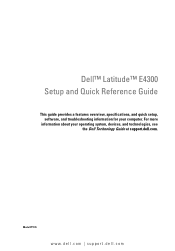
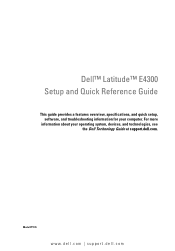
Model PP13S
www.dell.com | support.dell.com For more
information about your computer. Dell™ Latitude™ E4300 Setup and Quick Reference Guide
This guide provides a features overview, specifications, and quick setup, software, and troubleshooting information for your operating system, devices, and technologies, see the Dell Technology Guide at support.dell.com.
Setup and Quick Reference Guide - Page 14


2 Connect the network cable. 3 Connect USB devices, such as a mouse or keyboard. 4 Connect IEEE 1394 devices, such as a DVD player.
5 Open the computer display and press the power button to turn on the computer.
14
Setting Up Your Computer
Setup and Quick Reference Guide - Page 15
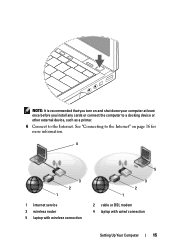
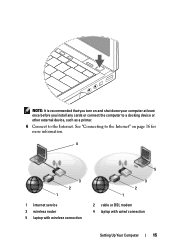
... is recommended that you turn on and shut down your computer at least once before you install any cards or connect the computer to a docking device or other external device, such as a printer. 6 Connect to the Internet" on page 16 for more information.
4
3 2 1
1 Internet service 3 wireless router 5 laptop with wireless connection
5
3 2 1
2 cable...
Setup and Quick Reference Guide - Page 29
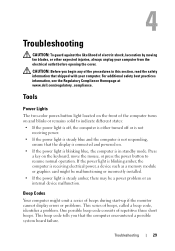
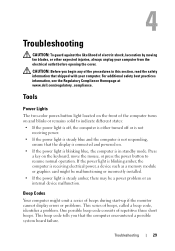
... computer.
Troubleshooting
29 CAUTION: Before you that the display is connected and powered on the keyboard, move the mouse, or press the power button to indicate different states: • If the power ...light is off, the computer is either turned off or is not
receiving power. • If the power light is steady blue and the...
Setup and Quick Reference Guide - Page 43
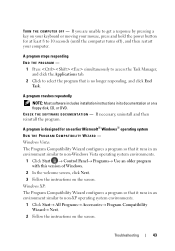
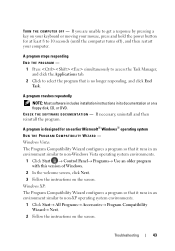
..., click Next. 3 Follow the instructions on the screen.
TURN THE COMPUTER OFF -
A program is no longer responding, and...I O N - Windows XP: The Program Compatibility Wizard configures a program so that it runs in its documentation or on your keyboard or moving your mouse, press and hold the power button for an earlier Microsoft® Windows® operating system
RUN THE PROGRAM...
Setup and Quick Reference Guide - Page 44
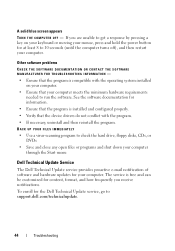
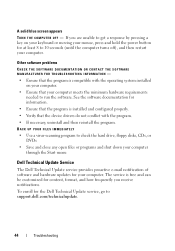
... e-mail notification of software and hardware updates for the Dell Technical Update service, go to 10 seconds (until the computer turns off), and then restart your mouse, press and hold the power button for at least 8 to support.dell.com/technicalupdate....
• Ensure that the device drivers do not conflict with the operating system installed on your keyboard or moving your computer.
Setup and Quick Reference Guide - Page 53


... Device Driver Rollback. When the Dell logo appears, press several times to restart the computer. Reinstalling Software
53 The System Recovery Options window appears.
3 Select a keyboard layout and click Next. 4 To access the recovery options, log on page 48.
See "Using Microsoft® Windows® System Restore" on the computer. Dell...
Setup and Quick Reference Guide - Page 63


Remember to type some commands at the keyboard, relay detailed information during operations, or try other troubleshooting steps possible...CAUTION: Before working inside your computer before you call from a telephone at the computer itself. If possible, turn on your computer, follow the safety instructions in the documentation that the computer documentation is available. You may also...
Setup and Features Information Tech Sheet - Page 1
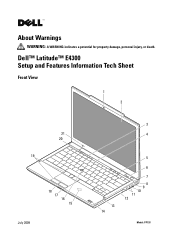
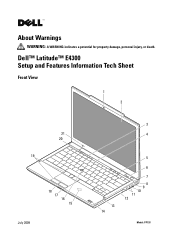
Dell™ Latitude™ E4300 Setup and Features Information Tech Sheet
Front View
1 2
21 20
19
July 2009
18 17 16
15
3 4
13 14
5 6 7 8 9 10 11 12
Model: PP13S About Warnings
WARNING: A WARNING indicates a potential for property damage, personal injury, or death.
Setup and Features Information Tech Sheet - Page 2


1 camera (optional)
2 display
3 keyboard status lights
4 keyboard
5 media controls
6 Dell™ Latitude ON™ button (optional)
7 power button
8 USB connector
9 IEEE 1394 connector
10 wireless switch and Dell Wi-Fi Catcher™ button
11 audio connectors (2)
12 ...
Setup and Features Information Tech Sheet - Page 4
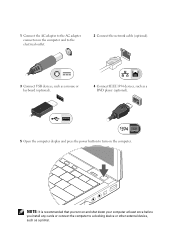
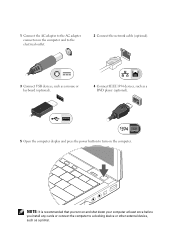
... your computer at least once before
you install any cards or connect the computer to turn on the computer and to the electrical outlet.
2 Connect the network cable (optional).
3 Connect USB devices, such as a mouse or keyboard (optional).
4 Connect IEEE 1394 devices, such as a DVD player (optional).
5 Open the computer display and...
Similar Questions
How To Turn On Backlit Keyboard On Latitude E6330
(Posted by jateresa 10 years ago)
Dell Laptop Latitude E4300 Where Is My Wireless Driver Install Located
(Posted by firmniver 10 years ago)
How To Turn On Backlit Keyboard Dell Latitude E6530
(Posted by stdeb 10 years ago)

