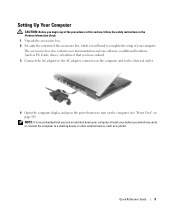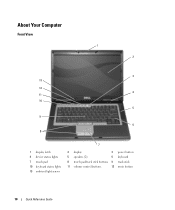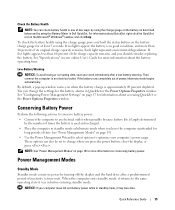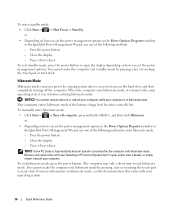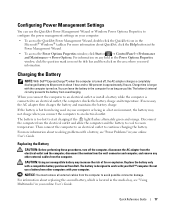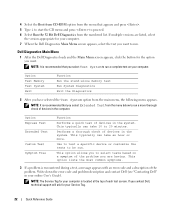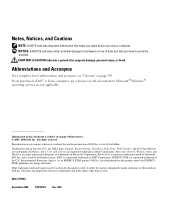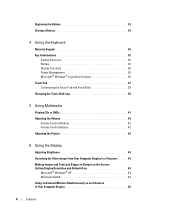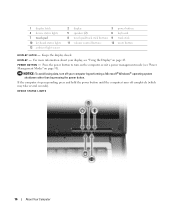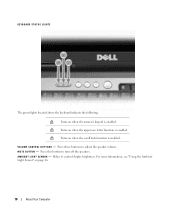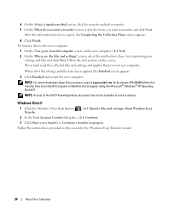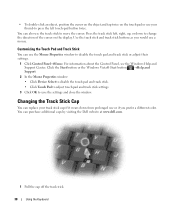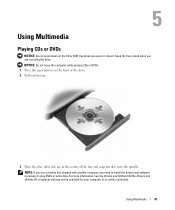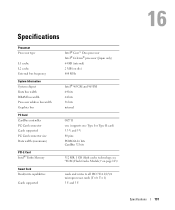Dell Latitude D830 Support Question
Find answers below for this question about Dell Latitude D830 - Core 2 Duo Laptop.Need a Dell Latitude D830 manual? We have 2 online manuals for this item!
Question posted by miGra on May 17th, 2014
What Are All Of The Buttons On A D830 For
The person who posted this question about this Dell product did not include a detailed explanation. Please use the "Request More Information" button to the right if more details would help you to answer this question.
Current Answers
Related Dell Latitude D830 Manual Pages
Similar Questions
How To Put Dell Laptop Latitude D430 In Writing Mode?
my laptop does not write words and numbers. What must I do?
my laptop does not write words and numbers. What must I do?
(Posted by mxolisivusani 8 years ago)
Dell Laptops Latitude D Dock Port Replicator For Dell Show How It Is Used Or
install
install
(Posted by 61poi 9 years ago)
How Do I Turn On Wireless On A Dell Latitude D830 Laptop
(Posted by herymmosaw 10 years ago)
What Kind Of Disk Do I Need For My Computer Inspiron Duo Laptop
(Posted by ankbapa 10 years ago)
How To Fix Wifi Cable Inside Dell Latitude D830 Laptop
(Posted by pat5moos 10 years ago)