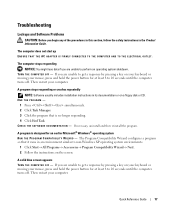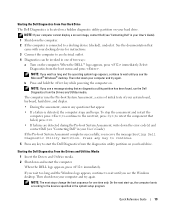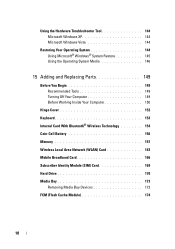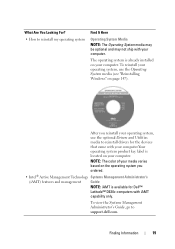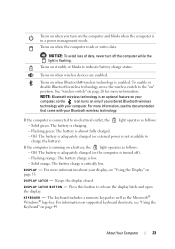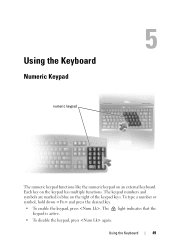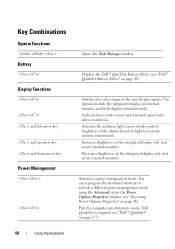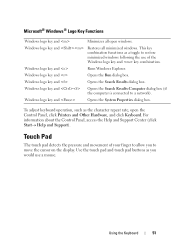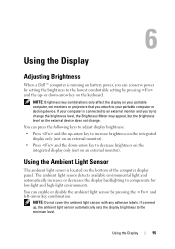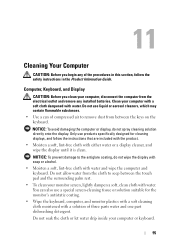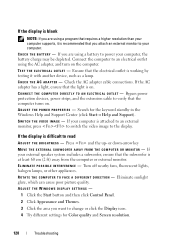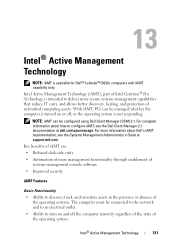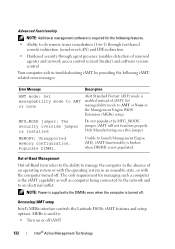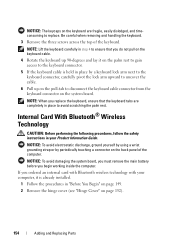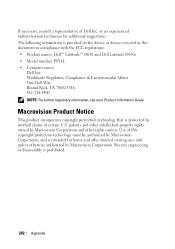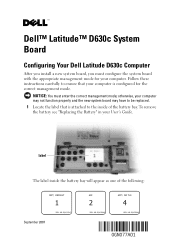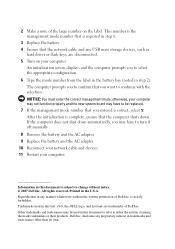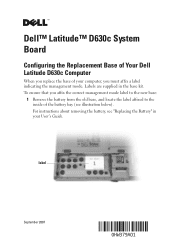Dell Latitude D630c Support Question
Find answers below for this question about Dell Latitude D630c.Need a Dell Latitude D630c manual? We have 4 online manuals for this item!
Question posted by manjithmtltd on April 20th, 2013
Same Keys Of Keyboard Not Working
Current Answers
Answer #1: Posted by RoyanAtDell on April 21st, 2013 12:21 AM
I work for Dell's Social Media Team. Try connecting an external keyboard to the system to check if it works. I recommend you try reseating the keyboard cable to see if it makes a difference. Use the below link for help. Click on Service Manual.
If the above steps do not work, reach out to me on Twitter@RoyanAtDell with your Service Tag.
Thank you.
RoyanAtDell.
Dell Social Media and Communities.
Related Dell Latitude D630c Manual Pages
Similar Questions
Dell Latitude D630c motherboard Price...
originally non- backlit keyboard that i would like to swap out for a BACKLIT keyboard on my dell stu...