Dell Latitude D500 Support Question
Find answers below for this question about Dell Latitude D500.Need a Dell Latitude D500 manual? We have 2 online manuals for this item!
Question posted by voltage on September 20th, 2011
D500 Power Up
when I turn on My D500 I see a lock Icon with an "A" inside blink and then go out,then nothing happens ???
Current Answers
There are currently no answers that have been posted for this question.
Be the first to post an answer! Remember that you can earn up to 1,100 points for every answer you submit. The better the quality of your answer, the better chance it has to be accepted.
Be the first to post an answer! Remember that you can earn up to 1,100 points for every answer you submit. The better the quality of your answer, the better chance it has to be accepted.
Related Dell Latitude D500 Manual Pages
Service Manual - Page 1
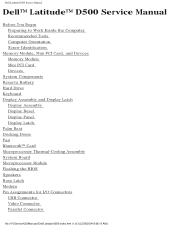
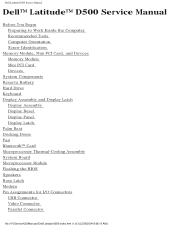
Dell Latitude D500 Service Manual
Dell™ Latitude™ D500 Service Manual
Before You Begin Preparing to Work Inside the Computer Recommended Tools Computer Orientation Screw Identification
Memory Module, Mini PCI Card, and... Assignments for I/O Connectors USB Connector Video Connector Parallel Connector
file:///F|/Service%20Manuals/Dell/Latitude/d500/index.htm (1 of 2) [2/28/2004 8:08:10 AM]
Service Manual - Page 2
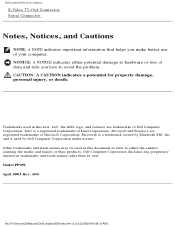
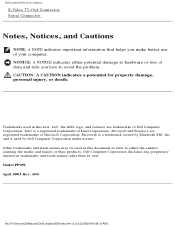
... and trade names may be used in trademarks and trade names other than its own. A00
file:///F|/Service%20Manuals/Dell/Latitude/d500/index.htm (2 of Microsoft Corporation;
Model PP05L April 2003 Rev. Dell Latitude D500 Service Manual
S-Video TV-Out Connector Serial Connector
Notes, Notices, and Cautions
NOTE: A NOTE indicates important information that helps...
Service Manual - Page 3
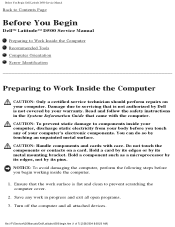
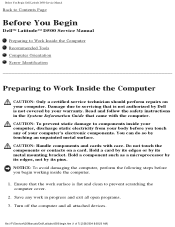
... is not authorized by Dell is flat and clean to prevent scratching the computer cover.
2. file:///F|/Service%20Manuals/Dell/Latitude/d500/begin working inside the computer.
1. Save any of 7) [2/28/2004 8:08:20 AM] Turn off the computer and all open programs. 3.
Damage due to servicing that came with care. Read and follow the...
Service Manual - Page 4
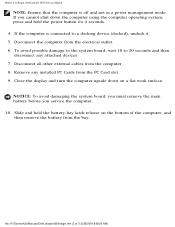
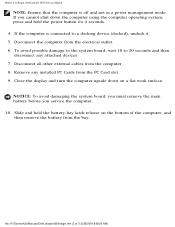
... all other external cables from the bay. file:///F|/Service%20Manuals/Dell/Latitude/d500/begin.htm (2 of the computer, and then remove the battery from the computer. 8. If the computer is off and not in a power management mode. Close the display and turn the computer upside down the computer using the computer operating system, press...
Service Manual - Page 5
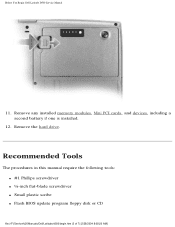
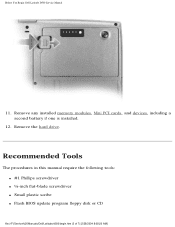
... the following tools: q #1 Phillips screwdriver q ¼-inch flat-blade screwdriver q Small plastic scribe q Flash BIOS update program floppy disk or CD
file:///F|/Service%20Manuals/Dell/Latitude/d500/begin.htm (3 of 7) [2/28/2004 8:08:20 AM] Remove the hard drive. Before You Begin: Dell...
Service Manual - Page 6
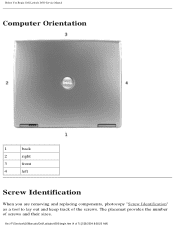
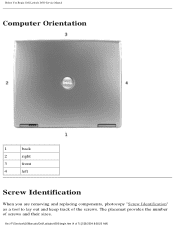
The placemat provides the number of 7) [2/28/2004 8:08:20 AM] file:///F|/Service%20Manuals/Dell/Latitude/d500/begin.htm (4 of screws and their sizes. Before You Begin: Dell Latitude D500 Service Manual
Computer Orientation
1
back
2
right
3
front
4
left
Screw Identification
When you are removing and replacing components, photocopy "Screw Identification" as a tool to lay out...
Service Manual - Page 10
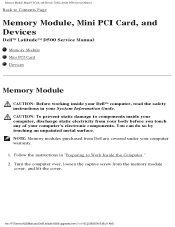
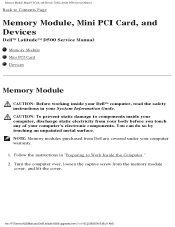
... electricity from your System Information Guide. file:///F|/Service%20Manuals/Dell/Latitude/d500/upgrades.htm (1 of your computer warranty. 1. Memory Module, Mini PCI Card, and Devices: Dell Latitude D500 Service Manual
Back to Work Inside the Computer." 2. You can do so by touching an unpainted metal surface. Turn the computer over, loosen the captive screw from Dell...
Service Manual - Page 11
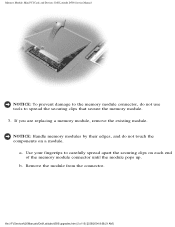
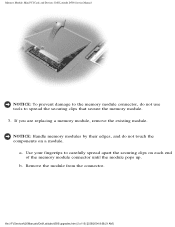
...clips that secure the memory module. 3. a. b. Memory Module, Mini PCI Card, and Devices: Dell Latitude D500 Service Manual
NOTICE: To prevent damage to the memory module connector, do not touch the components on ...the securing clips on a module.
file:///F|/Service%20Manuals/Dell/Latitude/d500/upgrades.htm (2 of the memory module connector until the module pops up. Remove the module from ...
Service Manual - Page 12
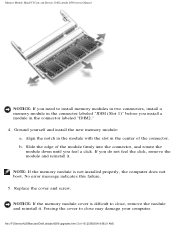
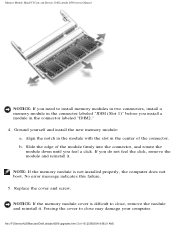
... the module and reinstall it . Memory Module, Mini PCI Card, and Devices: Dell Latitude D500 Service Manual
NOTICE: If you need to close , remove the module and reinstall it ...connector labeled "JDIM2." 4. No error message indicates this failure. 5. file:///F|/Service%20Manuals/Dell/Latitude/d500/upgrades.htm (3 of the connector. Ground yourself and install the new memory module:
a. ...
Service Manual - Page 13
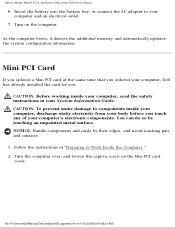
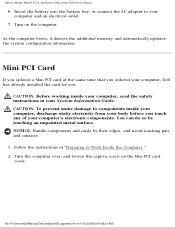
...electrical outlet.
7. file:///F|/Service%20Manuals/Dell/Latitude/d500/upgrades.htm (4 of your body before you .
CAUTION: Before working inside your computer, discharge static electricity from your...and Devices: Dell Latitude D500 Service Manual
6. As the computer boots, it detects the additional memory and automatically updates the system configuration information. Turn on the Mini ...
Service Manual - Page 14
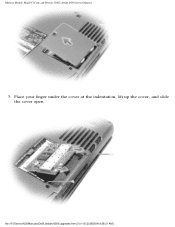
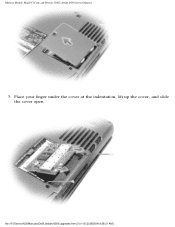
Memory Module, Mini PCI Card, and Devices: Dell Latitude D500 Service Manual
3.
file:///F|/Service%20Manuals/Dell/Latitude/d500/upgrades.htm (5 of 10) [2/28/2004 8:08:21 AM] Place your finger under the cover at the indentation, lift up the cover, and slide the cover open.
Service Manual - Page 16
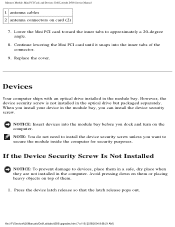
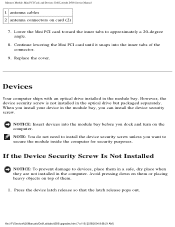
... PCI card toward the inner tabs to secure the module inside the computer for security purposes. Continue lowering the Mini PCI card until it snaps into the module bay before you want to approximately a 20-degree angle.
8.
file:///F|/Service%20Manuals/Dell/Latitude/d500/upgrades.htm (7 of the connector.
9.
Devices
Your computer ships with...
Service Manual - Page 18
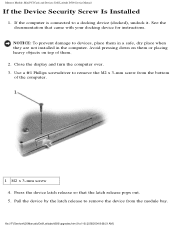
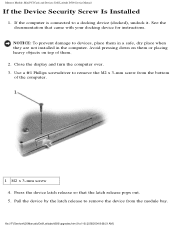
... computer. Press the device latch release so that came with your docking device for instructions. file:///F|/Service%20Manuals/Dell/Latitude/d500/upgrades.htm (9 of the computer.
1 M2 x 3-mm screw 4. Close the display and turn the computer over. 3. Use a #1 Phillips screwdriver to remove the device from the bottom
of 10) [2/28/2004 8:08:21...
Service Manual - Page 24
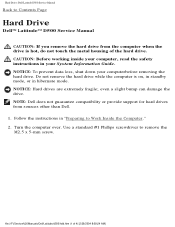
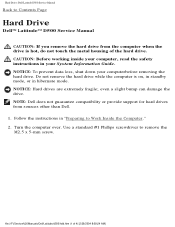
... screwdriver to Work Inside the Computer." 2. Hard Drive: Dell Latitude D500 Service Manual
Back to Contents Page
Hard Drive
Dell™ Latitude™ D500 Service Manual
CAUTION:...NOTICE: Hard drives are extremely fragile; file:///F|/Service%20Manuals/Dell/Latitude/d500/hdd.htm (1 of the hard drive. Do not remove ...working inside your computer, read the safety instructions in "Preparing to remove the M2...
Service Manual - Page 28


... Manual
CAUTION: Before performing the following procedures, read the safety instructions in "Preparing to Work Inside the Computer." 2. file:///F|/Service%20Manuals/Dell/Latitude/d500/keyboard.htm (1 of 4) [2/28/2004 8:08:24 AM] Turn the computer top-side up and open it. NOTICE: To avoid electrostatic discharge, ground yourself by using a wrist grounding strap or...
Service Manual - Page 43


Palm Rest: Dell Latitude D500 Service Manual
1 back center of 4) [2/28/2004 8:08:27 AM] Turn the computer over and remove the nine M2.5 x 8-mm screws.
file:///F|/Service%20Manuals/Dell/Latitude/d500/palmrest.htm (3 of the palm rest
2 touch pad connector 3 system board connector 4 computer base
6.
Service Manual - Page 58
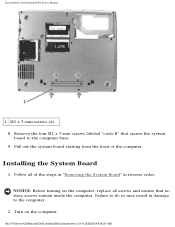
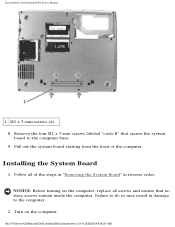
... screws (4) 8. Remove the four M2 x 3-mm screws labeled "circle B" that no stray screws remain inside the computer.
NOTICE: Before turning on the computer. Turn on the computer, replace all of 4) [2/28/2004 8:08:31 AM] file:///F|/Service%20Manuals/Dell/Latitude/d500/sysboard.htm (3 of the steps in "Removing the System Board" in damage to the...
Service Manual - Page 60


... 8:08:31 AM] Follow the instructions in your System Information Guide. file:///F|/Service%20Manuals/Dell/Latitude/d500/cpu.htm (1 of the thermal pads.
3. NOTICE: To avoid electrostatic discharge, ground yourself by...is perpendicular to bend the pins on which the die is mounted while turning the cam screw to Work Inside the Computer." 2.
NOTICE: To avoid damage to the microprocessor, hold...
Service Manual - Page 62
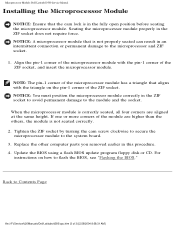
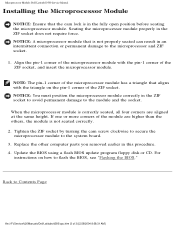
...permanent damage to the microprocessor and ZIF socket.
1. Tighten the ZIF socket by turning the cam screw clockwise to secure the
microprocessor module to the module and the socket...3) [2/28/2004 8:08:31 AM] Microprocessor Module: Dell Latitude D500 Service Manual
Installing the Microprocessor Module
NOTICE: Ensure that the cam lock is not seated correctly. 2. Replace the other computer parts you...
Service Manual - Page 63
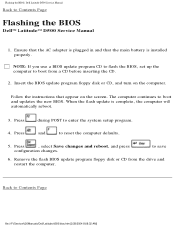
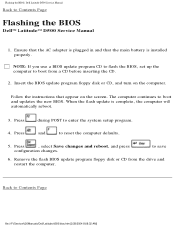
... the computer to boot from the drive and restart the computer.
to Contents Page
Flashing the BIOS
Dell™ Latitude™ D500 Service Manual
1. Insert the BIOS update program floppy disk or CD, and turn on the screen. Press
, select Save changes and reboot, and press
configuration changes. Remove the flash BIOS update...
Similar Questions
How Do You Turn On Your Microphone On A Dell Laptop Latitude 6330
(Posted by zodlste 10 years ago)
How To Remove Power On Password In Dell Latitude D500 Laptop
(Posted by SBOWsout 10 years ago)
Wont Start- Locked?
My D500 will not start up when I try to power on. The icons will light up, then the middle "lock" ic...
My D500 will not start up when I try to power on. The icons will light up, then the middle "lock" ic...
(Posted by swindleamy 12 years ago)

