Dell Latitude D500 Support Question
Find answers below for this question about Dell Latitude D500.Need a Dell Latitude D500 manual? We have 2 online manuals for this item!
Question posted by swindleamy on July 25th, 2011
Wont Start- Locked?
My D500 will not start up when I try to power on. The icons will light up, then the middle "lock" icon will flash for a few seconds, then it just shuts off. Any suggestions on how to fix it? Thanks for your help.
Current Answers
There are currently no answers that have been posted for this question.
Be the first to post an answer! Remember that you can earn up to 1,100 points for every answer you submit. The better the quality of your answer, the better chance it has to be accepted.
Be the first to post an answer! Remember that you can earn up to 1,100 points for every answer you submit. The better the quality of your answer, the better chance it has to be accepted.
Related Dell Latitude D500 Manual Pages
Service Manual - Page 1
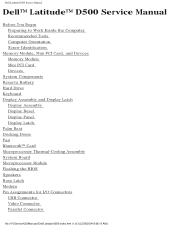
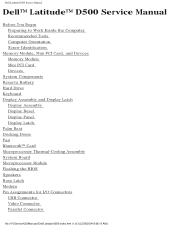
... Display Bezel Display Panel Display Latch Palm Rest Docking Doors Fan Bluetooth™ Card Microprocessor Thermal-Cooling Assembly System Board Microprocessor Module Flashing the BIOS Speakers Base Latch Modem Pin Assignments for I/O Connectors USB Connector Video Connector Parallel Connector
file:///F|/Service%20Manuals/Dell/Latitude/d500/index.htm (1 of 2) [2/28/2004 8:08:10 AM]
Service Manual - Page 2
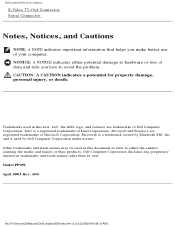
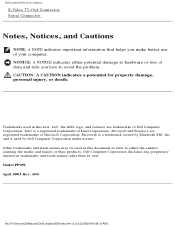
...may be used in this text: Dell, the DELL logo, and Latitude are registered trademarks of Microsoft Corporation; Dell Computer Corporation disclaims any proprietary...Latitude/d500/index.htm (2 of Intel Corporation; Model PP05L April 2003 Rev. Dell Latitude D500 Service Manual
S-Video TV-Out Connector Serial Connector
Notes, Notices, and Cautions
NOTE: A NOTE indicates important information that helps...
Service Manual - Page 3
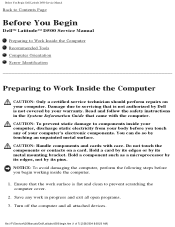
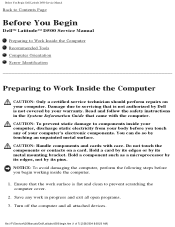
... metal surface. Do not touch the components or contacts on your warranty. Hold a card by its edges or by its pins. file:///F|/Service%20Manuals/Dell/Latitude/d500/begin working inside the computer.
1. Damage due to Work Inside the Computer
CAUTION: Only a certified service technician should perform repairs on a card. Read and follow...
Service Manual - Page 4
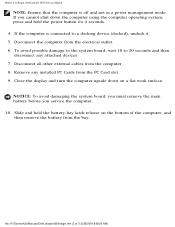
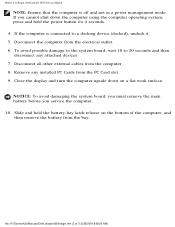
... from the electrical outlet. 6. Slide and hold the power button for 4 seconds. 4. file:///F|/Service%20Manuals/Dell/Latitude/d500/begin.htm (2 of the computer, and then remove the battery from the bay. Before You Begin: Dell Latitude D500 Service Manual
NOTE: Ensure that the computer is connected to 20 seconds and then disconnect any installed PC Cards from...
Service Manual - Page 5
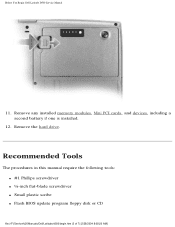
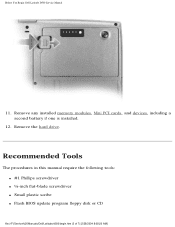
... require the following tools: q #1 Phillips screwdriver q ¼-inch flat-blade screwdriver q Small plastic scribe q Flash BIOS update program floppy disk or CD
file:///F|/Service%20Manuals/Dell/Latitude/d500/begin.htm (3 of 7) [2/28/2004 8:08:20 AM] Remove any installed memory modules, Mini PCI cards, and devices, including a second battery if one is installed.
12.
Service Manual - Page 6
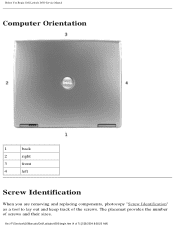
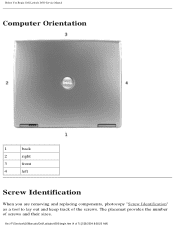
....htm (4 of the screws.
Before You Begin: Dell Latitude D500 Service Manual
Computer Orientation
1
back
2
right
3
front
4
left
Screw Identification
When you are removing and replacing components, photocopy "Screw Identification" as a tool to lay out ...
Service Manual - Page 10
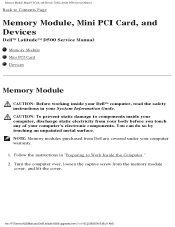
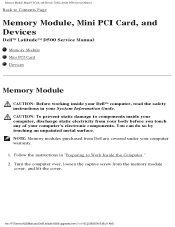
file:///F|/Service%20Manuals/Dell/Latitude/d500/upgrades.htm (1 of your computer's electronic components.
You can do so ...Information Guide. Memory Module, Mini PCI Card, and Devices: Dell Latitude D500 Service Manual
Back to Contents Page
Memory Module, Mini PCI Card, and Devices
Dell™ Latitude™ D500 Service Manual
Memory Module Mini PCI Card Devices
Memory Module
CAUTION: ...
Service Manual - Page 11
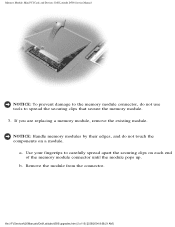
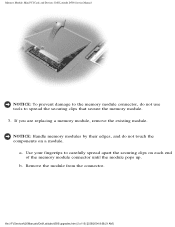
Memory Module, Mini PCI Card, and Devices: Dell Latitude D500 Service Manual
NOTICE: To prevent damage to the memory module connector, do not touch the components on each ... module from the connector. If you are replacing a memory module, remove the existing module. b.
file:///F|/Service%20Manuals/Dell/Latitude/d500/upgrades.htm (2 of the memory module connector until the module pops up.
Service Manual - Page 12
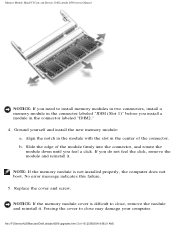
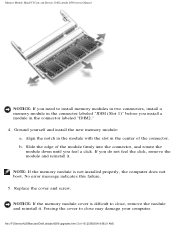
... a memory module in the connector labeled "JDIM (Slot 1)" before you do not feel a click. file:///F|/Service%20Manuals/Dell/Latitude/d500/upgrades.htm (3 of the connector. Memory Module, Mini PCI Card, and Devices: Dell Latitude D500 Service Manual
NOTICE: If you need to close may damage your computer. Align the notch in the module with...
Service Manual - Page 13
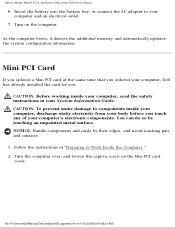
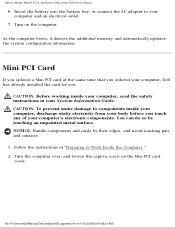
... components inside your computer, read the safety instructions in "Preparing to your computer, Dell has already installed the card for you. file:///F|/Service%20Manuals/Dell/Latitude/d500/upgrades.htm (4 of your System Information Guide. CAUTION: Before working inside your computer, discharge static electricity from your body before you ordered your computer and...
Service Manual - Page 14
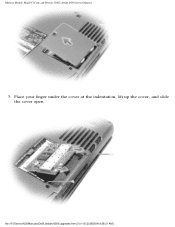
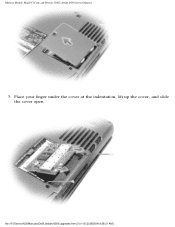
Memory Module, Mini PCI Card, and Devices: Dell Latitude D500 Service Manual
3. file:///F|/Service%20Manuals/Dell/Latitude/d500/upgrades.htm (5 of 10) [2/28/2004 8:08:21 AM] Place your finger under the cover at the indentation, lift up the cover, and slide the cover open.
Service Manual - Page 15
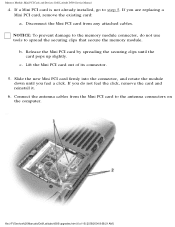
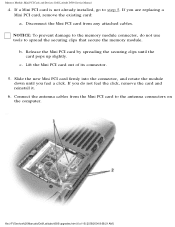
..., remove the existing card: a. If you feel the click, remove the card and reinstall it.
6. file:///F|/Service%20Manuals/Dell/Latitude/d500/upgrades.htm (6 of its connector.
5. Memory Module, Mini PCI Card, and Devices: Dell Latitude D500 Service Manual
4. If a Mini PCI card is not already installed, go to the antenna connectors on the computer.
Service Manual - Page 16
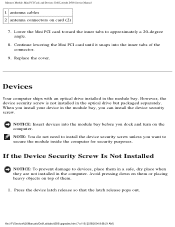
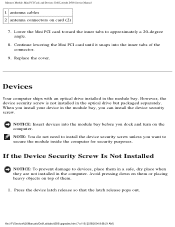
... device latch release so that the latch release pops out. file:///F|/Service%20Manuals/Dell/Latitude/d500/upgrades.htm (7 of the connector.
9. Continue lowering the Mini PCI card until ... to approximately a 20-degree angle.
8. Memory Module, Mini PCI Card, and Devices: Dell Latitude D500 Service Manual
1 antenna cables 2 antenna connectors on the computer. However, the device security screw ...
Service Manual - Page 17
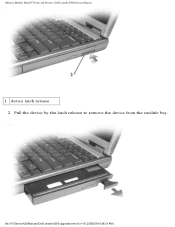
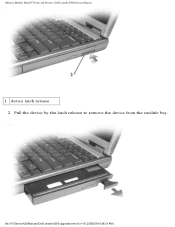
file:///F|/Service%20Manuals/Dell/Latitude/d500/upgrades.htm (8 of 10) [2/28/2004 8:08:21 AM]
Pull the device by the latch release to remove the device from the module bay. Memory Module, Mini PCI Card, and Devices: Dell Latitude D500 Service Manual
1 device latch release 2.
Service Manual - Page 18
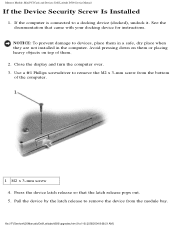
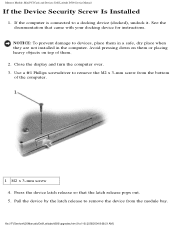
...screwdriver to a docking device (docked), undock it.
Memory Module, Mini PCI Card, and Devices: Dell Latitude D500 Service Manual
If the Device Security Screw Is Installed
1. If the computer is connected to remove the M2...objects on top of 10) [2/28/2004 8:08:21 AM] file:///F|/Service%20Manuals/Dell/Latitude/d500/upgrades.htm (9 of them in a safe, dry place when they are not installed ...
Service Manual - Page 20
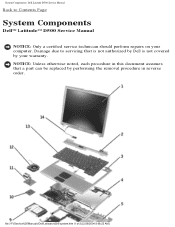
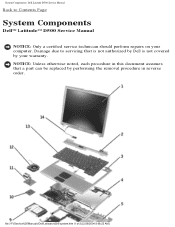
... Dell is not covered by performing the removal procedure in reverse order. file:///F|/Service%20Manuals/Dell/Latitude/d500/system.htm (1 of 2) [2/28/2004 8:08:22 AM] Damage due to Contents Page
System Components
Dell™ Latitude™ D500 Service Manual
NOTICE: Only a certified service technician should perform repairs on your warranty.
System Components: Dell...
Service Manual - Page 36
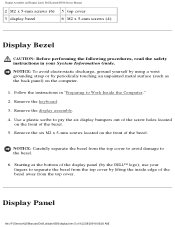
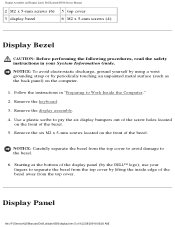
...display panel (by lifting the inside edge of the screw holes located on the computer.
1. Starting at the bottom of the bezel.
5. Use a plastic scribe to pry the six display ... by the DELL™ logo), use your System Information Guide. Display Panel
file:///F|/Service%20Manuals/Dell/Latitude/d500/display.htm (5 of the bezel. NOTICE: Carefully separate the bezel from the top cover. Remove ...
Service Manual - Page 44


Starting at the back center of the palm rest, use your fingers to Contents Page
file:///F|/Service%20Manuals/Dell/Latitude/d500/palmrest.htm (4 of 4) [2/28/2004 8:08:27 AM] NOTE...separate the palm rest from the computer base to avoid damage to the palm rest.
7. Palm Rest: Dell Latitude D500 Service Manual
1 M2.5 x 8-mm screws (9) NOTICE: Carefully separate the palm rest from the computer base...
Service Manual - Page 58
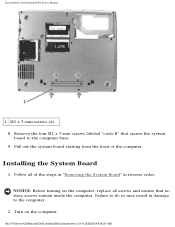
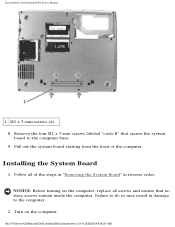
..., replace all of the steps in "Removing the System Board" in damage to the computer base. 9. file:///F|/Service%20Manuals/Dell/Latitude/d500/sysboard.htm (3 of the computer. Pull out the system board starting from the front of 4) [2/28/2004 8:08:31 AM]
Remove the four M2 x 3-mm screws labeled "circle B" that no stray...
Service Manual - Page 62
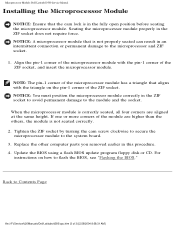
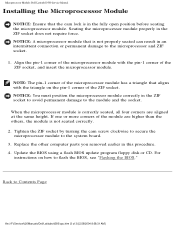
... Module: Dell Latitude D500 Service Manual
Installing the Microprocessor Module
NOTICE: Ensure that the cam lock is not seated...flash BIOS update program floppy disk or CD.
NOTICE: You must position the microprocessor module correctly in an intermittent connection or permanent damage to the module and the socket. Back to Contents Page
file:///F|/Service%20Manuals/Dell/Latitude/d500...
Similar Questions
How To Remove Power On Password In Dell Latitude D500 Laptop
(Posted by SBOWsout 10 years ago)
Dell D500 Hard Drive Driver
i want to install 80 gb hard drive, but the system not allowing
i want to install 80 gb hard drive, but the system not allowing
(Posted by Anonymous-107908 11 years ago)
Dell Inspiron N4110 Wont Start Up?
HI my Dell Inspiron N4110 laptop had been making loud noises for months. So, I tried to open the lap...
HI my Dell Inspiron N4110 laptop had been making loud noises for months. So, I tried to open the lap...
(Posted by Rshar345 11 years ago)

