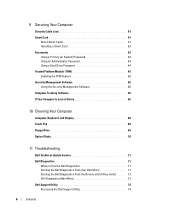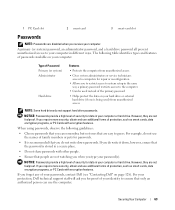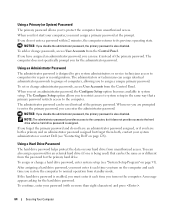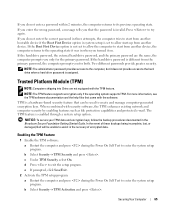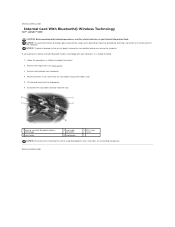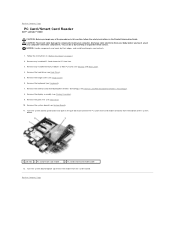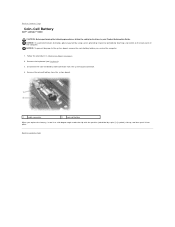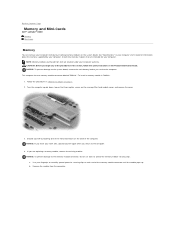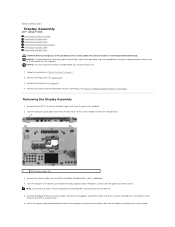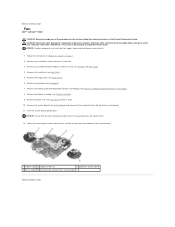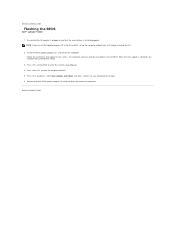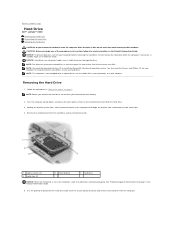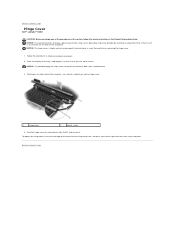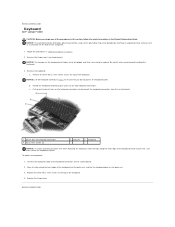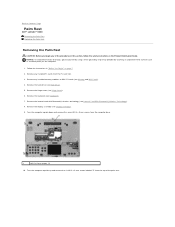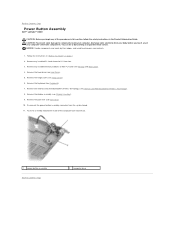Dell Latitude D430 Support Question
Find answers below for this question about Dell Latitude D430.Need a Dell Latitude D430 manual? We have 4 online manuals for this item!
Question posted by salmankh435 on February 22nd, 2012
How To Unlock My Administrator Password
The person who posted this question about this Dell product did not include a detailed explanation. Please use the "Request More Information" button to the right if more details would help you to answer this question.
Current Answers
Related Dell Latitude D430 Manual Pages
Similar Questions
Pls How Can I Unlock Administrator Password On E7240
(Posted by Anonymous-175249 1 month ago)
How To Put Dell Laptop Latitude D430 In Writing Mode?
my laptop does not write words and numbers. What must I do?
my laptop does not write words and numbers. What must I do?
(Posted by mxolisivusani 8 years ago)
How To Take A Screenshot On A Dell Laptop Latitude D430
(Posted by Exfe 9 years ago)
How Tp Reset The Administrators Password On A Refurbished Dell Latitude D510?
I purchased a refurnbished Dekll D510 Laptop and I need the Adninistratirs log in information to get...
I purchased a refurnbished Dekll D510 Laptop and I need the Adninistratirs log in information to get...
(Posted by cfulford30 10 years ago)