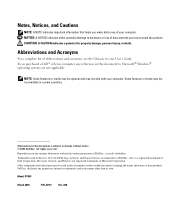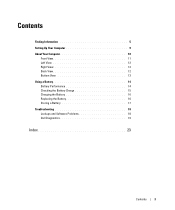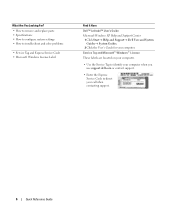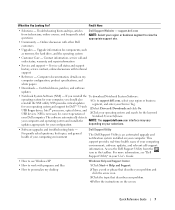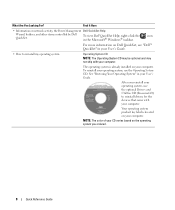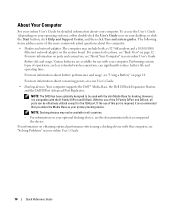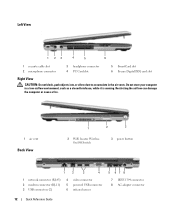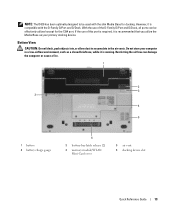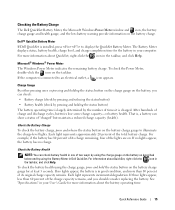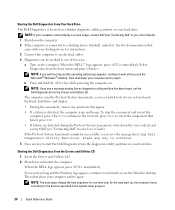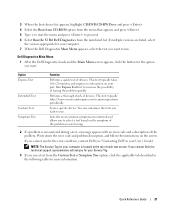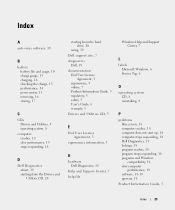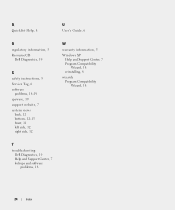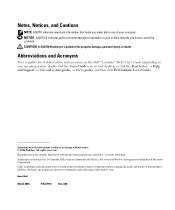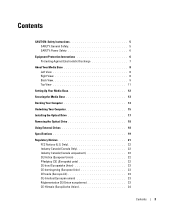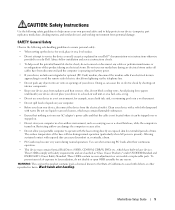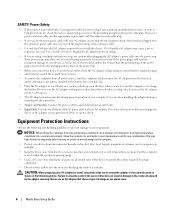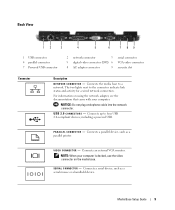Dell Latitude D420 Support Question
Find answers below for this question about Dell Latitude D420 - D420 12.1, 1.2 GHz Core Duo.Need a Dell Latitude D420 manual? We have 2 online manuals for this item!
Current Answers
Answer #1: Posted by TommyKervz on March 2nd, 2015 7:20 AM
thoughts that might help you on the link http://www.helpowl.com/q/Dell/1350CNW/Troubleshooting/dell-1355cn-alert-009654-code-2880000/302687
Related Dell Latitude D420 Manual Pages
Similar Questions
I recently bought a dell xps15 and can not connect to a sony bravia.The specs are os.windows7 home p...