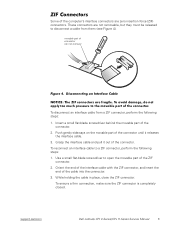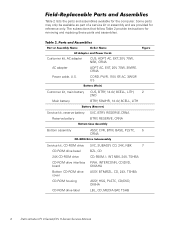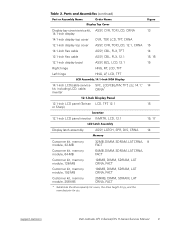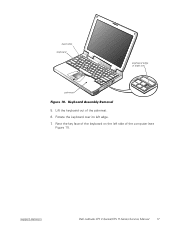Dell Latitude CPt V Support Question
Find answers below for this question about Dell Latitude CPt V.Need a Dell Latitude CPt V manual? We have 1 online manual for this item!
Question posted by adamseiver on June 16th, 2011
My Laptop Is Running Hot With Loud Fan On All The Time.
Current Answers
Answer #1: Posted by kcmjr on June 16th, 2011 12:13 PM
It shows where everything is and how to disassemble the entire laptop.
The processor is located on the right side about where the Enter and Backspace keys are located.
Laptops are prone to cooling issues. This one uses a thermal transfer heat-pipe system to cool the CPU. In most cases heat-pipes are a great way to transfer heat around. In this case I would expect the area above and below the CPU to get quite hot just by the nature of the design. Heat pipes work nest when vertical, this one is horizontal which while not ideal should still work.
Make sure that the vents are not being covered up. Holdijng the laptop on your lap ironically is one of the worst places to use it. Your legs tend to block the cooling vents. Also make sure that the vents are not clogged with dust.
It's possible that the fan is dying. They should be fairly quiet and when they start making noise it's because the ball bearings are burning out. A service shop (or you if you're technical) can replace the colling unit as described in the service guide.
Licenses & Certifications: Microsoft, Cisco, VMware, Novell, FCC RF & Amateur Radio licensed.