Dell Latitude CPt S Support Question
Find answers below for this question about Dell Latitude CPt S.Need a Dell Latitude CPt S manual? We have 5 online manuals for this item!
Question posted by krivanekprilohy on September 19th, 2014
Function Of Fn Key
Some functions of fn key are working on my notebook, but some are not. I need to find some utility or something, but official dell page does not have anything for XP. Could you please help me?
Current Answers
There are currently no answers that have been posted for this question.
Be the first to post an answer! Remember that you can earn up to 1,100 points for every answer you submit. The better the quality of your answer, the better chance it has to be accepted.
Be the first to post an answer! Remember that you can earn up to 1,100 points for every answer you submit. The better the quality of your answer, the better chance it has to be accepted.
Related Dell Latitude CPt S Manual Pages
Service Manual - Page 9


The angle of computer
support.dell.com
Dell Latitude CPt V/CPt S Series and CPx H/CPx J Series Service Manual
1 back of computer
left side
right side
front of the display assembly with respect ... that a part can be allowed to the computer are as shown in reverse order. Unless otherwise noted, each procedure in your Dell Latitude portable computer.
It is open nearly 180 degrees.
Service Manual - Page 10


... the potential for 4 seconds.
3.
If the computer is turned off the computer and any work in a C/Dock Family Expansion Station or C/Port Family Advanced Port Replicator (APR), undock the computer.
4. The procedures in the modular device bay.
2
Dell Latitude CPt V/CPt S Series and CPx H/CPx J Series Service Manual Also disconnect any installed PC Cards or...
Service Manual - Page 11


... screw's label. While you work, periodically touch the I /O panel on the back of the computer.
The illustrations in the following removal procedures provide the correct screw length as part of the computer. M2.5x20
M2.5x10
M3.0x5 M2.5x4 M2.5x4 M3.0x3 M2.0x3
support.dell.com
Dell Latitude CPt V/CPt S Series and CPx...
Service Manual - Page 12


...)
System Board Assembly:
M2.5 x 4 (2 each)
(w/o modem assembly)
M2.5 x 4 (1 each) M2.5 x 10 (1 each)
(w/ modem assembly)
Microprocessor Shield Assembly:
3 captive and 2 removable screws
M2.0 x 3 (2 each)
M2.5 x 4 (1 each )
4
Dell Latitude CPt V/CPt S Series and CPx H/CPx J Series Service Manual
Service Manual - Page 13


... the ZIF connector, and insert the end of connector (do not remove)
1. To ensure a firm connection, make sure the ZIF connector is completely closed. support.dell.com
Dell Latitude CPt V/CPt S Series and CPx H/CPx J Series Service Manual
5 movable part of the cable into the connector.
3. Insert a small flat-blade screwdriver behind the movable part...
Service Manual - Page 14


Table 2 lists the parts and assemblies available for the manufacturer's name.
6
Dell Latitude CPt V/CPt S Series and CPx H/CPx J Series Service Manual Customer kit, AC adapter... LITH
2
CUS, BTRY, 9.6V, 8CELL, NiMH (option for CPt S-Series only)
Main battery
BTRY, 53WHR, 14.4V, 8CELL, LITH
BTRY, MAIN, 9.6V, 8, NIMH (option for CPt S-Series only)
Diskette drive
CUS, SUBASSY, FD, F3, INT/...
Service Manual - Page 15
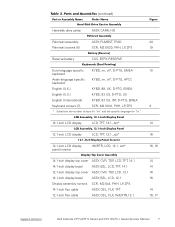
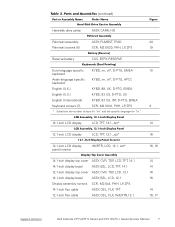
...International)
KYBD, 87, US, INT, D-PTG, EMEA
Keyboard screws (7)
SCR, M2.5X10, PHH, LP, ZPS
9
* Substitute the number of keys for "nn" and the specific language for "iiii."
14.1-inch LCD display
LCD, TFT, 14.1, zzz*
14
12.1-inch LCD display
LCD, ...ASSY, CBL, FLX, W/EXTN,12.1
14 14 16 16
14 16, 17
support.dell.com
Dell Latitude CPt V/CPt S Series and CPx H/CPx J Series Service Manual
7
Service Manual - Page 16
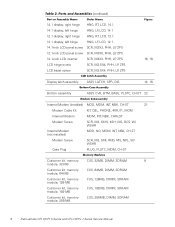
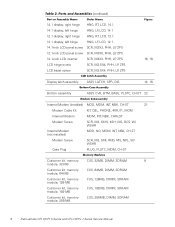
...-MB
CUS, 128MB, DIMM, SDRAM
Customer kit, memory module, 192-MB
CUS, 192MB, DIMM, SDRAM
Customer kit, memory module, 256-MB
CUS, 256MB, DIMM, SDRAM
8
Dell Latitude CPt V/CPt S Series and CPx H/CPx J Series Service Manual
Service Manual - Page 17


... Kit, latch, slider, Button
Foot, Rubber, Black (4 each)
Foot, Rubber, Strike Zone, Black
LTCH, BTN, Module Foot, Rbr, Blk Foot, Rbr, Strike Zone, Blk
support.dell.com
Dell Latitude CPt V/CPt S Series and CPx H/CPx J Series Service Manual
9
Service Manual - Page 18


display assembly
keyboard
palmrest assembly
hard-disk drive
internal modem (may not apply to your system)
system board
main battery
case plug for modem
bottom case assembly modular bay device
The following subsections provide instructions for removing and replacing field-replaceable parts and assemblies.
10
Dell Latitude CPt V/CPt S Series and CPx H/CPx J Series Service Manual
Service Manual - Page 19


... drive door (see Figure 6). Remove the main battery and secondary battery (if present). 2. Slide the drive door down until it aligns with the cover. 3. support.dell.com
Dell Latitude CPt V/CPt S Series and CPx H/CPx J Series Service Manual
11
Turn the computer over , and remove the 5-mm screw from the center of the computer. 3. Slide...
Service Manual - Page 20


... indentation in the bottom case assembly and lift the cover.
12 Dell Latitude CPt V/CPt S Series and CPx H/CPx J Series Service Manual
latch lock
1. Remove the main battery and secondary battery (if present). 2. Close the display, and turn the computer upside down on a flat work surface.
2. Close the display, and turn the computer upside down...
Service Manual - Page 21


... the socket. The module should pop up slightly (see Figure 8).
4. NOTES: 192-MB memory modules are keyed, or designed to disengage from its socket.
1. inner tabs (2 per socket)
memory module sockets (2)
DIMM ....
Be sure that the memory module can be firmly seated only one way. support.dell.com
Dell Latitude CPt V/CPt S Series and CPx H/CPx J Series Service Manual 13 If you . A 192...
Service Manual - Page 22


Replace the memory module cover.
1. Remove the main battery and secondary battery (if present). 2. Pivot the memory module down on a flat
work surface.
10-mm screws (7)
M2.5x10
14 Dell Latitude CPt V/CPt S Series and CPx H/CPx J Series Service Manual With the module at a 45-degree angle, press the memory module's edge connector firmly into place...
Service Manual - Page 23


3. Turn the computer right-side up and open the display.
5. Lift the keyboard out of blank key
palmrest
6. support.dell.com
Dell Latitude CPt V/CPt S Series and CPx H/CPx J Series Service Manual 15 track stick keyboard
scalloped edge of the palmrest. 7. Rest the key face of the keyboard on the left edge of the computer (see Figure 9).
4.
Release...
Service Manual - Page 24
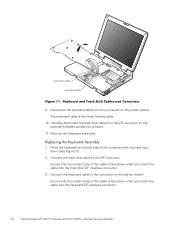
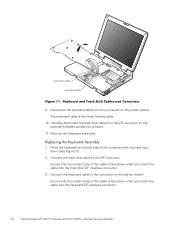
...this cable is face down when you insert the cable into the keyboard ZIF interface connector.
16 Dell Latitude CPt V/CPt S Series and CPx H/CPx J Series Service Manual The keyboard cable is face down (see... cable to the ZIF connector. Ensure that the contact side of the computer with the keys face down when you insert the cable into the track stick ZIF interface connector.
3. Place...
Service Manual - Page 25
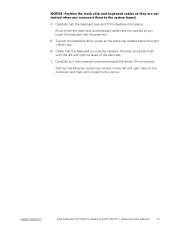
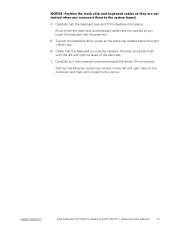
...into place. support.dell.com
Dell Latitude CPt V/CPt S Series and CPx H/CPx J Series Service Manual
17 Carefully turn the computer over and fit the keyboard into the palmrest.
5. The keys should be flush... screws on the blank key located below the right key.
6.
To push the keyboard down, press on the left and right surfaces of the computer and then work inward to the center....
Service Manual - Page 37


... connector.
8. Remove the device from the inside of the display assembly top-cover assembly (see the key slot, the plug is all the way in the connector, the key slot in the connector correctly. support.dell.com
Dell Latitude CPt V/CPt S Series and CPx H/CPx J Series Service Manual 29 Reinstall the four 5-mm screws to secure the...
System Information Guide
(multilanguage: English, Japanese, Chinese-Traditional, Chinese-Simplified, Korean, Thai) - Page 6


... to access the online User's Guide, use the Dell Diagnostics to help you determine the cause of tools to fit your needs. Turn on . When you call Dell's technical support because the diagnostic tests provide information you may need when you have it . DELL CONFIDENTIAL - Preliminary 1/25/00
1-2 Dell Latitude System Information If you have a computer problem and...
System Information Guide
(multilanguage: English, Japanese, Chinese-Traditional, Chinese-Simplified, Korean, Thai) - Page 15


...do not remove the component from the antistatic packing material until you continue to work and close all sensitive components in a static-safe area. As you are ...25/00
Dell Latitude System Information 1-11 Just before you of these ways:
• Use suspend mode Place the computer in suspend mode by touching an unpainted metal surface on an external keyboard if the External Hot Key option ...
Similar Questions
How To Put Dell Laptop Latitude D430 In Writing Mode?
my laptop does not write words and numbers. What must I do?
my laptop does not write words and numbers. What must I do?
(Posted by mxolisivusani 8 years ago)
How Do I Get The Keyboard Out Of My Dell Laptop Latitude E5510
(Posted by loCLSDIS 9 years ago)
How To Turn Brightness Up On Laptop Latitude Es500 Using Keyboard
(Posted by dorayo 10 years ago)
How To Remove Memory From Dell Laptop Latitude E6430
(Posted by kjcGBor 10 years ago)
What Is The Max. Cpu To Be Installed Into A Dell Latitude Cpt S600gt?
Please give me the type of the CPU. Thx. Tibor
Please give me the type of the CPU. Thx. Tibor
(Posted by vtybi 10 years ago)

