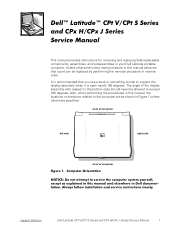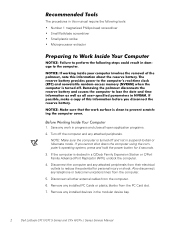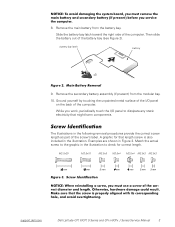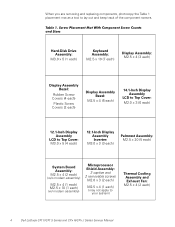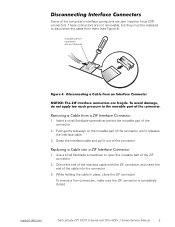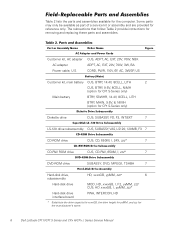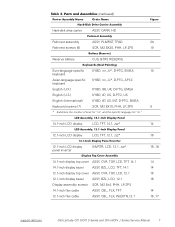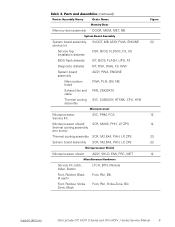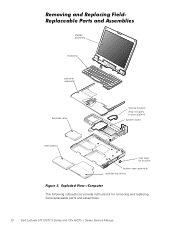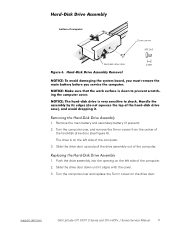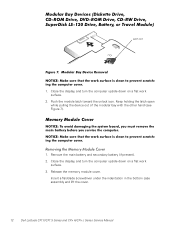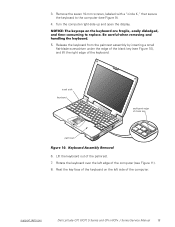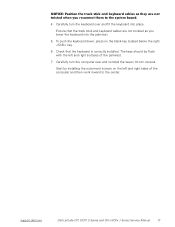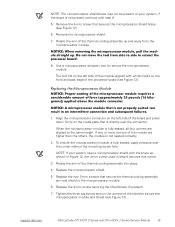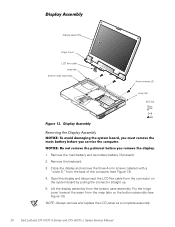Dell Latitude CPX Support Question
Find answers below for this question about Dell Latitude CPX - Notebook.Need a Dell Latitude CPX manual? We have 1 online manual for this item!
Question posted by snandfera on July 2nd, 2013
Internet Issue
Current Answers
Answer #1: Posted by RathishC on July 2nd, 2013 10:02 AM
For me to help you in a better manner, I need a few details from you:
1. Are you getting any error message when you try to connect to Internet?
2. Do you have any other computer which connects wirelessly or wired at home or is this the only one?
3. Were you connected to internet before or is this the first time?
4. Which Operating System are you using?
If this is the first time you are connecting the computer to internet, please reinstall the network drivers. Click on the link below to access the drivers page:
Please enter the Service Tag, select the Operating System you are using, then download the Ethernet driver and wireless drivers, which should fix the issue.
For step by step information about wired internet and wireless connectivity, please click the link below:
http://dell.to/122rnZ5 and http://dell.to/105mWOZ
You can also refer the Dell Article 266237 and 125993 on support.dell.com for internet connectivity help
Once you click on the link, it will first ask you to click on the Operating System which you are using and follow the steps which should resolve the issue.
It would be greatly helpful if you can elaborate on the issue along with the system model you are using, so that I can help you further.
Glad to assist.
Thanks & Regards
Rathish C
#iworkfordell
Related Dell Latitude CPX Manual Pages
Similar Questions
I installed the drivers and restart 32 bytes restart computer I saw that GrailI took out the battery...
Don't what program to delete to get more free space
Hi , webmaster ,i can't type some character on keyboard Dell Latitude CPx H500GT, what do for resolv...