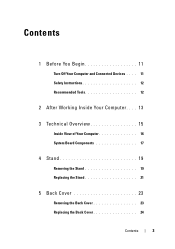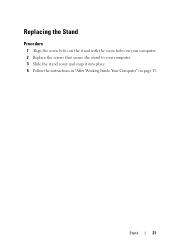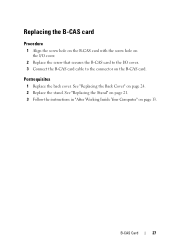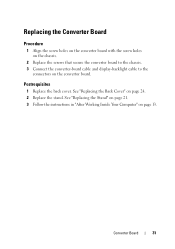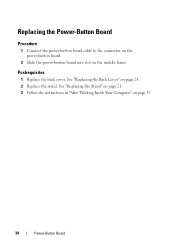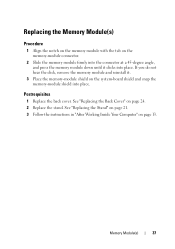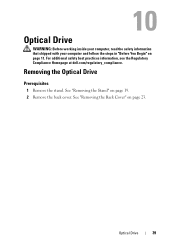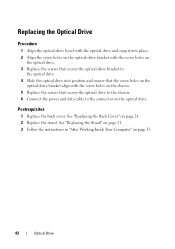Dell Inspiron One 2330 Support Question
Find answers below for this question about Dell Inspiron One 2330.Need a Dell Inspiron One 2330 manual? We have 2 online manuals for this item!
Question posted by Mkflgf12 on February 12th, 2014
Inspiron One 2330 All-in-one How It Works
The person who posted this question about this Dell product did not include a detailed explanation. Please use the "Request More Information" button to the right if more details would help you to answer this question.
Current Answers
Related Dell Inspiron One 2330 Manual Pages
Similar Questions
Cannot Get My Microphone To Work On My Dell Inspiron 2330
(Posted by Man0bi 9 years ago)
Touch Screen On Dell Inspiron 2330 Computer Wont Work
(Posted by picoquy 10 years ago)
Why Is The Touchscreen On My Dell Inspiron 2330 Not Working
(Posted by herAVINA 10 years ago)