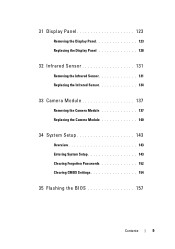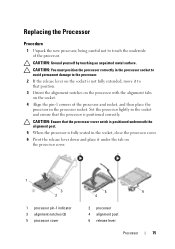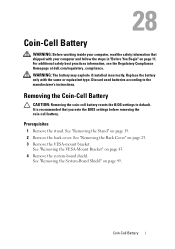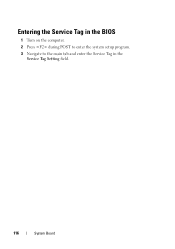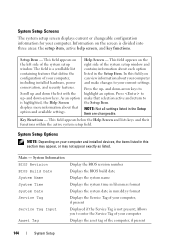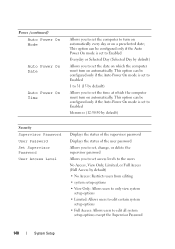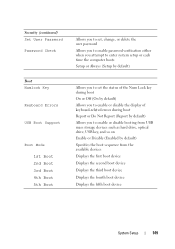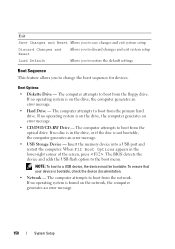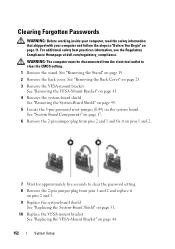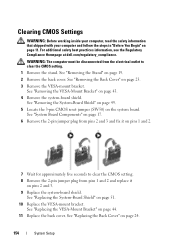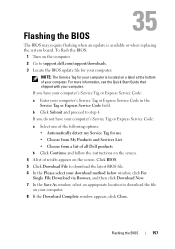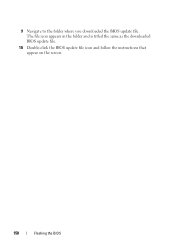Dell Inspiron One 2330 Support Question
Find answers below for this question about Dell Inspiron One 2330.Need a Dell Inspiron One 2330 manual? We have 2 online manuals for this item!
Question posted by ngramro on March 15th, 2014
How To Adjust Screen Settings Inspiron 2330
The person who posted this question about this Dell product did not include a detailed explanation. Please use the "Request More Information" button to the right if more details would help you to answer this question.
Current Answers
Related Dell Inspiron One 2330 Manual Pages
Similar Questions
How To Restart My Inspiron 2330 Desktop To Factory Settings
(Posted by samarte 9 years ago)
How To Enable Touch Screen Settings On Dell Desktop
(Posted by Jbryagord 10 years ago)
How To Dell Inspiron 2330 As Touch Screen From Device
(Posted by piTW 10 years ago)