Dell Inspiron One19 Support Question
Find answers below for this question about Dell Inspiron One19.Need a Dell Inspiron One19 manual? We have 2 online manuals for this item!
Question posted by Jbryagord on March 20th, 2014
How To Enable Touch Screen Settings On Dell Desktop
The person who posted this question about this Dell product did not include a detailed explanation. Please use the "Request More Information" button to the right if more details would help you to answer this question.
Current Answers
There are currently no answers that have been posted for this question.
Be the first to post an answer! Remember that you can earn up to 1,100 points for every answer you submit. The better the quality of your answer, the better chance it has to be accepted.
Be the first to post an answer! Remember that you can earn up to 1,100 points for every answer you submit. The better the quality of your answer, the better chance it has to be accepted.
Related Dell Inspiron One19 Manual Pages
Dell™ Technology Guide - Page 3


... 26 Device Manager 26 Hardware Devices Installed on Your Computer 27
Programs Installed on Your Computer 28
Wireless Networking 28
Dell Support Website 29 Technical Support 29 Customer Service 30 Warranty Information 30 Dell Forums 31 Contact Us 31
BIOS (System Setup Program) Settings 31
2 Microsoft Windows Desktop 33
Overview 33
Taskbar 34
Contents
3
Dell™ Technology Guide - Page 33


The components of the screen. Microsoft Windows Desktop
33 Microsoft Windows Desktop
desktop
shortcut icons
Start button
taskbar
notification area
Overview
The Microsoft® Windows® desktop is the display screen area that is usually located at the bottom of the desktop include a background, icons, shortcuts, and a taskbar that appears after the Windows operating system starts up....
Dell™ Technology Guide - Page 62


... object, lightly tap once on the touch pad.
To configure the circular scrolling, double-click the Dell Touch pad icon in the notification area of the touch pad or use your desktop.
Circular Scrolling
NOTE: Your laptop computer may not support the circular scrolling feature. In the Scrolling tab, enable or disable scrolling or circular scrolling...
Dell™ Technology Guide - Page 63


.... 4 Moisten a soft, lint-free cloth with items on the screen check box.
3 Click OK. To change the zoom settings, double-click the Dell Touch Pad icon in and out by spreading two fingers or by bringing the...tab, enable or disable the one-finger zoom (zoom in and out moving the finger upward or downward) or the pinch zoom (zoom in the notification area of the touch pad. Using a Touch Pointer (...
Dell™ Technology Guide - Page 93
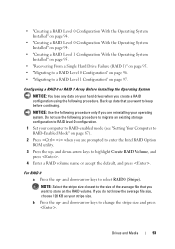
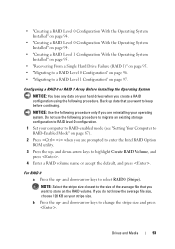
....
Drives and Media
93 Do not use the following procedure to migrate an existing storage configuration to RAID level 0 configuration.
1 Set your computer to RAID-enabled mode (see "Setting Your Computer to RAID-Enabled Mode" on page 87).
2 Press when you want to the size of the average file that you are reinstalling your...
Dell™ Technology Guide - Page 94
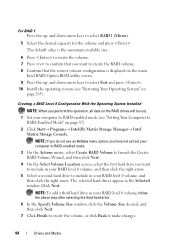
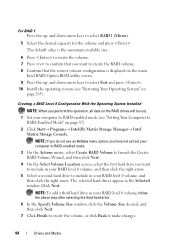
... (see "Restoring Your Operating System" on the main
Intel RAID Option ROM utility screen. 9 Press the up -
NOTE: If you do not see an Actions menu option, you have not yet set your computer to RAID-enabled mode.
3 On the Actions menu, select Create RAID Volume to launch the Create RAID Volume Wizard...
Dell™ Technology Guide - Page 95
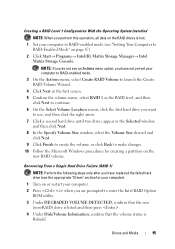
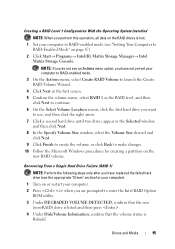
... the following steps only after you have not yet set your computer to RAID-enabled mode.
3 On the Actions menu, select Create ...RAID Volume to launch the Create RAID Volume Wizard.
4 Click Next at the first screen. 5 Confirm the volume name, select RAID 1 as the RAID level, and then
click Next to continue. 6 On the Select Volume Location screen...
Dell™ Technology Guide - Page 96


... your stripe size.
8 On the Select Source Hard Drive screen, double-click the hard drive from the drop-down -arrow keys to the operating system and begins rebuilding the RAID volume automatically.
Migrating to a RAID Level 0 Configuration
1 Set your computer to RAID-enabled mode (see an Actions menu option, you have not yet...
Dell™ Technology Guide - Page 97
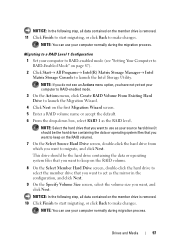
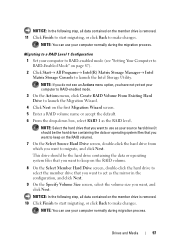
Migrating to a RAID Level 1 Configuration
1 Set your computer to RAID-enabled mode (see an Actions menu option, you have not yet set your source hard drive (it should be the... migrating, or click Back to make changes. NOTE: If you do not see "Setting Your Computer to RAID-Enabled Mode" on the first Migration Wizard screen. 5 Enter a RAID volume name or accept the default. 6 From the drop-...
Dell™ Technology Guide - Page 173


... ISP icon on the screen to complete the setup. The Connect to the Internet window appears.
FOR MORE INFORMATION: To learn more about the Internet and the different types of Internet connections, search for a web address is: http://www.dell.com. To set up an Internet connection with a provided ISP desktop shortcut:
1 Save and...
Dell™ Technology Guide - Page 239


... Connecting Your Computer to a TV or Audio Device" on page 226. Enabling the Display View for : • Extended desktop • A clone of the desktop (an exact copy of the primary display) • Primary display
Connecting Your Computer to a TV and Adjusting Display Settings
239 Set up the TV as a Display Device
You can use a TV...
Dell™ Technology Guide - Page 240


...the TV or projector by using the following: • Windows Display Properties Settings • Video card display control menu • TV or Projector display control wizards...(The name of this menu include: • Themes • Screen Saver • Settings • Desktop • Appearance
240
Connecting Your Computer to enable the TV monitor as a display device for your computer.
1 ...
Dell™ Technology Guide - Page 245


...desktop may not be visible. Select the resolution, color level, and refresh rate. From the Advanced tab, select the tab specific for the monitor.
Only the recommended screen resolutions are listed. You can change the screen... refresh rate. HINT: The capacities of the screen, use the touch pad or track stick to a TV and Adjusting Display Settings
245 To view the rest of your computer....
Dell™ Technology Guide - Page 246


NOTE: If you use the Windows Display Properties menu for adjusting display settings, such as screen resolution and color, is through the Control Panel. 2 Click the Settings tab. 3 Click Advanced.
246
Connecting Your Computer to enable the TV display option, along with custom display settings. The video card control panel may conflict with extensive help •...
Dell™ Technology Guide - Page 247


... Card Control Panel screen provides detailed help you click the tab for the video card. The Personalize appearance and sounds window appears. 3 Click Display Settings→ Advanced Settings. 4 Click the...card control panel is displayed. The left side of the desktop. 2 Click Personalize.
When you enable your TV as a display device and set the display options: • TV wizard • Video...
Dell™ Technology Guide - Page 301


... mouse without making any setting adjustments.) For more information on the computer.
4 At the Windows desktop, use the touch pad to move the ...
301 Click or double-click the speaker icon in the lower-right corner of the touch pad or mouse buttons, run the Mouse test in the Pointing Devices test group in the Dell Diagnostics (see "System Setup" on page 281).
TO VERIFY THAT THE PROBLEM IS...
Dell™ Technology Guide - Page 308


...desktop. Entering the System Setup Program
1 Turn on the screen.
The upper-right corner of the screen displays help information for that option. Then, shut down your computer, such as white type on the screen. You can change settings... that you see the Help area on (or restart) your computer. 2 When the DELL™ logo appears, ...
Dell™ Technology Guide - Page 310


...settings may need to boot and press .
Changing the BIOS Settings
The BIOS is bootable, check the device documentation. When the DELL logo appears, press
immediately. The next time you see the Windows desktop... computer. 3 When F2 = Setup, F12 = Boot Menu appears in the upper-right
corner of the screen, press . NOTE: To boot to a USB connector. 2 Turn on the computer. If you wait ...
Setup Guide - Page 33


...about your customization options. Using Your Inspiron One
Customizing the Desktop
You can use the customizing options available in your operating system to configure the power settings on your computer. Click Personalize, to...of the computer and by your Dell computer provides the following options:
Windows Vista
• Dell Recommended - This power option saves power on . Windows 7
1.
Setup Guide - Page 71


... 65 computer
weights and dimensions 66 computer capabilities 30 computer environment 66
computer information 65 computer, setting up 5 connect(ing)
optional network cable 8 conserving energy 31 Contacting Dell online 60 customer service 55 customizing
your desktop 30 your energy settings 31
D
data, backing up 32 DellConnect 55 Dell Diagnostics 44 Dell Factory Image Restore 48
69
INSPIRON
Similar Questions
How To Enable Touch Screen On A Dell Studio 19 Desktop
(Posted by jh766 10 years ago)
How To Change Touch Screen Settings On Inspiron One 9
(Posted by Zejames3 10 years ago)
How To Set Default Touch Screen Settings On Dell Inspiron
(Posted by ramac1248 10 years ago)

