Dell Inspiron One19 Support Question
Find answers below for this question about Dell Inspiron One19.Need a Dell Inspiron One19 manual? We have 2 online manuals for this item!
Question posted by Zejames3 on January 8th, 2014
How To Change Touch Screen Settings On Inspiron One 9
The person who posted this question about this Dell product did not include a detailed explanation. Please use the "Request More Information" button to the right if more details would help you to answer this question.
Current Answers
There are currently no answers that have been posted for this question.
Be the first to post an answer! Remember that you can earn up to 1,100 points for every answer you submit. The better the quality of your answer, the better chance it has to be accepted.
Be the first to post an answer! Remember that you can earn up to 1,100 points for every answer you submit. The better the quality of your answer, the better chance it has to be accepted.
Related Dell Inspiron One19 Manual Pages
Dell™ Technology Guide - Page 4


... Area 35 Adding Icons in the Notification Area 35
Desktop Icons and Shortcuts 36 Deleting an Icon From the Desktop 36 Creating and Deleting Program Shortcuts on the Desktop 37
Shortcut Menus 38
Changing the Desktop Appearance 39 Windows Vista 39 Windows® XP 40 Setting up a Screen Saver 41 Windows Vista 41 Windows XP 41
Start...
Dell™ Technology Guide - Page 20


... 299 Touch Pad or Mouse Problems for Laptop Computers 301 Video and Monitor Problems 302 Power Lights 304
Dell Technical Update Service 305
21 System Setup 307
Viewing System Settings With the System Setup Program 307
Entering the System Setup Program 308 Working With Options on the System Setup Program Screen 308 Changing the...
Dell™ Technology Guide - Page 21


... to a USB Device . . . . 310
Changing the BIOS Settings 310 Viewing the BIOS Settings 311 Upgrading the BIOS (Flashing the BIOS 311
22 Ports 313
USB Port 313 IEEE 1394 Port 314 RS232 Serial Port 315 Parallel Port 316 ...
Dell™ Technology Guide - Page 39


... the Display Properties window.
You can personalize the appearance of your computer's desktop theme, resolution, screen saver, icon size and appearance, and monitor settings from the Display Properties Menu screen. Use the tabs to select the items you want to adjust. Changing the Desktop Appearance
Start button
Control Panel
Display Properties window
You can manage your...
Dell™ Technology Guide - Page 41


..., you may need to log-in again to remain inactive before the
screen saver appears. 5 Click OK. The Display Properties window appears. 3 Click the Screen Saver tab, and select a new screen saver. Microsoft Windows Desktop
41 You can set the length of the desktop. 2 Click Properties.
Windows XP
1 Right-click an open area of time for...
Dell™ Technology Guide - Page 44


...the Control Panel screen. Hold your cursor over each item to enhance performance
HINT: A list of the items you maintain and customize your desktop • Set up printers and...function.
44
Microsoft Windows Desktop Through the Control Panel, you can: • Add and monitor hardware • Add or remove programs • Change hardware settings • Set network and Internet preferences &#...
Dell™ Technology Guide - Page 50


...desktop. 2 Click Personalize. Setting the Display Resolution for this information. Windows Vista® 1 Right-click an open area of your monitor and make any changes.
See the manufacturer's documentation for External LCD Monitors
Set... the monitor or display screen. Unsupported resolution or color settings: If you cannot determine the native resolution, set for your monitor can ...
Dell™ Technology Guide - Page 63


...or the pinch zoom (zoom in the notification area of the touch pad.
To change the zoom settings, double-click the Dell Touch Pad icon in and out by spreading two fingers or by ...with items on the screen check box.
3 Click OK. Do not allow water from their
electrical outlets. 3 Remove any attached devices from the computer and from the cloth to seep between the touch pad and the ...
Dell™ Technology Guide - Page 128


... your computer.
advanced system tool to view security, application, and system events to increase the storage space on your computer. change power-related settings so that your computer resumes from power-saving settings more efficiently; Windows® XP
1 Click Start
→ Control Panel→ Performance and
Maintenance→ Administrative Tools.
2 Select one of...
Dell™ Technology Guide - Page 130
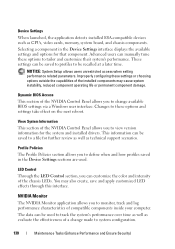
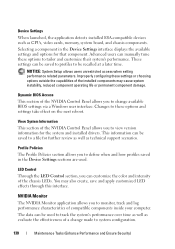
... data can be saved to profiles to view version information for that component.
Improperly configuring these options and settings take effect on the next reboot. View System Information
This section of a change available BIOS settings via a Windows user interface. Advanced users can be saved to system configuration.
130
Maintenance Tasks (Enhance Performance and...
Dell™ Technology Guide - Page 241


..., select the Extend my Windows desktop onto this monitor check box, and click Apply.
5 Change Screen Area to the appropriate sizes for your computer, one screen to the other, effectively doubling the amount of the monitors will appear grayed out and you to a TV and Adjusting Display Settings
241
4 Click Settings.
NOTE: If you have not...
Dell™ Technology Guide - Page 245


... the refresh rate on the Settings tab of the screen, use the touch pad or track stick to adjust the computer display.
For additional settings, click the Advanced button on the screen.
Only the recommended screen resolutions are listed. To view the rest of the Display Properties window allows you can change the screen resolution. NOTICE: You can...
Dell™ Technology Guide - Page 285


The device list may indicate requirements for running the test. Allows you to customize the test by changing the test settings.
5 When the tests are complete, close the Main Menu screen.
6 Remove the Dell Drivers and Utilities media (if applicable).
Describes the test and may not display the names of all devices attached to...
Dell™ Technology Guide - Page 301


... the Dell Diagnostics (see "System Setup" on the computer.
4 At the Windows desktop, use the touch pad to the computer. Troubleshooting
301 Ensure that the headphone cable is not muted.
...device for Laptop Computers
CHECK THE TOUCH PAD SETTINGS -
1 Click Start→ Control Panel→ Printers and Other Hardware→ Mouse.
2 Try adjusting the settings. To test the mouse controller (...
Dell™ Technology Guide - Page 308


...screen, highlight the item and see the Microsoft® Windows® desktop. Then, shut down your computer, such as white type on the screen. On each option is the setting ...Basic device configuration settings • System security and hard drive password settings
308
System Setup You can change (because they are listed at the left.
To the right of the screen.
Options or ...
Dell™ Technology Guide - Page 310


... . The computer boots to wait until you see the Windows desktop, then shut down your computer and try again.
3 When ...previous boot order is bootable, check the device documentation. Changing the BIOS Settings
The BIOS is a utility that a device is restored. When..., F12 = Boot Menu appears in the upper-right
corner of the screen, press . The next time you want to select the appropriate device ...
Dell™ Technology Guide - Page 341


...system and hardware settings, such as a disk drive, printer, or keyboard that shows where the next keyboard, touch pad, or mouse... components that conforms to a memory module on a display or screen that is a blinking solid line, an underline character, or ...combo drive, that uses a 4-bit prefetch and other architectural changes to boost memory speed to your computer.
A type of data...
Setup Guide - Page 16


... the Internet window appears.
The Connect to the Internet. Setting Up Your Inspiron One
Setting Up Your Internet Connection
ISPs and ISP offerings vary by your ISP.
4. Contact your ISP for offerings available in the past, the ISP might have changed the settings on the screen and use the setup information provided by country. Contact your...
Setup Guide - Page 33


..., to open the Change the visuals and sounds on your computer window and learn more about your customization options. Windows Vista
1. Right-click an open area of the desktop.
2. Using Your Inspiron One
Customizing the Desktop
You can use the customizing options available in your operating system to configure the power settings on your computer.
Setup Guide - Page 36


... Dock, click Add→ Category. Click Save.
Right-click the Dock and click Advanced Setting....
2. Using Your Inspiron One
Dell Dock
The Dell Dock is displayed.
2. You can personalize the Dock by:
• Adding or removing icons
• Changing the color and location of the Dock
• Grouping related icons into categories
•...
Similar Questions
How To Enable Touch Screen Settings On Dell Desktop
(Posted by Jbryagord 10 years ago)
How To Disable Touch Screen Dell Inspiron 2305
(Posted by Legitjs 10 years ago)
How Do I Change The Touch Screen Settings On My Dell Computer
(Posted by Wephil 10 years ago)
How To Set Calibration On The Touch Screen Dell Inspiron
(Posted by ronabass11 10 years ago)

