Dell Inspiron One 2320 Support Question
Find answers below for this question about Dell Inspiron One 2320.Need a Dell Inspiron One 2320 manual? We have 3 online manuals for this item!
Question posted by frankJuanmg on September 13th, 2013
Which Vesa For Dell 2320
The person who posted this question about this Dell product did not include a detailed explanation. Please use the "Request More Information" button to the right if more details would help you to answer this question.
Current Answers
There are currently no answers that have been posted for this question.
Be the first to post an answer! Remember that you can earn up to 1,100 points for every answer you submit. The better the quality of your answer, the better chance it has to be accepted.
Be the first to post an answer! Remember that you can earn up to 1,100 points for every answer you submit. The better the quality of your answer, the better chance it has to be accepted.
Related Dell Inspiron One 2320 Manual Pages
Quick Start Guide (PDF) - Page 1


...; Col. Dell™, the DELL logo, and Inspiron™ are trademarks of the Official Mexican Standard (NOM):
Importer: Dell México S.A. Lomas Altas 11950 México, D.F.
Connect the keyboard and mouse
Sluit het toetsenbord en de muis aan Branchez le clavier et la souris Conecte el teclado y el mouse Conecte o teclado e o mouse
One
2320 Quick...
Owners Manual - Page 2


...;, and the Windows start button logo are trademarks of your computer. Other trademarks and trade names may be used in this text: Dell™, the DELL™ logo, and Inspiron™ are either trademarks or registered trademarks of Microsoft Corporation in this document to refer to either potential damage to hardware or loss...
Owners Manual - Page 3


Contents
1 Before You Begin 11
Recommended Tools 11 Turning Off Your Computer 11 Safety Instructions 11
2 Technical Overview 15
Inside View of Your Inspiron One 15 System Board Components 17
3 Back Cover 19
Removing the Back Cover 19 Replacing the Back Cover 21
4 Hard Drive 23
Removing the Hard ...
Owners Manual - Page 4


...(s 31 Replacing Memory Module(s 33
7 Rear-Stand Assembly 35
Removing the Rear-Stand Assembly 35 Replacing the Rear-Stand Assembly 36
8 VESA Mount 37
Removing the VESA Mount 37 Replacing the VESA Mount 38
9 I/O Cover 39
Rear I/O Cover 39 Removing the Rear I/O Cover 39 Replacing the Rear I/O Cover 40
Side I/O Cover 41 Removing...
Owners Manual - Page 11


... turned off .
Safety Instructions
Use the following tools: • Small Phillips screwdriver • Hex nut driver • Flash BIOS executable update program available at support.dell.com
Turning Off Your Computer
CAUTION: To avoid losing data, save and close all open files and exit all open programs.
2 To shut down the...
Owners Manual - Page 12


... information about safety precautions, working inside the computer. if you disconnect the cable. For additional safety best practices information, see the Regulatory Compliance Homepage at dell.com/regulatory_compliance.
CAUTION: When you disconnect a cable, pull on its connector or on its pull-tab, not on the locking tabs before opening the enclosure...
Owners Manual - Page 15


...Before working inside your computer, read the safety information that is not authorized by Dell is not covered by periodically touching an unpainted metal surface (such as a ... Regulatory Compliance Homepage at dell.com/regulatory_compliance. CAUTION: Only a certified service technician should perform repairs on your computer. Inside View of Your Inspiron One
45 3
6 7
2 1
...
Owners Manual - Page 19


...working inside your computer, read the safety information that shipped with the computer cover removed-at dell.com/regulatory_compliance. CAUTION: Ensure that sufficient space exists to the computer.
CAUTION: Only a ... repairs on a flat surface. 3 Remove the six screws that is not authorized by Dell is not covered by periodically touching an unpainted metal surface (such as a connector on ...
Owners Manual - Page 23


...read the safety information that shipped with your computer (see the Regulatory Compliance Homepage at dell.com/regulatory_compliance. Exercise care when handling the hard drive. See "Removing the Back Cover"..., ground yourself by using a wrist grounding strap or by your computer. NOTE: Dell does not guarantee compatibility or provide support for hard drives from the connector on the...
Owners Manual - Page 27


...Before working inside your computer, read the safety information that is not authorized by Dell is not covered by periodically touching an unpainted metal surface (such as a connector... safety best practices information, see the Regulatory Compliance Homepage at dell.com/regulatory_compliance. CAUTION: Only a certified service technician should perform repairs on page 11. 2 Remove the back...
Owners Manual - Page 31


...your computer. For additional safety best practices information, see the Regulatory Compliance Homepage at dell.com/regulatory_compliance. Memory Module(s)
31 Removing Memory Module(s)
1 Follow the instructions in "...Before working inside your computer, read the safety information that is not authorized by Dell is not covered by periodically touching an unpainted metal surface (such as a ...
Owners Manual - Page 37


... touching an unpainted metal surface (such as a connector on your computer. For additional safety best practices information, see the Regulatory Compliance Homepage at dell.com/regulatory_compliance. VESA Mount
37 7
VESA Mount
WARNING: Before working inside your computer, read the safety information that shipped with your warranty. CAUTION: To avoid electrostatic discharge, ground...
Owners Manual - Page 47


...Chassis
47 For additional safety best practices information, see the Regulatory Compliance Homepage at dell.com/regulatory_compliance. CAUTION: Only a certified service technician should perform repairs on your ... that is not authorized by Dell is not covered by periodically touching an unpainted metal surface (such as a connector on your computer). See "Removing the VESA Mount" on page 37. ...
Owners Manual - Page 75


...VESA Mount" on page 19. 3 Remove the rear-stand assembly. Heat-Sink Fans
75 WARNING: The heat sink may be very hot during normal operation. Damage due to cool before you touch it has had sufficient time to servicing that is not authorized by Dell... information, see the Regulatory Compliance Homepage at dell.com/regulatory_compliance.
See "Removing the Rear I/O Cover" on page 39. 6 Remove...
Owners Manual - Page 93


...middle frame. For additional safety best practices information, see the Regulatory Compliance Homepage at dell.com/regulatory_compliance. CAUTION: To avoid electrostatic discharge, ground yourself by using a wrist .../O cover.
See "Removing the VESA Mount" on page 37. 5 Follow the instructions from step 3 to servicing that is not authorized by Dell is not covered by periodically touching...
Owners Manual - Page 109


...Display Assembly
1 Follow the instructions in "Removing the Optical
Drive" on page 27. 6 Remove the VESA mount. See "Removing the Rear-Stand Assembly"
on page 75. See "Removing the Feet" on...
WARNING: Before working inside your computer, read the safety information that is not authorized by Dell is not covered by periodically touching an unpainted metal surface (such as a connector on your...
Owners Manual - Page 121
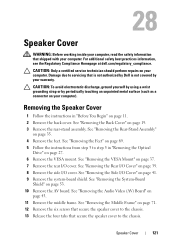
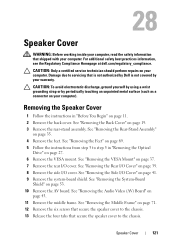
...the instructions from step 3 to step 5 in "Before You Begin" on page 27. 6 Remove the VESA mount. See "Removing the Rear I /O cover. Removing the Speaker Cover
1 Follow the instructions in "...For additional safety best practices information, see the Regulatory Compliance Homepage at dell.com/regulatory_compliance. CAUTION: Only a certified service technician should perform repairs on...
Owners Manual - Page 125


... is lost. Entering System Setup
1 Turn on (or restart) your computer. 2 When the DELL logo is recommended that the keyboard has initialized. NOTE: The F2 prompt indicates that you write ...or changeable configuration information for the F2 prompt to wait until you see the Microsoft Windows desktop. 29
System Setup
Overview
Use the system setup to: • Change the system configuration...
Owners Manual - Page 132


...Only a certified service technician should perform repairs on your computer). 1 Follow the instructions in case you see the Microsoft Windows desktop. The Boot Device Menu appears, listing all available boot devices. 4 On the Boot Device Menu choose the device you begin... it. 3 Press the up- To ensure your device is not covered by Dell is bootable, check the device documentation.
Owners Manual - Page 137


... b Select the type of the menu. The file downloads to save the file on your desktop and is available or when replacing the system board. 30
Flashing the BIOS
The BIOS may ...a different model and want to support.dell.com/support/downloads. 3 Locate the BIOS update file for your computer:
NOTE: The Service Tag for your computer is located on your desktop. c Select the product brand in the...
Similar Questions
Desktop Inspiron 1 2320 Black Screen When Restarting
(Posted by tmiskkevi 10 years ago)
How To Bypass A Bios Password On Dell Desktop Inspiron One 2320
(Posted by bexoxo 10 years ago)
How To Use The Hdmi Cable On Inspiron Desktop Inspiron One 2330
(Posted by mhoras 10 years ago)

