Dell Inspiron One 2320 Support Question
Find answers below for this question about Dell Inspiron One 2320.Need a Dell Inspiron One 2320 manual? We have 3 online manuals for this item!
Question posted by yasukazHipp on February 2nd, 2014
How Do You Use The 8 In 1 Media Reader In A Dell Inspiron One 2320?
The person who posted this question about this Dell product did not include a detailed explanation. Please use the "Request More Information" button to the right if more details would help you to answer this question.
Current Answers
There are currently no answers that have been posted for this question.
Be the first to post an answer! Remember that you can earn up to 1,100 points for every answer you submit. The better the quality of your answer, the better chance it has to be accepted.
Be the first to post an answer! Remember that you can earn up to 1,100 points for every answer you submit. The better the quality of your answer, the better chance it has to be accepted.
Related Dell Inspiron One 2320 Manual Pages
Quick Start Guide (PDF) - Page 1


Dell™, the DELL logo, and Inspiron™ are trademarks of ga naar support.dell.com/manuals als u meer wilt weten over de functies en geavanceerde opties die voor uw desktop beschikbaar zijn.
• Ga naar dell.com/ContactDell als u contact met Dell wilt opnemen in the United States, can call 800-WWW-DELL (800-999-3355). Regulatory Model...
Owners Manual - Page 2


... indicates either potential damage to hardware or loss of data and tells you make better use of Dell Inc.; is subject to change without the written permission of Microsoft Corporation in this text: Dell™, the DELL™ logo, and Inspiron™ are either the entities claiming the marks and names or their products. Other...
Owners Manual - Page 11


... own personal safety. Before you shut down the operating system, click Start Down.
Safety Instructions
Use the following tools: • Small Phillips screwdriver • Hex nut driver • Flash BIOS executable update program available at support.dell.com
Turning Off Your Computer
CAUTION: To avoid losing data, save and close all open...
Owners Manual - Page 12


... from their electrical outlets.
5 Disconnect all attached devices. For additional safety best practices information, see the Regulatory Compliance Homepage at dell.com/regulatory_compliance. CAUTION: To avoid electrostatic discharge, ground yourself by using a wrist grounding strap or by periodically touching an unpainted metal surface (such as a connector on page 11. See "Turning Off...
Owners Manual - Page 15


...on your computer. For additional safety best practices information, see the Regulatory Compliance Homepage at dell.com/regulatory_compliance. CAUTION: To avoid electrostatic discharge, ground yourself by using a wrist grounding strap or by your computer). Inside View of Your Inspiron One
45 3
6 7
2 1
Technical Overview
15
Damage due to servicing that shipped with your computer...
Owners Manual - Page 19


... with your computer.
Back Cover
19 CAUTION: To avoid electrostatic discharge, ground yourself by using a wrist grounding strap or by your warranty. Removing the Back Cover
1 Follow the ... exists to servicing that shipped with the computer cover removed-at dell.com/regulatory_compliance. 2
Back Cover
WARNING: Before working inside your computer, read the safety information that ...
Owners Manual - Page 23


..." on page 11. 2 Remove the back cover. CAUTION: To avoid electrostatic discharge, ground yourself by using a wrist grounding strap or by your warranty. Do not remove the hard drive while the computer is On ...11) before removing the hard drive. Damage due to servicing that is not authorized by Dell is hot, do not touch the metal housing of the hard drive. CAUTION: Hard drives are ...
Owners Manual - Page 27


... You Begin" on your computer). Optical Drive
27 CAUTION: To avoid electrostatic discharge, ground yourself by using a wrist grounding strap or by your warranty. For additional safety best practices information, see the Regulatory Compliance Homepage at dell.com/regulatory_compliance.
4
Optical Drive
WARNING: Before working inside your computer, read the safety information that...
Owners Manual - Page 31


... your computer. See "Removing the Back Cover" on page 19. 3 Using the slots on page 11. 2 Remove the back cover. Damage due to servicing that shipped with your warranty. For additional safety best practices information, see the Regulatory Compliance Homepage at dell.com/regulatory_compliance. 5
Memory Module(s)
WARNING: Before working inside your computer...
Owners Manual - Page 35


...using a wrist grounding strap or by your warranty. 6
Rear-Stand Assembly
WARNING: Before working inside your computer, read the safety information that secure the rear-stand assembly to servicing that is not authorized by Dell...practices information, see the Regulatory Compliance Homepage at dell.com/regulatory_compliance. CAUTION: Only a certified service technician should perform repairs on page 11. 2 Remove ...
Owners Manual - Page 37


.... For additional safety best practices information, see the Regulatory Compliance Homepage at dell.com/regulatory_compliance. See "Removing the Back Cover" on your computer). VESA Mount...
37 Damage due to the chassis. CAUTION: To avoid electrostatic discharge, ground yourself by using a wrist grounding strap or by your warranty. CAUTION: Only a certified service technician should...
Owners Manual - Page 39


... Lift the rear I /O Cover
39 CAUTION: To avoid electrostatic discharge, ground yourself by using a wrist grounding strap or by your computer. CAUTION: Only a certified service technician should ...your warranty. For additional safety best practices information, see the Regulatory Compliance Homepage at dell.com/regulatory_compliance. See "Removing the Rear-Stand Assembly"
on page 35. 4 ...
Owners Manual - Page 43


... inside your computer, read the safety information that is not authorized by Dell is not covered by periodically touching an unpainted metal surface (such as ... safety best practices information, see the Regulatory Compliance Homepage at dell.com/regulatory_compliance. CAUTION: To avoid electrostatic discharge, ground yourself by using a wrist grounding strap or by your computer. Removing the ...
Owners Manual - Page 47


... on the converter
board. 7 Remove the two screws that is not authorized by Dell is not covered by periodically touching an unpainted metal surface (such as a connector ...discharge, ground yourself by using a wrist grounding strap or by your computer).
For additional safety best practices information, see the Regulatory Compliance Homepage at dell.com/regulatory_compliance. See "Removing...
Owners Manual - Page 51


...assembly.
For additional safety best practices information, see the Regulatory Compliance Homepage at www.dell.com/regulatory_compliance. Damage due to the chassis. 6 Disconnect the B-CAS card cable...Removing the Rear I /O cover. CAUTION: To avoid electrostatic discharge, ground yourself by using a wrist grounding strap or by your warranty. CAUTION: Only a certified service technician should...
Owners Manual - Page 53


... information that shipped with your computer. CAUTION: To avoid electrostatic discharge, ground yourself by using a wrist grounding strap or by your computer). Removing the System-Board Shield
1 Follow ...rear I /O Cover" on page 41. 6 Remove the five screws that is not authorized by Dell is not covered by periodically touching an unpainted metal surface (such as a connector on your warranty...
Owners Manual - Page 57


...is not authorized by your warranty.
WARNING: A new battery can explode if it is not covered by Dell is incorrectly installed. CAUTION: Only a certified service technician should perform repairs on page 125.
2 Remove ...57 CAUTION: To avoid electrostatic discharge, ground yourself by using a wrist grounding strap or by the manufacturer. Replace the battery only with your computer).
Owners Manual - Page 61


CAUTION: To avoid electrostatic discharge, ground yourself by using a wrist grounding strap or by your warranty. If you ordered a wireless ...
on your computer.
Your computer supports two full-size Mini-Card slots for Mini-Cards from sources other than Dell.
For additional safety best practices information, see "Protecting Against Electrostatic Discharge" in "Before You Begin" on page ...
Owners Manual - Page 65


...safety information that is not authorized by Dell is not covered by your warranty. CAUTION: To avoid electrostatic discharge, ground yourself by using a wrist grounding strap or by ...on page 83. For additional safety best practices information, see the Regulatory Compliance Homepage at dell.com/regulatory_compliance.
Removing the System Board
1 Follow the instructions in "Before You Begin"...
Owners Manual - Page 69
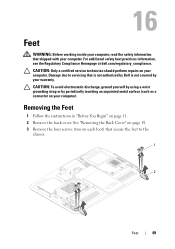
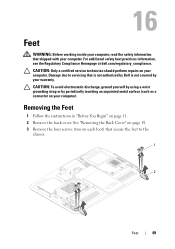
...Feet
WARNING: Before working inside your computer, read the safety information that is not authorized by Dell is not covered by periodically touching an unpainted metal surface (such as a connector on your ... with your computer. CAUTION: To avoid electrostatic discharge, ground yourself by using a wrist grounding strap or by your computer). CAUTION: Only a certified service technician should perform ...
Similar Questions
How To Use Infrared Ir Emitter Dell Inspiron One 2320 Desktop ?
(Posted by tinggo 10 years ago)
How To Use The Hdmi Cable On Inspiron Desktop Inspiron One 2330
(Posted by mhoras 10 years ago)

