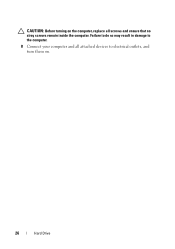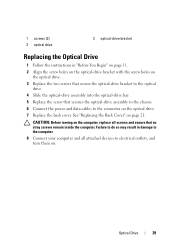Dell Inspiron One 2320 Support Question
Find answers below for this question about Dell Inspiron One 2320.Need a Dell Inspiron One 2320 manual? We have 3 online manuals for this item!
Question posted by Toceh on May 26th, 2014
How Do I Turn On Wifi On Dell 2320
Current Answers
Answer #1: Posted by RoyanAtDell on May 26th, 2014 6:43 AM
I work for Dell's Socia Media Team. The Dell Inspiron 2320 goes with an Optional Wireless/Bluetooth Card. The first thing would to be to check if the system was shipped with a Wireless card. The only way to turn on the Wireless is by using the Dell Wireless Software, that would have come installed on the system if you had purchased a Wireless card.
Refer to the below link to install the driver. Enter your Service Tag or select System Model, click on Get Drivers, and under Wireless you should find the wireless driver.
Thank you,
RoyanAtDell.
Dell Social Media and Communities.
Related Dell Inspiron One 2320 Manual Pages
Similar Questions
I have instructions to use Fn and F2. But Dell shipped the computer with a keyboard that does not ha...