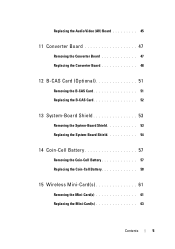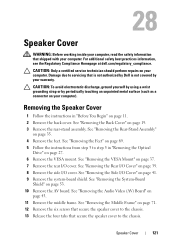Dell Inspiron One 2320 Support Question
Find answers below for this question about Dell Inspiron One 2320.Need a Dell Inspiron One 2320 manual? We have 3 online manuals for this item!
Question posted by sadedd on September 19th, 2013
How To Set Up Dell Inspiron 2320 Video Input
Current Answers
Answer #1: Posted by prateekk007 on September 19th, 2013 5:55 AM
One of the features of Inspiron One 2320 is that the system can also be used as a monitor. To use this feature, user has to press the Video-input source selector button and select the Video source Desired. The different Video Sources from which the user can select are Inspiron One PC Input, Composite, VGA and HDMI. I have attached an image of the same as well. You will the above button the right hand side of the system.
Please reply if you have further queries.
To know more about Dell Product Support, Drivers & Downloads, Order & Dispatch status -> choose your region US Customers; India Customers. For Here for Dell support videos.
Thanks & Regards
Prateek K
Answer #3: Posted by tmlimo4 on September 19th, 2013 6:17 AM
http://m.cnet.com/reviews/dell-inspiron-one-2320-all-in-one/35056735
Related Dell Inspiron One 2320 Manual Pages
Similar Questions
My Dell Inspiron 2320 goes to a blue screen after I return it on. I get the Dell logo and F2 to boot...
Does the Dell Inspiron 2320 work only with a wireless printer? I cannot find any printer information...
what card (IEEE 1934) do I need to get for my XPS 8300 so I can capture video from my cameras?