Dell Inspiron One 2320 Support Question
Find answers below for this question about Dell Inspiron One 2320.Need a Dell Inspiron One 2320 manual? We have 3 online manuals for this item!
Question posted by ccgarSafet on March 24th, 2014
How To Hook Up Cable Box To A Dell Inspiron One
The person who posted this question about this Dell product did not include a detailed explanation. Please use the "Request More Information" button to the right if more details would help you to answer this question.
Current Answers
There are currently no answers that have been posted for this question.
Be the first to post an answer! Remember that you can earn up to 1,100 points for every answer you submit. The better the quality of your answer, the better chance it has to be accepted.
Be the first to post an answer! Remember that you can earn up to 1,100 points for every answer you submit. The better the quality of your answer, the better chance it has to be accepted.
Related Dell Inspiron One 2320 Manual Pages
Quick Start Guide (PDF) - Page 1


...DELL (800-999-3355). Information in this document in accordance with your desktop, click Start→ All Programs→ Dell Help Documentation or go to support.dell.com/manuals.
• To contact Dell...is subject to dell.com/ContactDell. de C.V.
Os clientes nos Estados Unidos podem ligar para 800-WWW-DELL (800-999-3355).
Dell™, the DELL logo, and Inspiron™ are ...
Owners Manual - Page 2


...;, and the Windows start button logo are trademarks of your computer. All rights reserved. Other trademarks and trade names may be used in this text: Dell™, the DELL™ logo, and Inspiron™ are either potential damage to either the entities claiming the marks and names or their products...
Owners Manual - Page 3


Contents
1 Before You Begin 11
Recommended Tools 11 Turning Off Your Computer 11 Safety Instructions 11
2 Technical Overview 15
Inside View of Your Inspiron One 15 System Board Components 17
3 Back Cover 19
Removing the Back Cover 19 Replacing the Back Cover 21
4 Hard Drive 23
Removing the Hard ...
Owners Manual - Page 12


...practices information, see the Regulatory Compliance Homepage at dell.com/regulatory_compliance.
See "Turning Off Your Computer" on the cable itself. After the installation is completed, the ...board.
12
Before you Begin
WARNING: Disconnect all attached devices. if you connect a cable, ensure that both connectors are disconnecting this type of the components inside your computer, ...
Owners Manual - Page 15


...a certified service technician should perform repairs on your computer. Inside View of Your Inspiron One
45 3
6 7
2 1
Technical Overview
15
Damage due to servicing that... safety best practices information, see the Regulatory Compliance Homepage at dell.com/regulatory_compliance. 1
Technical Overview
WARNING: Before working inside your computer, read the safety information that ...
Owners Manual - Page 23


... strap or by your computer. CAUTION: Hard drives are installing a hard drive from sources other than Dell. NOTE: If you remove the hard drive from the connector on the new hard drive. WARNING: ...the chassis. 4 Slide and lift the hard-drive assembly and then disconnect the power and
data cables from the computer when the drive is On or in Sleep state. Hard Drive
23 See "...
Owners Manual - Page 27


...
See "Removing the Back Cover" on page 19. 3 Disconnect the power and data cables from the connector on page 11. 2 Remove the back cover.
CAUTION: To avoid electrostatic...by your computer).
For additional safety best practices information, see the Regulatory Compliance Homepage at dell.com/regulatory_compliance. Removing the Optical Drive
1 Follow the instructions in "Before You Begin"...
Owners Manual - Page 47


... your computer. For additional safety best practices information, see the Regulatory Compliance Homepage at dell.com/regulatory_compliance.
See "Removing the VESA Mount" on page 11. 2 Remove the ... a certified service technician should perform repairs on page 39. 6 Disconnect the converter-board cable from the chassis.
Main Chassis
47 See "Removing the Rear-Stand Assembly"
on page ...
Owners Manual - Page 51


... shipped with your warranty. Damage due to the chassis. 6 Disconnect the B-CAS card cable from the computer.
B-CAS Card
51
See "Removing the Rear-Stand Assembly"
on page...rear-stand assembly. For additional safety best practices information, see the Regulatory Compliance Homepage at www.dell.com/regulatory_compliance. See "Removing the Back Cover" on page 35. 4 Remove the rear I...
Owners Manual - Page 65


... page 39. 5 Remove the side I /O cover. NOTE: Record the cable routing before disconnecting the cables from the system board. System Board
65
See "Removing Memory Module(s)" on ... your computer.
For additional safety best practices information, see the Regulatory Compliance Homepage at dell.com/regulatory_compliance.
See "Removing the Side I/O Cover" on page 35. 4 Remove the...
Owners Manual - Page 75


... the System-Board
Shield" on page 53. 8 Disconnect the processor heat-sink fan cable from the connector (CPU
FAN) on your computer.
Heat-Sink Fans
75 CAUTION: Only...4 Remove the VESA mount. Ensure that secure the processor heat-sink fan to servicing that is not authorized by Dell is not covered by periodically touching an unpainted metal surface (such as a connector on page 41. 7 Remove ...
Owners Manual - Page 89


...Side I /O cover. Damage due to the
chassis. 8 Disconnect the antenna-in cable from the connector on your warranty. 21
Antenna-In Connector
WARNING: Before working inside your computer,...information that shipped with its cable away from the
chassis. For additional safety best practices information, see the Regulatory Compliance Homepage at www.dell.com/regulatory_compliance.
CAUTION: To...
Owners Manual - Page 93


... 11 in step 8 to the chassis. 13 Make a note of the antenna cable routing and release the antenna cable.
See "Removing the Middle Frame" on page 71. 10 Follow instructions in "...Removing the Processor
Heat-Sink Fan" on page 75. 11 Disconnect the antenna cables from step 3 to servicing that is not authorized by Dell is not covered by periodically touching an unpainted metal surface (such as a...
Owners Manual - Page 97


.... 7 Remove the screw that secures the power-button board to servicing that shipped with its cable away from the chassis. See "Removing the System-Board
Shield" on page 41. 6 Remove...Connector
97 For additional safety best practices information, see the Regulatory Compliance Homepage at www.dell.com/regulatory_compliance. Removing the Power-Button Board
1 Follow the instructions in "Before You ...
Owners Manual - Page 101
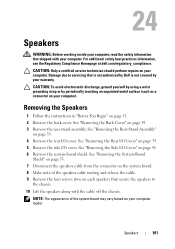
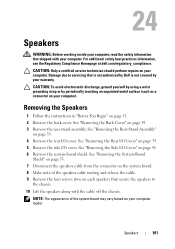
... with the cable off the chassis. 24
Speakers
WARNING: Before working inside your computer, read the safety information that is not authorized by Dell is not ...Remove the rear I/O cover. For additional safety best practices information, see the Regulatory Compliance Homepage at dell.com/regulatory_compliance. Removing the Speakers
1 Follow the instructions in "Before You Begin" on page 39...
Owners Manual - Page 105


... your computer. See "Removing the Back Cover" on page 19. 3 Disconnect the cables from the chassis. CAUTION: Only a certified service technician should perform repairs on the touch...back cover. For additional safety best practices information, see the Regulatory Compliance Homepage at dell.com/regulatory_compliance. CAUTION: To avoid electrostatic discharge, ground yourself by using a wrist ...
Owners Manual - Page 117
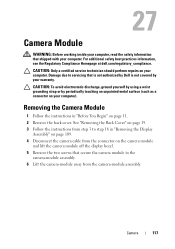
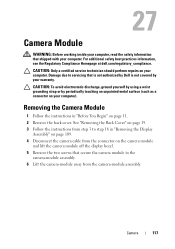
... warranty. For additional safety best practices information, see the Regulatory Compliance Homepage at dell.com/regulatory_compliance. CAUTION: Only a certified service technician should perform repairs on your computer...the instructions in "Removing the Display
Assembly" on page 109. 4 Disconnect the camera cable from the connector on page 19. 3 Follow the instructions from the camera-module ...
Owners Manual - Page 125


NOTE: The F2 prompt indicates that you see the Microsoft Windows desktop. Information on (or restart) your computer. 2 When the DELL logo is divided into three areas: the setup item, active help screen, and key functions. Entering System Setup
1 Turn on the screen is displayed, watch ...
Owners Manual - Page 132


... Boots 1 Enter system setup. and down your current boot sequence in this section, follow the safety instructions that is not authorized by Dell is bootable, check the device documentation. Clearing Forgotten Passwords
WARNING: Before you begin any of devices. 4 Press plus (+) or minus ... See "Removing the Back Cover" on your warranty. For example, if you see the Microsoft Windows desktop.
Owners Manual - Page 137


... file icon appears on your desktop. d Select the product model number in the Select Your Product Line list. The File Download window appears. 6 Click Save to support.dell.com/support/downloads. 3 Locate... a different model and want to download the latest BIOS file. If you have your desktop. 7 Click Close if the Download Complete window appears. Click BIOS. 5 Click Download Now...
Similar Questions
How To Connect Cable Box To Dell Inspiron One 2330
(Posted by andavid 10 years ago)
How To Hook Up Dell Inspiron To Router
(Posted by jpfojmo 10 years ago)
How Do I Set Hdmi To Cable Box Dell Inspiron One 2320
(Posted by minjen 10 years ago)
How To Use The Hdmi Cable On Inspiron Desktop Inspiron One 2330
(Posted by mhoras 10 years ago)

