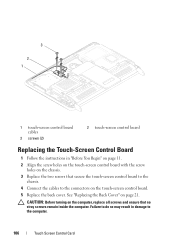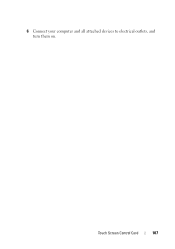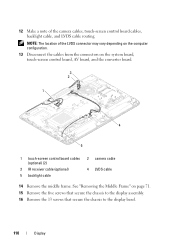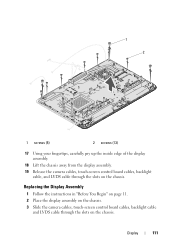Dell Inspiron One 2320 Support Question
Find answers below for this question about Dell Inspiron One 2320.Need a Dell Inspiron One 2320 manual? We have 3 online manuals for this item!
Question posted by roelyeyo on April 23rd, 2014
How To Fix My Dell Touch Screen All In One When It Goes Black
Current Answers
Answer #1: Posted by techygirl on April 24th, 2014 10:31 AM
1. Update system BIOS:
Note: Before flashing the BIOS please check the following:
- Adapter should be connected
- No external devices should be connected
- All other programs should be closed and documents saved
- Ensure that the system gets power supply through UPS (Uninterrupted power supply)
- Click http://dell.to/Vhwpwx to download the latest system BIOS
- Click on “Get driver”
- Save the BIOS on your desktop
- Right click on it and select “Run as administrator”
- Follow the prompts on screen to install BIOS (System may produce beep sounds and may restart)
- Restart the computer and re-check
2. If the issue persists, try updating 'Chip-set Drivers'
- Click http://dell.to/VuiVzl to download the latest chip-set driver
- Click on “Get driver”
- Save the file on your desktop
- Right click on it and select “Run as administrator”
- Follow the prompts on screen to install
- Restart the laptop and re-check
3. If the issue still persists, try re-calibrating the touch on the screen
- Select the 'Settings menu' from the charms
- Select 'Control Panel' from the 'Settings menu'
- Click 'Calibrate the screen for pen or touch input'
- On the following screen tap the 'cross hair' each time it appears on screen and save the calibration settings
Thanks
Techy Girl
Related Dell Inspiron One 2320 Manual Pages
Similar Questions
Sometimes the system boots and you can use it, and other times the power button is amber. Leave the ...