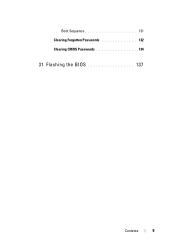Dell Inspiron One 2320 Support Question
Find answers below for this question about Dell Inspiron One 2320.Need a Dell Inspiron One 2320 manual? We have 3 online manuals for this item!
Question posted by chrdane on August 24th, 2013
Dell Inspiron One Wont Boot
The person who posted this question about this Dell product did not include a detailed explanation. Please use the "Request More Information" button to the right if more details would help you to answer this question.
Current Answers
Related Dell Inspiron One 2320 Manual Pages
Similar Questions
T7400 Sencond Processor Wont Boot
I recentry added a 2nd 3ghz processor to the board and heat sync, when I booted I could see both p...
I recentry added a 2nd 3ghz processor to the board and heat sync, when I booted I could see both p...
(Posted by adamhatjoullis 2 years ago)
Dell Inspiron One 2320 Wont Boot After Factory Restore
(Posted by bjel 10 years ago)
Dell Dimension 4700 Wont Boot Up
Dell Dimension 4700 wont boot up. Diagnostic lights are a-green b-green c-amber d-amber
Dell Dimension 4700 wont boot up. Diagnostic lights are a-green b-green c-amber d-amber
(Posted by chuckC 12 years ago)