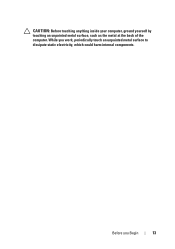Dell Inspiron One 2320 Support Question
Find answers below for this question about Dell Inspiron One 2320.Need a Dell Inspiron One 2320 manual? We have 3 online manuals for this item!
Question posted by fukenkhaos13 on January 29th, 2014
My Cd Burner For My Inspiron One 2320 Is Not Working. Need To Fix It. Asap
Current Answers
Answer #1: Posted by prateekk007 on January 30th, 2014 5:28 AM
Please click on the link given below to get the instructions for resolving the CD burner issue:
You may also run Microsoft Fixit that may help you:
Please reply if you have further queries.
To know more about Dell Product Support, Drivers & Downloads, Order & Dispatch status -> choose your region US Customers; India Customers. For Here for Dell support videos.Thanks & Regards
Prateek K
Related Dell Inspiron One 2320 Manual Pages
Similar Questions
My Dell Inspiron 2320 goes to a blue screen after I return it on. I get the Dell logo and F2 to boot...
Sometimes the system boots and you can use it, and other times the power button is amber. Leave the ...
Does the Dell Inspiron 2320 work only with a wireless printer? I cannot find any printer information...
I have a Dell Inspiron 2305 desktop PC. The CD/DVD worked fine up until about 5 days ago. The green ...