Dell Inspiron One 2205 Support Question
Find answers below for this question about Dell Inspiron One 2205.Need a Dell Inspiron One 2205 manual? We have 2 online manuals for this item!
Question posted by dwilkins961 on May 19th, 2012
Cd/dvd Stopped Working
I have a Dell Inspiron 2305 desktop PC. The CD/DVD worked fine up until about 5 days ago. The green light is no longer on , is isn't showing as een being installed. How di I fix this?
Current Answers
There are currently no answers that have been posted for this question.
Be the first to post an answer! Remember that you can earn up to 1,100 points for every answer you submit. The better the quality of your answer, the better chance it has to be accepted.
Be the first to post an answer! Remember that you can earn up to 1,100 points for every answer you submit. The better the quality of your answer, the better chance it has to be accepted.
Related Dell Inspiron One 2205 Manual Pages
Setup Guide - Page 27
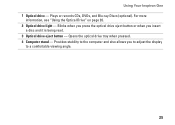
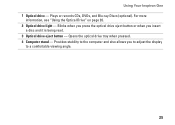
... "Using the Optical Drive" on page 26. 2 Optical drive light - Blinks when you press the optical drive eject button or when you to adjust the display
to a comfortable viewing angle.
25 Plays or records CDs, DVDs, and Blu-ray Discs (optional). Using Your Inspiron One 1 Optical drive - Provides stability to the computer and also...
Setup Guide - Page 28


This optical drive plays or records CDs, DVDs, and Blu-ray Discs (optional). Ensure that the side with the printed side facing towards you in the optical drive: 1.... To place a disc in the center of the optical drive tray and
snap the disc onto the spindle. 3. Using Your Inspiron One
Using the Optical Drive
CAUTION: Do not press on the disc tray when you are not using the drive.
Setup Guide - Page 39


...service that can use your computer to watch videos, play games, create your desktop.
2. Your optical drive may not be recorded to disc, saved on portable...Dell DataSafe Online is recommended for fast upload/download speeds.
Dell DataSafe Online Backup
NOTE: Dell DataSafe Online may support multiple disc media formats including CDs, DVDs, and Blu-ray Discs (optional). Using Your Inspiron...
Setup Guide - Page 41
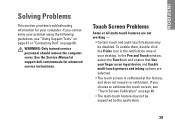
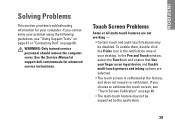
... multi-touch features are selected.
• The touch screen is calibrated at support.dell.com/manuals for your desktop. If you cannot solve your finger as an input device and Enable multi-touch gestures and inking options are not working -
• Certain touch and multi-touch features may not be disabled.
See the...
Setup Guide - Page 47
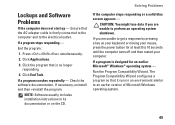
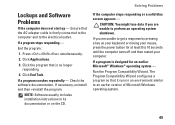
...system.
45 If a program stops responding - If necessary, uninstall and then reinstall the program. NOTE: Software usually includes installation instructions in an environment similar...by pressing a key on the CD.
End the program:
1. Check the software documentation. Click Applications.
3.
If a program is no longer responding
4.
If the computer stops responding or a solid blue ...
Setup Guide - Page 55


... exit Dell Diagnostics and restart the computer, click Exit.
NOTE: If you see the Microsoft Windows desktop; then, shut down and restart the computer. When the boot device list appears, highlight CD/DVD/CD-RW...ship with your computer when you identify your computer.
1. The Service Tag helps you contact Dell.
6. NOTE: The Service Tag for one time only. When the tests are complete, close...
Setup Guide - Page 68
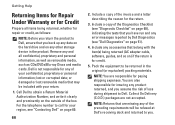
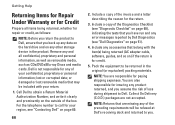
... you . NOTE: You are also responsible for insuring any error messages reported by Dell Diagnostics (see "Dell Diagnostics" on the outside of loss during shipment to Dell.
You are responsible for the return.
3. Dell is for repair or credit, as CDs/DVDs/Blu-ray Discs and media cards. For the telephone number to you assume the...
Setup Guide - Page 74
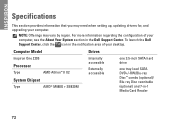
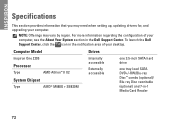
...
Externally accessible
one 3.5-inch SATA hard drive
one tray-load SATA DVD+/-RW/Blu-ray Disc™ combo (optional)/ Blu-ray Disc rewritable (optional) and 7-in the Dell Support Center. For more information regarding the configuration of your desktop. To launch the Dell Support Center, click the icon in the notification area of your...
Service Manual - Page 2
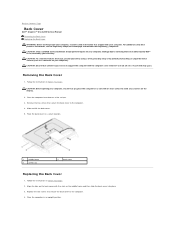
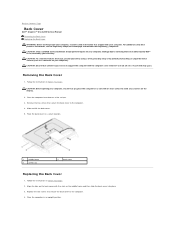
...sufficient space exists to support the computer with the computer cover removed-at www.dell.com/regulatory_compliance.
CAUTION: Before opening your computer. Align the tabs on the back...1. Back to Contents Page
Back Cover
Dell™ Inspiron™ One 2205 Service Manual Removing the Back Cover Replacing the Back Cover WARNING: Before working inside your computer, read the safety information...
Service Manual - Page 4
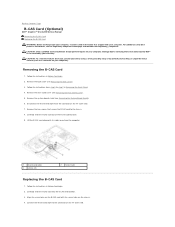
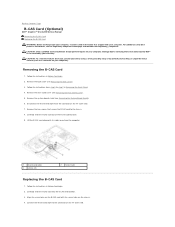
... or by your computer. Remove the back cover (see the Regulatory Compliance Homepage at www.dell.com/regulatory_compliance. Disconnect the B-CAS-card cable from step 3 to step 7 in Removing...
Dell™ Inspiron™ One 2205 Service Manual Removing the B-CAS Card Replacing the B-CAS Card WARNING: Before working inside your computer, read the safety information that is not authorized by Dell...
Service Manual - Page 6
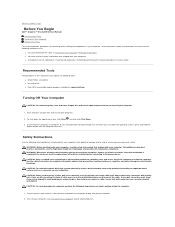
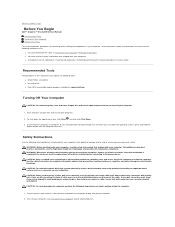
...Before You Begin
Dell™ Inspiron™ One 2205 Service Manual Recommended Tools Turning Off Your Computer Safety Instructions
This manual provides procedures for complete information about safety precautions, working inside your computer, read the safety information that the work surface is completed, the enclosure must be replaced or-if purchased separately-installed by periodically...
Service Manual - Page 8
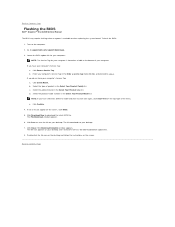
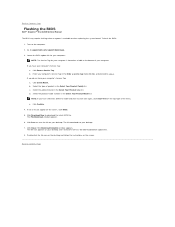
... Your Product Line list. The File Download window appears. 6.
Click Save to start over again, click Start Over on your desktop. Back to Contents Page
Flashing the BIOS
Dell™ Inspiron™ One 2205 Service Manual
The BIOS may require flashing when an update is located on the screen. e. Back to Contents Page To...
Service Manual - Page 17


...see Removing the Bluetooth Card). Carefully peel the silver foil that is not authorized by Dell™ is not covered by periodically touching an unpainted metal surface (such as a ...Homepage at www.dell.com/regulatory_compliance. Back to Contents Page
Display
Dell™ Inspiron™ One 2205 Service Manual Display Bezel Display Panel Display Cable WARNING: Before working inside edge of ...
Service Manual - Page 21


...see Removing the Back Cover).
3. Damage due to servicing that is not authorized by Dell™ is not covered by periodically touching an unpainted metal surface (such as a connector...Screen Control Card (Optional)
Dell™ Inspiron™ One 2205 Service Manual Removing the Touch Screen Control Card Replacing the Touch Screen Control Card
WARNING: Before working inside your computer, read the...
Service Manual - Page 23


... Back to Contents Page
Front Stand
Dell™ Inspiron™ One 2205 Service Manual Removing the Front Stand Replacing the Front Stand WARNING: Before working inside your computer, read the safety....
4. Remove the back cover (see the Regulatory Compliance Homepage at www.dell.com/regulatory_compliance. Remove the three screws that is not authorized by periodically touching...
Service Manual - Page 25
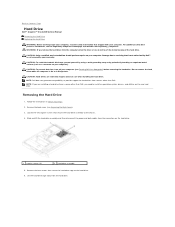
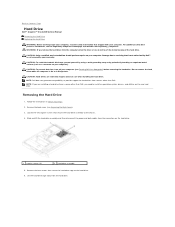
... due to Contents Page
Hard Drive
Dell™ Inspiron™ One 2205 Service Manual Removing the Hard Drive Replacing the Hard Drive
WARNING: Before working inside your computer, read the safety information that shipped with your warranty. CAUTION: Hard drives are installing a hard drive from sources other than Dell. NOTE: Dell does not guarantee compatibility or provide...
Service Manual - Page 27


... Page
Processor Heat-Sink
Dell™ Inspiron™ One 2205 Service Manual Removing the Processor Heat-Sink Replacing the Processor Heat-Sink WARNING: Before working inside your computer, read... operation. Remove the rear stand cover (see the Regulatory Compliance Homepage at www.dell.com/regulatory_compliance. For additional safety best practices information, see Removing the Rear Stand ...
Service Manual - Page 63
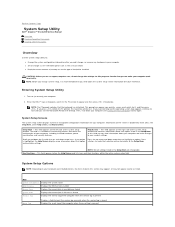
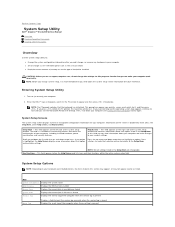
... restart) your computer work incorrectly. This field appears on the right side of hard drive installed
CAUTION: Unless you ... - Back to Contents Page
System Setup Utility
Dell™ Inspiron™ One 2205 Service Manual
Overview Clearing Forgotten Passwords Clearing CMOS...your computer (see the Microsoft® Windows® desktop. As an option is recommended that option and available ...
Service Manual - Page 64
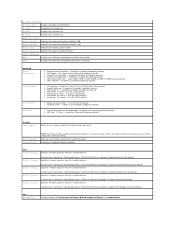
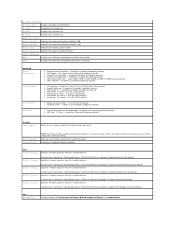
...; CD/DVD/CD-RW Drive; Network; USB Storage Device; Disabled (USB Storage Device by default)
l Secure Virtual Machine Disabled Mode - Processor Information
Processor Type
Displays the processor information
L1 Cache
Displays the L1 cache size
L2 Cache
Displays the L2 cache size
L3 Cache
Displays the L3 cache size
Memory Information
Memory Installed Indicates...
Service Manual - Page 65
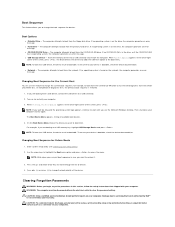
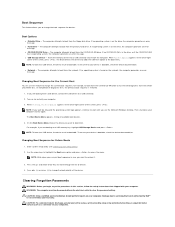
... Windows desktop. Press the up- WARNING: The computer must be disconnected from the floppy disk drive. CAUTION: Only a certified service technician should perform repairs on (or restart) your computer. Boot Sequence
This feature allows you to change the boot sequence for example, to boot from the CD/DVD/CD-RW drive to run the Dell...
Similar Questions
My Dell Inspiron One 2205 All-in-one Pc Computer Won't Power On Power Supply
lights up plug it in goes off
lights up plug it in goes off
(Posted by tekisha 10 years ago)
My All In One Inspiron 2305 Will Not Start.
My all in ine inspiron 2305 will not start, no sound no image nothing. Yet when I add the roku it wi...
My all in ine inspiron 2305 will not start, no sound no image nothing. Yet when I add the roku it wi...
(Posted by ebookrus 10 years ago)
Can't Open Cd/dvd Disc Drive. What Do I Do?
(Posted by Anonymous-54565 12 years ago)

