Dell Inspiron One 2320 Support Question
Find answers below for this question about Dell Inspiron One 2320.Need a Dell Inspiron One 2320 manual? We have 3 online manuals for this item!
Question posted by adetoll on May 7th, 2014
All In One 2320 How To Set Up Stand
The person who posted this question about this Dell product did not include a detailed explanation. Please use the "Request More Information" button to the right if more details would help you to answer this question.
Current Answers
There are currently no answers that have been posted for this question.
Be the first to post an answer! Remember that you can earn up to 1,100 points for every answer you submit. The better the quality of your answer, the better chance it has to be accepted.
Be the first to post an answer! Remember that you can earn up to 1,100 points for every answer you submit. The better the quality of your answer, the better chance it has to be accepted.
Related Dell Inspiron One 2320 Manual Pages
Quick Start Guide (PDF) - Page 1


...-3355). Dell™, the DELL logo, and Inspiron™ are trademarks of the Official Mexican Standard ...el mouse Conecte o teclado e o mouse
One
2320 Quick Start
Snel starten | Démarrage rapide ... in China
0GX7TPA00
Adjust the computer stand
Pas de stand van de computer aan Réglez...your computer. Customers in accordance with your desktop, click Start→ All Programs→ ...
Owners Manual - Page 2


... strictly forbidden. A00 Reproduction of Dell Inc.; Other trademarks and trade names may be used in this text: Dell™, the DELL™ logo, and Inspiron™ are either the entities claiming the marks and names or their products. CAUTION: A CAUTION indicates either potential damage to hardware or loss of your...
Owners Manual - Page 3


Contents
1 Before You Begin 11
Recommended Tools 11 Turning Off Your Computer 11 Safety Instructions 11
2 Technical Overview 15
Inside View of Your Inspiron One 15 System Board Components 17
3 Back Cover 19
Removing the Back Cover 19 Replacing the Back Cover 21
4 Hard Drive 23
Removing the Hard ...
Owners Manual - Page 4


Replacing the Optical Drive 29
6 Memory Module(s 31
Removing Memory Module(s 31 Replacing Memory Module(s 33
7 Rear-Stand Assembly 35
Removing the Rear-Stand Assembly 35 Replacing the Rear-Stand Assembly 36
8 VESA Mount 37
Removing the VESA Mount 37 Replacing the VESA Mount 38
9 I/O Cover 39
Rear I/O Cover 39 Removing the Rear I/O Cover...
Owners Manual - Page 15


... perform repairs on your computer. CAUTION: To avoid electrostatic discharge, ground yourself by using a wrist grounding strap or by your computer. Inside View of Your Inspiron One
45 3
6 7
2 1
Technical Overview
15
1
Technical Overview
WARNING: Before working inside your computer, read the safety information that is not authorized by Dell is not...
Owners Manual - Page 35


...). CAUTION: To avoid electrostatic discharge, ground yourself by using a wrist grounding strap or by your warranty.
6
Rear-Stand Assembly
WARNING: Before working inside your computer, read the safety information that secure the rear-stand assembly to servicing that is not authorized by Dell is not covered by periodically touching an unpainted metal...
Owners Manual - Page 36


...so may result in "Before You Begin" on page 11. 2 Place the rear-stand assembly on the chassis and slide it to the top of the
computer. 3 ..., replace all attached devices to electrical outlets, and turn them on page 21. 2 1
1 rear-stand assembly
2 screws (2)
Replacing the Rear-Stand Assembly
1 Follow the instructions in damage to the computer. 5 Connect your computer and all screws and ...
Owners Manual - Page 37


..."
on page 19. 3 Remove the rear-stand assembly.
7
VESA Mount
WARNING: Before working inside your computer, read the safety information that is not authorized by Dell is not covered by periodically touching ...
Owners Manual - Page 38


... cover. CAUTION: Before turning on the computer, replace all attached devices to the chassis. 4 Replace the rear-stand assembly.
1 2
1 screws (6)
2 VESA mount
5 Lift the VESA mount away from the chassis.
See "Replacing the Rear-Stand Assembly"
on page 21. Failure to do so may result in "Before You Begin" on page 11...
Owners Manual - Page 39


...certified service technician should perform repairs on page 19. 3 Remove the rear-stand assembly. See "Removing the Back Cover" on your computer. For additional safety... Damage due to the chassis. 5 Lift the rear I/O cover away from the chassis. See "Removing the Rear-Stand Assembly"
on page 11. 2 Remove the back cover. I/O Cover
39 CAUTION: To avoid electrostatic discharge, ground yourself...
Owners Manual - Page 40


... Begin" on page 11. 2 Align the screw holes on the rear I/O cover with the screw holes on .
40
I /O cover to the chassis. 4 Replace the rear-stand assembly. See "Replacing the Rear-Stand Assembly"
on page 21.
Owners Manual - Page 43


... Video Board
43
Damage due to the chassis. 6 Lift the AV-board shield away from the AV board. See "Removing the Rear-Stand Assembly"
on page 19. 3 Remove the rear-stand assembly.
See "Removing the Rear I /O cover. Removing the Audio Video (AV) Board
1 Follow the instructions in "Before You Begin" on page...
Owners Manual - Page 45


... them on the computer, replace all attached devices to the connectors on the AV board. 5 Replace the rear I /O Cover" on page 40. 6 Replace the rear-stand assembly. CAUTION: Before turning on . See "Replacing the Back Cover" on page 36. 7 Replace the back cover. See "Replacing the Rear I /O cover. Audio Video Board...
Owners Manual - Page 47


... yourself by using a wrist grounding strap or by your computer.
See "Removing the Rear-Stand Assembly"
on page 11. 2 Remove the back cover.
Main Chassis
47 Removing the Converter...37. 5 Remove the rear I /O Cover" on page 19. 3 Remove the rear-stand assembly. For additional safety best practices information, see the Regulatory Compliance Homepage at dell.com/regulatory_compliance...
Owners Manual - Page 48


... page 40. 6 Replace the VESA mount. See "Replacing the VESA Mount" on page 36. 8 Replace the back cover. See "Replacing the Rear-Stand Assembly"
on page 38. 7 Replace the rear-stand assembly. . 1
2 3
1 screws (2) 3 converter-board connector
2 converter-board cable
Replacing the Converter Board
1 Follow the instructions in "Before You Begin" on page...
Owners Manual - Page 59
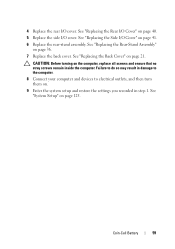
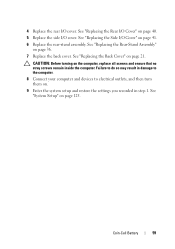
... the side I /O cover. Failure to electrical outlets, and then turn them on page 125. See "System Setup" on . 9 Enter the system setup and restore the settings you recorded in damage to the computer. 8 Connect your computer and devices to do so may result in step 1.
4 Replace the rear I /O cover. See "Replacing...
Owners Manual - Page 67
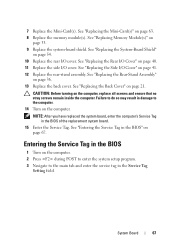
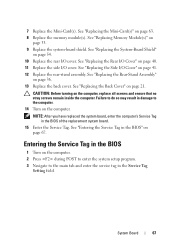
... system board. 15 Enter the Service Tag. Entering the Service Tag in the Service Tag
Setting field. See "Replacing the Back Cover" on the computer, replace all screws and ensure ...that no stray screws remain inside the computer.
See "Replacing the Rear-Stand Assembly"
on page 63. 8 Replace the memory module(s). System Board
67 7 Replace the Mini-Card(s)....
Owners Manual - Page 125


... lost. Entering System Setup
1 Turn on (or restart) your computer • Set or change a user-selectable option such as the user password • Read the current amount of memory or set the type of hard drive installed
NOTE: Before you change , or
remove any... configuration information after you add, change system setup, it , and then press . If you see the Microsoft Windows desktop.
Owners Manual - Page 132


... to boot from the electrical outlet to clear the CMOS setting. The Boot Device Menu appears, listing all available boot ...). 1 Follow the instructions in case you see the Microsoft Windows desktop.
Damage due to access the menu. See "Removing the Back Cover...See "Entering System Setup" on page 19. 3 Remove the rear-stand assembly. and down your current boot sequence in "Before You Begin...
Owners Manual - Page 134


.... See "Replacing the Side I /O cover. See "Replacing the Rear-Stand Assembly"
on page 41. 14 Replace the rear-stand assembly.
CAUTION: To avoid electrostatic discharge, ground yourself by using a wrist...computer, replace all screws and ensure that shipped with your computer and devices to clear the CMOS setting. See "Removing the System-Board Shield" on page 40. 13 Replace the side I /O ...
Similar Questions
How To Set Up Dell Inspiron One 2320 Tv Tuner
(Posted by manasafh 10 years ago)
How To Bypass A Bios Password On Dell Desktop Inspiron One 2320
(Posted by bexoxo 10 years ago)
Setting Up Dell Inspiron One 2320 Touch Screen How To
(Posted by chotlw200 10 years ago)

