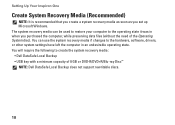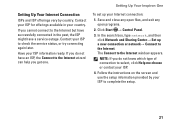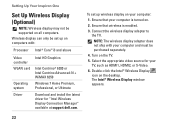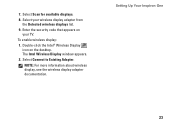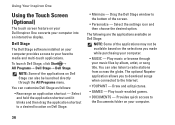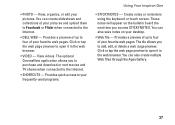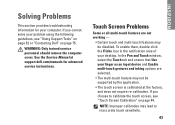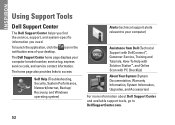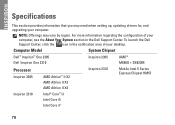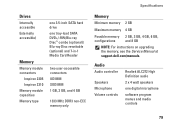Dell Inspiron One 2310 Support Question
Find answers below for this question about Dell Inspiron One 2310.Need a Dell Inspiron One 2310 manual? We have 1 online manual for this item!
Question posted by aumavp on July 26th, 2013
Windows
I purchased the machine with Genuine Windows 7 in Dec 2011. Now I get a message that the computer is not running on Genuine windows ?
Current Answers
Answer #1: Posted by TommyKervz on July 27th, 2013 12:31 AM
Greetings - It should be a glitch associated with recent Windows update.
Uninstalling kb971033 seem to have solved this issue for a number of folks.
http://social.technet.microsoft.com/Forums/windows/en-US/b00d9212-65d9-4f00-89cf-1421197720f1/this-computer-is-not-running-genuine-windows
Uninstalling kb971033 seem to have solved this issue for a number of folks.
http://social.technet.microsoft.com/Forums/windows/en-US/b00d9212-65d9-4f00-89cf-1421197720f1/this-computer-is-not-running-genuine-windows
Answer #2: Posted by RathishC on July 27th, 2013 5:21 AM
Hi Aumavp,
You may also refer to the link given below which may help you to fix the issue:
Hope this helps.
Thanks & Regards
Rathish C
#iworkfordell
Related Dell Inspiron One 2310 Manual Pages
Similar Questions
How Do I Turn On Wireless Capability In Windows 7 Dell Inspiron One 2310
(Posted by Neksal 9 years ago)
How To Restore Dell Desktop Inspiron One 2020 Model
(Posted by soltot 10 years ago)
Dell Wireless Desktop Inspiron 2205 How To Setup Keyboard And Mouse
(Posted by ruSt 10 years ago)
How To Use The Hdmi Cable On Inspiron Desktop Inspiron One 2330
(Posted by mhoras 10 years ago)
Dell Inspiron One 2310
where can I find compatible driver for Intel wireless display connection manager for my Dell Inspiro...
where can I find compatible driver for Intel wireless display connection manager for my Dell Inspiro...
(Posted by sunwarita 12 years ago)