Dell Inspiron One 2305 Support Question
Find answers below for this question about Dell Inspiron One 2305.Need a Dell Inspiron One 2305 manual? We have 2 online manuals for this item!
Question posted by mebldun on December 31st, 2013
How To Use Two Monitors On Inspiron One?
The person who posted this question about this Dell product did not include a detailed explanation. Please use the "Request More Information" button to the right if more details would help you to answer this question.
Current Answers
There are currently no answers that have been posted for this question.
Be the first to post an answer! Remember that you can earn up to 1,100 points for every answer you submit. The better the quality of your answer, the better chance it has to be accepted.
Be the first to post an answer! Remember that you can earn up to 1,100 points for every answer you submit. The better the quality of your answer, the better chance it has to be accepted.
Related Dell Inspiron One 2305 Manual Pages
Setup Guide - Page 5


Contents
Setting Up Your Inspiron One 5 Before Setting Up Your Computer 5 Connect the Keyboard and Mouse 6 Connect the AC ...(Optional 19 Set Up Wireless Display (Optional 21
Using Your Inspiron One 24 Right View Features 24 Left View Features 26
Using the Optical Drive 28 Back View Features 30 Display Features 34 Using the Touch Screen (Optional 36 Software Features 40...
Setup Guide - Page 26


... level.
1
3
7-in-1 Media Card Reader -
2
Provides a fast and convenient way to
3
view and share digital photos, music,
4
videos, and documents stored on your Dell™ Inspiron One computer. Right View Features
1
Volume increase button - Press to
USB devices, such as a mouse, keyboard,
printer, external drive, or MP3 player.
24...
Setup Guide - Page 27
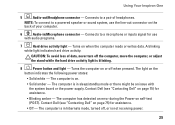
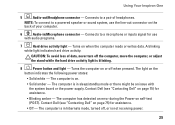
...programs.
7
Hard drive activity light - Contact Dell (see "Contacting Dell" on page 75) for use the line-out connector on .
• Solid amber - The computer is not receiving power.
25... during the Power-on or off when pressed. Using Your Inspiron One
5
Audio-out/Headphone connector - Connects to a powered speaker or sound system, use
with the system board or the power supply....
Setup Guide - Page 29
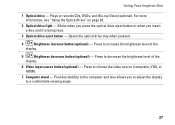
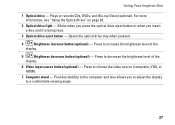
...of the
display.
6 Video input source button (optional) - Press to a comfortable viewing angle.
27 For more information, see "Using the Optical Drive" on page 28.
2 Optical drive light - Press to the computer and also allows you insert a disc ...optional) - Provides stability to choose the video source (composite, VGA, or HDMI).
7 Computer stand - Using Your Inspiron One
1 Optical drive -
Setup Guide - Page 30


... while playing or recording a disc. Gently push the optical drive tray back into the drive.
28 Using Your Inspiron One
Using the Optical Drive
CAUTION: Do not press on the disc tray when you are not using the drive. To place a disc in the center of the optical drive tray and
snap the disc...
Setup Guide - Page 31


Using Your Inspiron One 1 optical drive tray 2 spindle 3 disc 4 eject button 1
2 3
4
29
Setup Guide - Page 33


Using Your Inspiron One
1
USB 2.0 connectors (4) - Connects to an external antenna to an external IR device such as a mouse, keyboard, printer,
external drive, or MP3 player.
2
Line-out connector - Connects to view programs
using..."Set Up the TV Tuner (Optional)" on page 11.
31 Allows you are using the optional TV tuner card.
6
Infrared (IR) blaster connector (optional) - ...
Setup Guide - Page 35
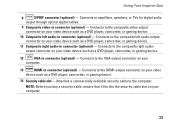
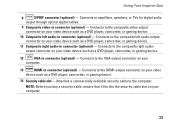
... composite video-output connector on your video device such as a DVD player, camcorder, or gaming device.
12
VGA-in connector (optional) - Connects to the computer. Using Your Inspiron One
8
S/PDIF connector (optional) -
Setup Guide - Page 37


...
computer. A solid white light indicates
camera activity. 4 Microphone - Your display can vary based on page 37.
35 Indicates if the camera is on or off. Using Your Inspiron One 1 IR receiver (optional) - Built-in camera for video chatting and voice recording. 5 Display -
Setup Guide - Page 38


... icon and then choose the desired option. Draw and edit pictures.
• Games - Using Your Inspiron One
Using the Touch Screen (Optional)
The touch screen feature on Dell Stage can also be available ... music or browse through the All Programs menu. NOTE: Some of the applications on your Dell Inspiron One converts your music files by album, artist, or song title. Provides quick access to the...
Setup Guide - Page 39


...Provides quick access to four of up to the Internet.
• Dell Web - These notes will appear on your frequently-used programs.
Using Your Inspiron One
• StickyNotes - The tile allows you to purchase and download or rent movies and TV shows when connected to open... and upload them to Facebook or Flickr when connected to four of up to your desktop.
• Web Tile -
Setup Guide - Page 40


... a finger quickly in the desired direction to zoom-in a book. To zoom out: Move two fingers close together to open context-sensitive menus.
Pinch - Using Your Inspiron One
Touch Screen Gestures (Optional)
NOTE: Some of the screen content. Dwell
Allows you to flip through content in the active window like pages in...
Setup Guide - Page 41


... can also rotate the active content by moving both the fingers in an arced direction right or left or right on the screen.
Scroll Vertical -
Using Your Inspiron One
Scroll Horizontal -
Allows you to rotate the active content on the active window.
Allows you to rotate the active content...
Setup Guide - Page 42
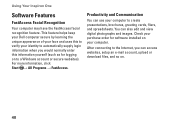
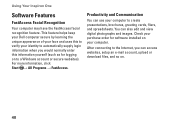
...create presentations, brochures, greeting cards, fliers, and spreadsheets.
Using Your Inspiron One
Software Features
FastAccess Facial Recognition
Your computer may have ...This feature helps keep your Dell computer secure by learning the unique appearance of your face and uses this to verify your identity to automatically supply login information when you would normally enter this information ...
Setup Guide - Page 43


Using Your Inspiron One
...optional). NOTE: A broadband connection is an automated backup and recovery service that can use your computer to disc, saved on portable products such as digital cameras and cell..., go to organize and create music and video files that helps protect your computer using a password‑protected account. You can download or copy pictures and video files ...
Setup Guide - Page 44
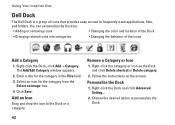
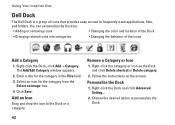
..., files,
and folders. Right-click the category or icon on the screen. Right-click the Dock, click Add→ Category.
Personalize the Dock
1. Using Your Inspiron One
Dell Dock
The Dell Dock is a group of the icons
Add a Category
1. The Add/Edit Category window appears.
2.
Choose the desired option to personalize ...
Setup Guide - Page 80


...Inspiron™ One 2305 Dell Inspiron One 2310
Inspiron 2305
AMD® M880G + SB820M
Processor
Inspiron 2305
AMD Athlon™ II X2 AMD Athlon II X3 AMD Athlon II X4
Inspiron 2310
Mobile Intel 5 Series Express Chipset HM57
Inspiron...computer. For more information regarding the configuration of your desktop. INSPIRON
Specifications
This section provides information that you may vary by...
Service Manual - Page 1


... registered trademark owned by Dell under license; Other trademarks and trade names may be used by Bluetooth SIG, Inc. CAUTION: A CAUTION indicates either trademarks or registered trademarks ... forbidden. Reproduction of Dell Inc.;
August 2010 Rev. W01C002 Dell™ Inspiron™ One 2305/2310 Service Manual
Technical Overview Before You Begin Back Cover Hard Drive Optical ...
Service Manual - Page 2


...the AV board to the chassis.
7. CAUTION: To avoid electrostatic discharge, ground yourself by using a wrist grounding strap or by your warranty. Follow the instructions in Before You Begin. ... perform repairs on your computer. Back to Contents Page
Audio Video Board
Dell™ Inspiron™ One 2305/2310 Service Manual Removing the Audio Video (AV) Board Replacing the Audio Video (AV...
Service Manual - Page 76


... Contents Page
System Setup Utility
Dell™ Inspiron™ One 2305/2310 Service Manual
Overview Clearing Forgotten Passwords Clearing CMOS Passwords
Overview
Use the system setup utility to the Setup Item...format Displays the current time in your computer (see the Microsoft® Windows® desktop. Turn on the screen is a scrollable list containing features that you press before ...
Similar Questions
Can I Use Two External Monitors With Dell Inspiron One 2305
(Posted by gfs3Alb 9 years ago)
Is There Another Stand That Can Be Used With The Dell Inspiron 2305
(Posted by PIRKLla 10 years ago)
What Kind Of Keyboard Can Be Used For Inspiron 2320
(Posted by slicsarahk 10 years ago)

