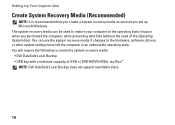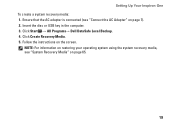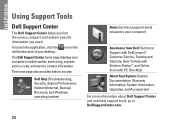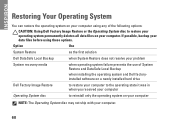Dell Inspiron One 2305 Support Question
Find answers below for this question about Dell Inspiron One 2305.Need a Dell Inspiron One 2305 manual? We have 2 online manuals for this item!
Question posted by DeTrav on November 5th, 2013
How To Factory Restore Inspiron One 2330
The person who posted this question about this Dell product did not include a detailed explanation. Please use the "Request More Information" button to the right if more details would help you to answer this question.
Current Answers
Answer #1: Posted by waelsaidani1 on January 26th, 2014 1:40 PM
Restart PC, press <F8> 3-4 times when the Dell logo appears.
2. Advanced Boot Options menu appears, ‘Repair your Computer' is highlighted, press Enter. (Use the arrow keys to highlight your choice)
3. Windows is loading files screen appears. Wait for it to load.
4. System Recovery Options prompt appears. Specify the language and keyboard input that you want, and then click ‘Next’.
5. Log in as a user who has administrative credentials; select the username from the drop-down list, type the password and click OK.
6. Choose a Recovery Tool Window appears, select Dell Data Safe Restore and Emergency Backup.
7. The Welcome screen will show 2 options; Restore computer and preserve my new or changed files and Select other System Backup and more options. Select the second option (Select other System Backup and more options) and click Next.
8. The next window shows these options; Backup Files and folders and Restore my computer. Select ‘Restore my computer’.
9. Select the Factory Image and click ‘Next’.
10. The next window shows 2 options; 'Preserve new or changed files before restoring to selected System Backup' and 'Restore without preserving new or changed files'. Select the second option (Restore without preserving new or changed files) and click Next.
11. A prompt appears stating that your computer is about to be restored all data currently on your computer will be deleted and replaced with your selected Full System Backup. If an Emergency File & Folder Backup was created, it will still be saved in the location you selected. Click 'Yes, continue' and click Next.
12. PC restore will initiate. Once done, click Restart.
2. Advanced Boot Options menu appears, ‘Repair your Computer' is highlighted, press Enter. (Use the arrow keys to highlight your choice)
3. Windows is loading files screen appears. Wait for it to load.
4. System Recovery Options prompt appears. Specify the language and keyboard input that you want, and then click ‘Next’.
5. Log in as a user who has administrative credentials; select the username from the drop-down list, type the password and click OK.
6. Choose a Recovery Tool Window appears, select Dell Data Safe Restore and Emergency Backup.
7. The Welcome screen will show 2 options; Restore computer and preserve my new or changed files and Select other System Backup and more options. Select the second option (Select other System Backup and more options) and click Next.
8. The next window shows these options; Backup Files and folders and Restore my computer. Select ‘Restore my computer’.
9. Select the Factory Image and click ‘Next’.
10. The next window shows 2 options; 'Preserve new or changed files before restoring to selected System Backup' and 'Restore without preserving new or changed files'. Select the second option (Restore without preserving new or changed files) and click Next.
11. A prompt appears stating that your computer is about to be restored all data currently on your computer will be deleted and replaced with your selected Full System Backup. If an Emergency File & Folder Backup was created, it will still be saved in the location you selected. Click 'Yes, continue' and click Next.
12. PC restore will initiate. Once done, click Restart.
Related Dell Inspiron One 2305 Manual Pages
Similar Questions
Dell Inspiron One 2305 Desktop How To Factory Restore
(Posted by wmveda 10 years ago)
How To Do A Factory Restore On A Dell Inspiron One Desktop 2305
(Posted by braniave 10 years ago)
How To Factory Restore Win 7 Dell Inspiron One 2305 Desktop
(Posted by braxGodc 10 years ago)