Dell Inspiron One 2305 Support Question
Find answers below for this question about Dell Inspiron One 2305.Need a Dell Inspiron One 2305 manual? We have 2 online manuals for this item!
Question posted by almodtina on January 24th, 2014
How To Connect Wireless Mouse And Keyboard To Inspiron 2305
The person who posted this question about this Dell product did not include a detailed explanation. Please use the "Request More Information" button to the right if more details would help you to answer this question.
Current Answers
There are currently no answers that have been posted for this question.
Be the first to post an answer! Remember that you can earn up to 1,100 points for every answer you submit. The better the quality of your answer, the better chance it has to be accepted.
Be the first to post an answer! Remember that you can earn up to 1,100 points for every answer you submit. The better the quality of your answer, the better chance it has to be accepted.
Related Dell Inspiron One 2305 Manual Pages
Setup Guide - Page 5


... 5 Connect the Keyboard and Mouse 6 Connect the AC Adapter 7 Connect the Network Cable (Optional 8 Adjust the Computer Stand 10 Set Up the TV Tuner (Optional 11 Press the Power Button 16 Set Up the Operating System 17 Create System Recovery Media (Recommended 18 Connect to the Internet (Optional 19 Set Up Wireless Display (Optional 21
Using Your Inspiron...
Setup Guide - Page 8
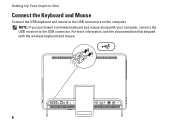
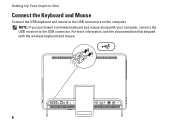
Setting Up Your Inspiron One
Connect the Keyboard and Mouse
Connect the USB keyboard and mouse to the USB connector. For more information, see the documentation that shipped with your computer, connect the USB receiver to the USB connectors on the computer. NOTE: If you purchased a wireless keyboard and mouse along with the wireless keyboard and mouse.
6
Setup Guide - Page 22
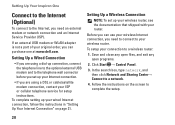
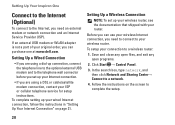
... setup.
20
Setting Up a Wireless Connection
NOTE: To set up your Internet connection.
• If you need to connect to your connection to the telephone wall connector before you set up your wired Internet connection, follow the instructions in "Setting Up Your Internet Connection" on the screen to a network.
4.
Setting Up Your Inspiron One
Connect to the Internet (Optional...
Setup Guide - Page 24


... your computer is enabled.
3. Turn on the desktop. To set up wireless display on .
2. Ensure that your computer:
1.
The Intel® Wireless Display window appears.
22 Double-click the Intel® Wireless Display icon on the TV.
5.
Wireless display can only be set up on all computers. Connect the wireless display adapter to the TV. NOTE: The...
Setup Guide - Page 25


... adapter documentation. To enable wireless display:
1. Select Connect to Existing Adapter.
The Intel Wireless Display window appears.
2. Setting Up Your Inspiron One
23 Select your TV. Enter the security code that appears on the desktop.
Double-click the Intel® Wireless Display icon on your wireless display adapter from the Detected wireless displays list.
9. Select Scan...
Setup Guide - Page 26


...
4
videos, and documents stored on your Dell™ Inspiron One computer. Connect to
increase the volume level.
2
Volume decrease button - INSPIRON
Using Your Inspiron One
This section provides information about the features available on memory
cards.
5
6
7 8
4
USB 2.0 connectors (2) - Press to
USB devices, such as a mouse, keyboard,
printer, external drive, or MP3 player.
24...
Setup Guide - Page 33


... slot (optional) - Connects your computer to an external IR device such as a mouse, keyboard, printer,
external drive, or MP3 player.
2
Line-out connector - Allows you are using the optional TV tuner card.
6
Infrared (IR) blaster connector (optional) - Connect to install a B-CAS card required for a wired network connection.
4
AC adapter connector - Using Your Inspiron One
1
USB...
Setup Guide - Page 39


... or Flickr when connected to open it in the web browser. View videos. These notes will appear on your frequently-used programs.
Using Your Inspiron One
• ...CinemaNow application allows you to purchase and download or rent movies and TV shows when connected to your desktop.
• Web Tile - You can also create multiple Web Tiles through the ...the keyboard or touch screen.
Setup Guide - Page 43


...on portable products such as digital cameras and cell phones. Follow the instructions on your desktop.
2. To schedule backups:
1.
Optional software applications enable you to organize and create...handheld entertainment devices, or played and viewed directly on connected TVs, projectors, and home theater equipment. Using Your Inspiron One
Entertainment and Multimedia
You can access the service...
Setup Guide - Page 80


... drivers for, and upgrading your desktop. To launch the Dell Support Center, click the icon in the Dell Support Center. INSPIRON
Specifications
This section provides information that you may vary by region. Computer Model
System Chipset
Dell™ Inspiron™ One 2305 Dell Inspiron One 2310
Inspiron 2305
AMD® M880G + SB820M
Processor
Inspiron 2305
AMD Athlon™ II...
Setup Guide - Page 81


Drives
Internally accessible Externally accessible)
Memory
Memory module connectors
Inspiron 2305 Inspiron 2310 Memory module capacities Memory type
one 3.5-inch SATA hard drive one digital microphone
software program menus and media controls
79
Audio
Audio controller
Speakers ...
Service Manual - Page 1


... the entities claiming the marks and names or their products. Dell™ Inspiron™ One 2305/2310 Service Manual
Technical Overview Before You Begin Back Cover Hard Drive Optical ...Processor Heat-Sink Processor Speakers Speaker Cover System Board Internal Card With Bluetooth® Wireless Technology Camera Module Infrared Card B-CAS Card (Optional) Display System Setup Utility Flashing ...
Service Manual - Page 2


... avoid electrostatic discharge, ground yourself by using a wrist grounding strap or by your computer. Connect the AV board cables to the connectors on the chassis. 3. Back to Contents Page
Audio Video Board
Dell™ Inspiron™ One 2305/2310 Service Manual Removing the Audio Video (AV) Board Replacing the Audio Video (AV) Board...
Service Manual - Page 4


... on the computer, replace all attached devices to electrical outlets, and turn them on. Connect your computer and all screws and ensure that no stray screws remain inside your computer, ...(see Removing the Back Cover).
3. Back to Contents Page
Audio Video Board Shield
Dell™ Inspiron™ One 2305/2310 Service Manual Removing the Audio Video (AV) Board Shield Replacing the Audio Video (AV)...
Service Manual - Page 8


...Replace the two screws that secure the AV button board to the chassis.
6. Connect the AV button board cable to the connector on the AV button board.
5....step 2 to step 5 in Before You Begin. 2. Back to Contents Page
Audio Video Button Board
Dell™ Inspiron™ One 2305/2310 Service Manual Removing the Audio Video (AV) Button Board Replacing the Audio Video (AV) Button Board WARNING: ...
Service Manual - Page 12


Back to Contents Page
B-CAS Card (Optional)
Dell™ Inspiron™ One 2305/2310 Service Manual Removing the B-CAS Card Replacing the B-CAS Card WARNING: Before...by your computer. Remove the two screws that secure the B-CAS card to the connector on the TV tuner card. 8. Connect the B-CAS-card cable to the chassis. Replace the two screws that secure the B-CAS card to step 5 in Removing...
Service Manual - Page 14


Back to Contents Page
Before You Begin
Dell™ Inspiron™ One 2305/2310 Service Manual Recommended Tools Turning Off Your Computer Safety ...disconnecting this type of the components inside the computer.
1. CAUTION: When you disconnect the cable. As you connect a cable, ensure that the work surface is completed, the enclosure must be replaced or-if purchased separately-...
Service Manual - Page 17


... to Contents Page
Internal Card With Bluetooth® Wireless Technology
Dell™ Inspiron™ One 2305/2310 Service Manual Removing the Bluetooth Card Replacing the...is not covered by periodically touching an unpainted metal surface (such as a connector on the Bluetooth card. 3. Connect the Bluetooth-card cable to the display bezel. 7. Damage due to the display bezel. Turn the display ...
Service Manual - Page 76


...the operating system logo appears, continue to make that the keyboard has initialized. In this section may appear, or may ...Turning Off Your Computer) and try again. System Setup Options
Inspiron One 2305 NOTE: Depending on the right side of hard drive installed... of your computer (see the Microsoft® Windows® desktop. Then, shut down the system setup screen information for the...
Service Manual - Page 89


...).
3. CAUTION: Before turning on the chassis. 3. Remove the four screws (two on your computer. Back to Contents Page
Wireless Antenna
Dell™ Inspiron™ One 2305/2310 Service Manual Removing the Wireless Antenna Replacing the Wireless Antenna
WARNING: Before working inside the computer. For additional safety best practices information, see the Regulatory Compliance Homepage at...
Similar Questions
How To Connect Bluetooth Mouse & Keyboard To Inspiron One 2305
(Posted by Ailapdog 9 years ago)
How To Connect Wireless Network To Inspiron One 2330
(Posted by atxcburn 10 years ago)
How To Connect Wireless Mouse And Keyboard To Dell Inspiron One2320
(Posted by Francwinde 10 years ago)
Dell Inspiron One 2305 How To Connect Wireless Mouse
(Posted by rumrtat 10 years ago)

