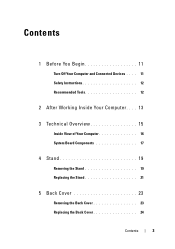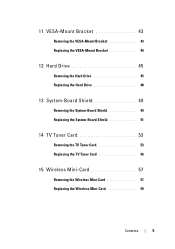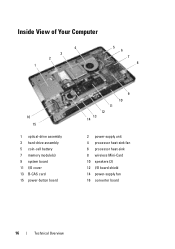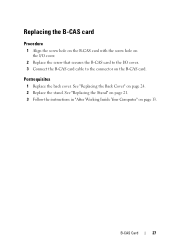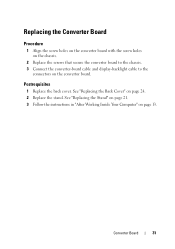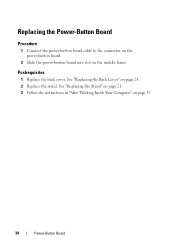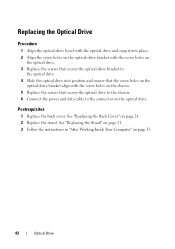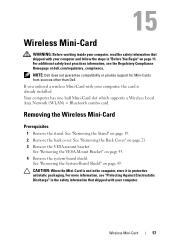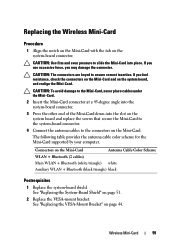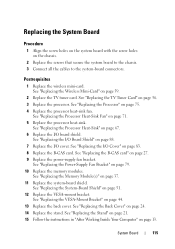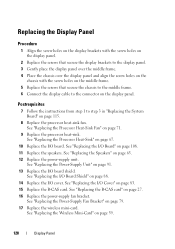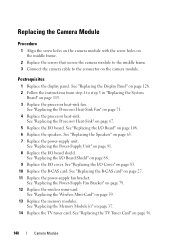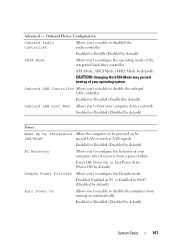Dell Inspiron One 2330 Support Question
Find answers below for this question about Dell Inspiron One 2330.Need a Dell Inspiron One 2330 manual? We have 2 online manuals for this item!
Question posted by atxcburn on March 12th, 2014
How To Connect Wireless Network To Inspiron One 2330
The person who posted this question about this Dell product did not include a detailed explanation. Please use the "Request More Information" button to the right if more details would help you to answer this question.
Current Answers
Related Dell Inspiron One 2330 Manual Pages
Similar Questions
How To Connect 2nd Monitor To Dell Inspiron 2330 All In One Computer
(Posted by rakdoug 10 years ago)
What Cords Needed To Connect Monitor To Inspiron One 2330
(Posted by Mrgstevel 10 years ago)
How To Connect Wireless Keyboard And Mouse On Dell Inspiron 2330
(Posted by albermjgold 10 years ago)
Removing A Wireless Network Adapter From The Back
How do we remove the wireless network adapter from the back?
How do we remove the wireless network adapter from the back?
(Posted by lucky05 12 years ago)