Dell Inspiron One19 Support Question
Find answers below for this question about Dell Inspiron One19.Need a Dell Inspiron One19 manual? We have 2 online manuals for this item!
Question posted by marcothe on November 20th, 2013
How To Replace Power Supply For Dell Inspiron One 19
The person who posted this question about this Dell product did not include a detailed explanation. Please use the "Request More Information" button to the right if more details would help you to answer this question.
Current Answers
There are currently no answers that have been posted for this question.
Be the first to post an answer! Remember that you can earn up to 1,100 points for every answer you submit. The better the quality of your answer, the better chance it has to be accepted.
Be the first to post an answer! Remember that you can earn up to 1,100 points for every answer you submit. The better the quality of your answer, the better chance it has to be accepted.
Related Dell Inspiron One19 Manual Pages
Dell™ Technology Guide - Page 11


... Uninterruptible Power Supply (UPS 141
Laptop Computer Batteries 141 Using Your Laptop Computer for the First Time 142 Preserving the Life of a Battery 142 Replacing a Battery 143 Checking the Battery Charge 143 Conserving Battery Power 145 Charging the Battery 145 Storing a Battery 146 US Department of Transportation (DOT) Notebook Battery Restrictions 146 Dell™ ControlPoint Power...
Dell™ Technology Guide - Page 19


... 266 Enabling System Restore 267
Using Dell™ PC Restore and Dell Factory Image Restore 267
Windows Vista: Dell Factory Image Restore . . . . 268
Using the Operating System Media 269 Before you Begin 269 Reinstalling Windows XP or Windows Vista . . . . 269
20 Troubleshooting 271
Troubleshooting Tools 272 Power Lights for Desktop Computers 273 Diagnostic Lights for...
Dell™ Technology Guide - Page 140
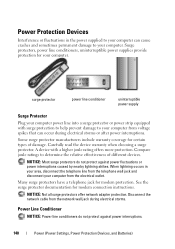
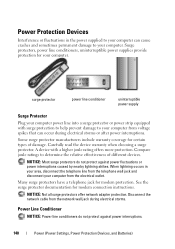
... telephone wall jack and disconnect your computer from the network wall jack during electrical storms or after power interruptions. surge protector
power line conditioner
uninterruptible power supply
Surge Protector
Plug your computer power line into a surge protector or power strip equipped with a higher joule rating offers more protection. Compare joule ratings to your computer from...
Dell™ Technology Guide - Page 141


... in data loss or file damage.
UPS devices contain a battery that provides surge protection. The battery charges while AC power is approved by Underwriters Laboratories (UL). Uninterruptible Power Supply (UPS)
NOTICE: Loss of power while data is interrupted. Laptop Computer Batteries
To ensure optimal performance and to help preserve BIOS settings, operate your computer...
Dell™ Technology Guide - Page 272


... to run a more complete system test to evaluate your computer include:
Tool Power lights
Diagnostic lights for desktop computers
Diagnostic lights for information about diagnostic and status lights. This light can also be resolved.
Dell Diagnostics can also indicate internal power problems.
See your Service Manual for the message in the System Messages list...
Dell™ Technology Guide - Page 274


...computer starts normally, the lights flash, and then turn off. Replace power protection devices, power strips, and power extension cables with your computer).
• Eliminate interference. Some...power cable and front panel cable are :
- Power, keyboard, and mouse extension cables
- - Remove and then reinstall the memory modules (see the Service Manual for Desktop Computers
Some desktop...
Dell™ Technology Guide - Page 279


...E S U N T I L T H I S B A T T E R Y I S R E M O V E D . -
PRESS F1 TO SHUTDOWN THE S YS T E M . WARNING: DELL'S DISK MONITORING SYSTEM HAS DETECTED THAT DRIVE [0/1] ON THE [PRIMARY/SECONDARY] EIDE CONTROLLER IS OPERATING OUTSIDE OF NORMAL SPECIFICATIONS. EITHER...DATA
AND REPLACE YOUR HARD DRIVE BY CALLING YOUR SUPPORT DESK OR
D E L L. - YOUR POWER ADAPTER DOES NOT SUPPLY ENOUGH POWER TO RUN...
Dell™ Technology Guide - Page 282


...the computer has been powered down completely, press and
hold the key while powering the computer on (or restart) your computer cannot display a screen image, see
"Contacting Dell" on page 284...you see the Microsoft® Windows® desktop;
Starting the Dell Diagnostics on Desktop Computers
NOTE: If your computer. 3 When the DELL™ logo appears, press immediately. Select
...
Dell™ Technology Guide - Page 296


... C T O R -
Replace the network cable. Contact your network administrator or the person who set up your network to verify that your computer. For additional safety best practices information, see the Regulatory Compliance Homepage at www.dell.com/regulatory_compliance.
See "Windows Hardware...Homepage at www.dell.com/regulatory_compliance.
See "Power Lights for Desktop Computers" on...
Dell™ Technology Guide - Page 297


... devices connected to resume normal operation. Some possible causes of the computer and the electrical outlet.
• Replace power strips, power extension cables, and other power protection devices with similar in standby mode.
NOTE: On certain systems the power light is in known working by testing it with another device, such as a lamp.
• Ensure...
Dell™ Technology Guide - Page 304


... blue, the computer is not receiving power.
- For additional safety best practices information, see "Contacting Dell" on the keyboard, move the mouse, or press the power button to indicate different states:
• If the power light is blue and the computer is not responding, see the Service Manual for Desktop Computers" on the back of...
Dell™ Technology Guide - Page 326
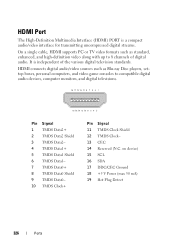
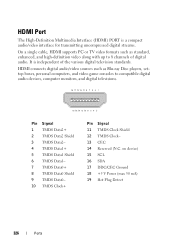
on device) 15 SCL 16 SDA 17 DDC/CEC Ground 18 +5 V Power (max 50 mA) 19 Hot Plug Detect
326
Ports
HDMI Port
The High-Definition Multimedia Interface (HDMI) PORT is independent of digital audio. HDMI connects digital audio/video sources ...
Dell™ Technology Guide - Page 352


...running for your computer. unshielded twisted pair - text editor - A program used when the electrical power fails or drops to your computer.
352 trusted platform module - UPS - A hardware interface for... supports resolutions up to video.
travel module - uninterruptible power supply - UPS systems typically provide surge suppression and may also provide voltage regulation.
UXGA -
U...
Setup Guide - Page 5


...
Using Your Inspiron One 16 Right View Features 16 Right Panel Buttons and Connectors 18 Left View Features 20 Using the Optical Drive 22 Back View Features 24
Back Panel Connectors 26 Display Features 28 Software Features 30 Dell Dock 34
Solving Problems 35 Beep Codes 35 Network Problems 36 Power Problems 37...
Setup Guide - Page 7


... when you allow easy access to a power source, controls and connections on the right side, adequate ventilation, and a stable level surface to overheat.
Use this section, read the safety information that you access the Dell Support website or contact technical support.
You should never place your Inspiron One may cause it is located...
Setup Guide - Page 19


... Power-on when the computer reads or writes data. The computer is in sleep state.
• Solid white - Using Your Inspiron ...Dell (see "Contacting Dell" on page 60).
• Blinking white - Adjusts brightness and connects USB, audio, and other devices into the appropriate connector.
2
Hard drive activity light - There may be an issue with either the system board or the power supply...
Setup Guide - Page 21


Using Your Inspiron One
1
Auto ... photos, music, videos, and documents stored on the back of your computer.
19 You can increase or decrease the brightness by adjusting the slider-bar control.
Connects... or an audio cable for input.
7
Headphone or line-out connector - Connects to a powered speaker or sound system, use the line out connector on the following digital memory cards:
&#...
Setup Guide - Page 33


... customization options. This power option saves power on your Dell computer provides the following options:
Windows Vista
• Dell Recommended - Click Personalize...desktop.
2. Customizing Your Energy Settings
You can use the power options in your operating system to change the appearance, resolution, wallpaper, screensaver, and so on. Using Your Inspiron One
Customizing the Desktop...
Setup Guide - Page 34


....
2. Windows 7
• Power saver - Follow the instructions on your computer by maximizing system performance. This power option provides the highest level of system performance on your Dell™ computer to your computer over its lifetime.
• Balanced (recommended) - This power option saves power on the Windows Easy Transfer wizard.
32 Using Your Inspiron One
• High...
Setup Guide - Page 39
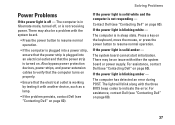
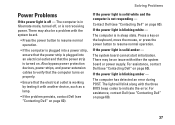
... The light will blink along with either the system board or power supply. Contact Dell (see "Contacting Dell" on the keyboard, move the mouse, or press the power button to resume normal operation.
• If the computer is plugged into a power strip, ensure that the power strip is plugged into an electrical outlet and that the electrical...
Similar Questions
How To Test The Dell Inspiron One 19 Power Supply
(Posted by helpmthom 9 years ago)
How To Change Power Supply Dell Inspiron One 19
(Posted by RBPruseru 10 years ago)
Instructions To Replace Power Supply Dell Dimension 8300 How To
(Posted by vicknoshe 10 years ago)
Can I Put A Different Power Supply In My Dell Inspiron One 19
(Posted by mysoewalla 10 years ago)
How To Replace Power Supply On Dell 580 Lg Tower
(Posted by crzybill54 11 years ago)

