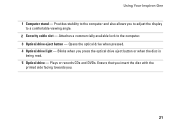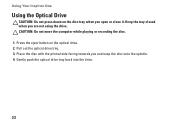Dell Inspiron One19 Support Question
Find answers below for this question about Dell Inspiron One19.Need a Dell Inspiron One19 manual? We have 2 online manuals for this item!
Question posted by JanVIN on April 15th, 2014
Where Is Print Screen On My Dell Inspiron One
The person who posted this question about this Dell product did not include a detailed explanation. Please use the "Request More Information" button to the right if more details would help you to answer this question.
Current Answers
Answer #1: Posted by cooltechagent on April 15th, 2014 5:52 PM
Use thiss method to take a printshot:
http://windows.microsoft.com/en-in/windows/take-screen-capture-print-screen
Thanks,
CoolAgent
Related Dell Inspiron One19 Manual Pages
Similar Questions
How To Turn Off The Mouse On Touch Screen Inspiron One
(Posted by ccali 9 years ago)
How Do I Turn Off Touch Screen Inspiron One 2320
(Posted by bayaQasim 10 years ago)
I Don`t Know How To Take A Print Screen
I am using Xps 14z. Help me please. I need to capture the screen of my tx
I am using Xps 14z. Help me please. I need to capture the screen of my tx
(Posted by harrypevus 10 years ago)
How To Setup A Desktop Pc Touch Screen Inspiron One
(Posted by kirahe 10 years ago)