Dell Inspiron One19 Support Question
Find answers below for this question about Dell Inspiron One19.Need a Dell Inspiron One19 manual? We have 2 online manuals for this item!
Question posted by mimbddy on February 2nd, 2014
How To Make My Dell Inspiron Stop Changing Screens
The person who posted this question about this Dell product did not include a detailed explanation. Please use the "Request More Information" button to the right if more details would help you to answer this question.
Current Answers
There are currently no answers that have been posted for this question.
Be the first to post an answer! Remember that you can earn up to 1,100 points for every answer you submit. The better the quality of your answer, the better chance it has to be accepted.
Be the first to post an answer! Remember that you can earn up to 1,100 points for every answer you submit. The better the quality of your answer, the better chance it has to be accepted.
Related Dell Inspiron One19 Manual Pages
Dell™ Technology Guide - Page 4


... Area 35 Adding Icons in the Notification Area 35
Desktop Icons and Shortcuts 36 Deleting an Icon From the Desktop 36 Creating and Deleting Program Shortcuts on the Desktop 37
Shortcut Menus 38
Changing the Desktop Appearance 39 Windows Vista 39 Windows® XP 40 Setting up a Screen Saver 41 Windows Vista 41 Windows XP 41...
Dell™ Technology Guide - Page 39


... open area of these components are accessible through the Display Properties window. Changing the Desktop Appearance
Start button
Control Panel
Display Properties window
You can manage your desktop by changing various components. You can personalize the appearance of your computer's desktop theme, resolution, screen saver, icon size and appearance, and monitor settings from the Display...
Dell™ Technology Guide - Page 48


... you increase the resolution, items appear smaller on the screen.
Adjusting the Resolution of Your Display
The display resolution defines the clarity of the current settings so you can change back to offer the best performance with your display. NOTE: Use only the Dell recommended video drivers, which are designed to them if...
Dell™ Technology Guide - Page 50


... documentation for your computer based on the monitor or display screen. The Personalize appearance and sounds window appears. 3 Click ...screen resolution.
5 Click Apply to check if the selected resolution is higher than the display supported by your monitor and make any changes...if not repeat step 4. 6 Click OK. If you change the display resolution from the Control Panel to the closest ...
Dell™ Technology Guide - Page 63


...cloth to seep between the touch pad and the surrounding palm rest. To change the zoom settings, double-click the Dell Touch Pad icon in and out by spreading two fingers or by bringing.... 4 Moisten a soft, lint-free cloth with items on the screen check box.
3 Click OK. Cleaning the Touch Pad
1 Shut down and turn off your desktop. Windows® XP
1 Click Start
→ Control Panel→...
Dell™ Technology Guide - Page 241


... you will not be able to select it as "dual independent display" or "extended desktop" mode).
NOTE: If you to close the Display Properties window. Recheck your display (known....
4 Click the monitor 2 icon, select the Extend my Windows desktop onto this monitor check box, and click Apply.
5 Change Screen Area to the appropriate sizes for using either a single display or multiple...
Dell™ Technology Guide - Page 270


...the installation.
270
Restoring Your Operating System NOTE: The next steps change the boot sequence for one time only.
then, shut down your computer and try again. When the DELL logo appears, press immediately. On the next start-up, the ... .
6 Press any key to Boot from CD-ROM. 7 Follow the instructions on the screen to wait until you see the Microsoft® Windows® desktop;
Dell™ Technology Guide - Page 275


... times for the same error (see "Contacting Dell" on the Dell Support website support.dell.com. ALERT! H A R D -
...dell.com. If the computer malfunctions, you received is not listed in the table, see the Service Manual for your computer or search for Laptop Computers
Typically laptop computers have keyboard status lights located above the keyboard.
System Messages for Desktop...
Dell™ Technology Guide - Page 301


...
Ensure that the volume is securely inserted into the headphone connector (see the documentation shipped with your screen. Touch Pad or Mouse Problems for damage, and firmly reconnect the cable.
If the touch pad... automatically recognizes a USB mouse without making any setting adjustments.) For more information...Dell Diagnostics (see "System Setup" on the computer.
4 At the Windows desktop...
Dell™ Technology Guide - Page 308


... about a specific item on a system setup program screen, highlight the item and see the Microsoft® Windows® desktop. The system setup screens display the current setup information and settings for the currently highlighted option. You can change (because they are listed across the bottom of the screen displays help information for your computer, such...
Dell™ Technology Guide - Page 310


...Changing Boot Sequence to a USB Device
1 Connect the USB device to a USB connector. 2 Turn on the computer.
To ensure that serves as an interface between the computer hardware and the operating system. When the DELL...system logo appears, continue to wait until you see the Windows desktop, then shut down your computer and try again.
3 When the boot device...-right
corner of the screen, press .
Dell™ Technology Guide - Page 350


...desktop and doubleclick the icon, you can open its corresponding folder or file without having to find it has stopped... responding.
Each device is synchronized with most Windows software packages.
A bar code label on the system board that identifies your computer when you access Dell Support at support.dell.com or when you call Dell...Shortcut icons do not change the location of ...
Setup Guide - Page 14


...original order, you download and install the latest BIOS and drivers for your computer available on the screen. Setting Up a Wired Connection
• If you are using a DSL or cable/satellite modem...Optional)
To connect to reinstall the operating system.
Setting Up Your Inspiron One
Set Up Microsoft Windows
Your Dell computer is not a part of your computer, it is recommended that you can...
Setup Guide - Page 16


... Connect to check the service status, or try connecting again later. Follow the instructions on your Dell™ computer to complete the setup.
14 Have your country. Windows Vista
NOTE: The following .... NOTE: If you have changed the settings on the screen and use the setup information provided by country. If you get one.
Setting Up Your Inspiron One
Setting Up Your Internet ...
Setup Guide - Page 33


... Vista
1. Click Personalize, to open the Change the visuals and sounds on your computer window and learn more about your customization options. Windows 7
1. Click Personalize, to open the Personalize appearance and sounds window and learn more about your customization options.
Using Your Inspiron One
Customizing the Desktop
You can use the customizing options...
Setup Guide - Page 34


...7
• Power saver -
Using Your Inspiron One
• High performance - Follow the instructions on your activity and by adapting processor speed to your Dell™ computer to the Windows Classic view.
... system performance to the Windows default view, so they may not apply if you have changed the settings on the Windows Easy Transfer wizard.
32 If the User Account Control window ...
Setup Guide - Page 36


... on the screen. Remove a Category or Icon
1. You can personalize the Dock by:
• Adding or removing icons
• Changing the color and...Changing the behavior of icons that provides easy access to frequently-used applications, files, and folders. Follow the instructions on the Dock and click Delete shortcut or Delete category.
2. Using Your Inspiron One
Dell Dock
The Dell...
Setup Guide - Page 50


... settings have left the computer in when you purchased the computer. Any changes that System Restore makes to restore your operating system. Use System Restore as the first solution ...Dell Factory Image Restore only if System Restore did not resolve your computer are completely reversible.
48 However, using the Operating System disc also deletes all data on the hard drive. INSPIRON...
Setup Guide - Page 51
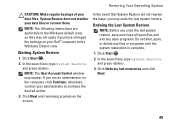
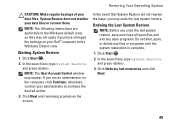
... Your Operating System
CAUTION: Make regular backups of your administrator to continue the desired action.
3.
If you may appear.
Undoing the Last System Restore
NOTE: Before you have changed the settings on your data files or recover them.
NOTE: The following instructions are an administrator on the screen. Click Undo my last restoration...
Setup Guide - Page 55
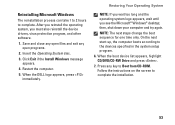
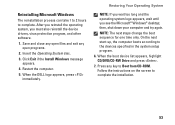
...: The next steps change the boot sequence for one time only. When the boot device list appears, highlight CD/DVD/CD-RW Drive and press .
7. Follow the instructions on the screen to the devices specified in the system setup program.
6. When the DELL logo appears, press ... to Boot from CD-ROM. After you reinstall the operating system, you see the Microsoft® Windows® desktop;
Similar Questions
How To Make A Dell Touch Screen Monitor Work Again
(Posted by amoKrafts 9 years ago)
Dell Inspiron One 22 Touch Screen Desktop Does Not Work
(Posted by cakrause 10 years ago)

