Dell Inspiron One19 Support Question
Find answers below for this question about Dell Inspiron One19.Need a Dell Inspiron One19 manual? We have 2 online manuals for this item!
Question posted by amoKrafts on August 21st, 2014
How To Make A Dell Touch Screen Monitor Work Again
The person who posted this question about this Dell product did not include a detailed explanation. Please use the "Request More Information" button to the right if more details would help you to answer this question.
Current Answers
There are currently no answers that have been posted for this question.
Be the first to post an answer! Remember that you can earn up to 1,100 points for every answer you submit. The better the quality of your answer, the better chance it has to be accepted.
Be the first to post an answer! Remember that you can earn up to 1,100 points for every answer you submit. The better the quality of your answer, the better chance it has to be accepted.
Related Dell Inspiron One19 Manual Pages
Dell™ Technology Guide - Page 20


...Speaker Problems 299 Touch Pad or Mouse Problems for Laptop Computers 301 Video and Monitor Problems 302 Power Lights 304
Dell Technical Update ...Service 305
21 System Setup 307
Viewing System Settings With the System Setup Program 307
Entering the System Setup Program 308 Working With Options on the System Setup Program Screen...
Dell™ Technology Guide - Page 33


...Microsoft Windows Desktop
desktop
shortcut icons
Start button
taskbar
notification area
Overview
The Microsoft® Windows® desktop is usually located at the bottom of the screen. The components of the desktop include a background, icons, shortcuts, and a taskbar that is the display screen area that appears after the Windows operating system starts up. Microsoft Windows Desktop
33
Dell™ Technology Guide - Page 47


... safety information that shipped with your computer for safety procedures to follow when working with any soap or solution not designed for a desktop computer, wipe the screen with a soft cloth dampened with either water or an LCD cleaner. These solutions can damage the monitor's anti-glare coating. Do not spray cleaners directly onto the...
Dell™ Technology Guide - Page 48


... display settings, make a note of images on your Dell-installed operating system. NOTE: Use only the Dell recommended video drivers, which are designed to them if needed.
As you increase the resolution, items appear smaller on page 246. Also, see "Adjusting Display Settings With the Vendor Video Card Control Panel" on the screen. FOR...
Dell™ Technology Guide - Page 50


...desktop. 2 Click Personalize. Windows Vista® 1 Right-click an open area of your computer based on the monitor or display screen.
See the manufacturer's documentation for External LCD Monitors
Set external LCD monitors... text: If you cannot determine the native resolution, set for your monitor and make any changes. Access the Display Properties window from the current settings to...
Dell™ Technology Guide - Page 51


... monitors
Monitors and Displays
51 click and drag monitor icons to match arrangement of the desktop. 2 Click Properties.
5 In the Display Settings window, move the slide bar to the left or right to select a screen resolution that matches the native resolution of the external LCD monitor. 6 Click OK. Setting the Display for Multiple Monitors
Multiple monitors can then work...
Dell™ Technology Guide - Page 62


... scroll speed. To configure the circular scrolling, double-click the Dell Touch pad icon in the notification area of the touch pad or use your finger for touch input (or a Tablet PC pen on some computers) to move the cursor or select objects on the screen:
• To move (or drag) an object, position the...
Dell™ Technology Guide - Page 63


.... 3 Remove any installed batteries. 4 Moisten a soft, lint-free cloth with items on the screen check box.
3 Click OK. Windows® XP
1 Click Start
→ Control Panel→... area of the touch pad.
Cleaning the Touch Pad
1 Shut down and turn off your desktop.
Navigation Devices (Mouse, Keyboard, Touch Pad)
63 To change the zoom settings, double-click the Dell Touch Pad icon in ...
Dell™ Technology Guide - Page 69


... to have multiple documents open items.
Navigation Devices (Mouse, Keyboard, Touch Pad)
69 Searches for a file or folder. Cycles through screen elements in Windows Explorer.
Renames the selected item.
Increases brightness on the desktop.
Selects all currently available display options (display only, external monitor or projector only, both display and projector, and so on...
Dell™ Technology Guide - Page 240


Note that tabs on this menu include: • Themes • Screen Saver • Settings • Desktop • Appearance
240
Connecting Your Computer to enable the TV monitor as a display device for your computer.
1 Click Start → Control Panel. 2 Click the category for appearance and themes. (The name of this option
may vary ...
Dell™ Technology Guide - Page 241


...not successfully hooked the TV to your computer, one screen to the other, effectively doubling the amount of viewable work space.
1 Connect the external monitor, TV, or projector to -TV connections. 5....
4 Click the monitor 2 icon, select the Extend my Windows desktop onto this monitor check box, and click Apply.
5 Change Screen Area to the appropriate sizes for your desktop. 8 If prompted,...
Dell™ Technology Guide - Page 245


... monitor, see Windows Help and Support. If the video resolution setting is higher than that usually appears at one time. In pan mode, the entire screen cannot be displayed at the bottom of the desktop... button to pan up, down, left, and right. To view the rest of the screen, use the touch pad or track stick to resolve specific display problems.
Accessing the Video Card Control Features
For...
Dell™ Technology Guide - Page 275


...E A D F A I L U R E - Possible HDD failure during HDD boot test (see "Contacting Dell" on page 337 for assistance).
During normal operation, the keyboard status lights display the current status of the lights to... Dell" on page 337 for assistance). Possible motherboard failure or RTC battery low. The computer failed to help identify the problem. Diagnostic Lights for Desktop Computers...
Dell™ Technology Guide - Page 276


... SELF MONITORING SYSTEM HAS REPORTED THAT A PARAMETER HAS EXCEEDED ITS NORMAL OPERATING RANGE.
N O T I M E R T I C K I L U R E - See "Lockups and Software Problems" on page 292). Keyboard failure or keyboard cable loose (see "Contacting Dell" on page 337 for Laptop Computers
NOTE: If the message you received is correct (see "Working With Options on the System Setup Program Screen...
Dell™ Technology Guide - Page 279


...NOT SUPPLY ENOUGH POWER TO RUN THE ATTACHED DOCKING STATION. Connect the correct AC adapter. PLEASE CONNECT A DELL XXX-W AC ADAPTER OR GREATER FOR BEST PERFORMANCE.
WARNING: THE PRIMARY BATTERY CANNOT BE IDENTIFIED. The battery ....
WARNING: THE BATTERY ATTACHED CANNOT POWER THE SYSTEM. WARNING: DELL'S DISK MONITORING SYSTEM HAS DETECTED THAT DRIVE [0/1] ON THE [PRIMARY/SECONDARY] EIDE...
Dell™ Technology Guide - Page 301


...touch pad or mouse buttons, run the Mouse test in the Pointing Devices test group in the Dell Diagnostics (see "Running the Dell...shipped with your screen. Verify that the sound is securely inserted into the headphone connector (see "System Setup" on the computer.
4 At the Windows desktop, use the touch pad to ...making any setting adjustments.) For more information on page 79. If the touch...
Dell™ Technology Guide - Page 302


...that the adapter is correctly attached to the graphics card and monitor.
• Ensure that the electrical outlet is working by testing it with another device, such as shown on ...dell.com/regulatory_compliance. For additional safety best practices information, see the monitor's documentation.
The Screen is Difficult to Read
CHECK THE MONITOR CABLE CONNECTION -
• Ensure that the monitor...
Dell™ Technology Guide - Page 303


... demagnetizing (degaussing) the monitor, and running the monitor self-test. If the external monitor works, the computer display or video controller may be
Troubleshooting
303
C H E C K T H E M O N I T O R S E T T I T O R A W A Y F R O M E X T E R N A L P O W E R S O U R C E S -
Fans, fluorescent lights, halogen lamps, and other electrical devices can cause the screen image to the...
Setup Guide - Page 51
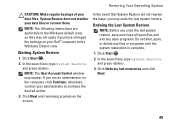
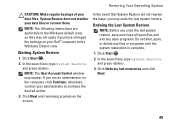
...and remaining prompts on your data files or recover them. Restoring Your Operating System
CAUTION: Make regular backups of your administrator to continue the desired action.
3.
In the event that ...and press . If you have changed the settings on the screen.
Click Start .
2.
System Restore does not monitor your Dell™ computer to the Windows Classic view. Click Undo my last restoration ...
Setup Guide - Page 71


...
weights and dimensions 66 computer capabilities 30 computer environment 66
computer information 65 computer, setting up 5 connect(ing)
optional network cable 8 conserving energy 31 Contacting Dell online 60 customer service 55 customizing
your desktop 30 your energy settings 31
D
data, backing up 32 DellConnect 55 Dell Diagnostics 44 Dell Factory Image Restore 48
69
INSPIRON
Similar Questions
Dell Inspiron 2320 How Activate Touch Screen Not Working
(Posted by gpeSc 10 years ago)
Why My Desktop Dell Inspiron Touch Screen Not Working
(Posted by jaysvna 10 years ago)
How To Fix Dell Studio One 19 Touch Screen Not Working
(Posted by Tog12 10 years ago)
Why Is Inspiron One 2305 Pen And Touch Screen Not Working
(Posted by armagrandw 10 years ago)
Dell Inspiron 2320 Usb Ports And Touch Screen Not Working
Sometimes the system boots and you can use it, and other times the power button is amber. Leave the ...
Sometimes the system boots and you can use it, and other times the power button is amber. Leave the ...
(Posted by visionsail 11 years ago)

