Dell Inspiron One19 Support Question
Find answers below for this question about Dell Inspiron One19.Need a Dell Inspiron One19 manual? We have 2 online manuals for this item!
Question posted by drmdpm on March 9th, 2014
How Do You Stop Touch Screen Feature On Computer
The person who posted this question about this Dell product did not include a detailed explanation. Please use the "Request More Information" button to the right if more details would help you to answer this question.
Current Answers
There are currently no answers that have been posted for this question.
Be the first to post an answer! Remember that you can earn up to 1,100 points for every answer you submit. The better the quality of your answer, the better chance it has to be accepted.
Be the first to post an answer! Remember that you can earn up to 1,100 points for every answer you submit. The better the quality of your answer, the better chance it has to be accepted.
Related Dell Inspiron One19 Manual Pages
Dell™ Technology Guide - Page 57


Also, see the documentation for your Microsoft® Windows® desktop. Navigation Devices (Mouse, Keyboard, Touch Pad)
You can use a mouse, a keyboard, a touch pad, and a pointing stick (track stick) to navigate and make selections from the features available on your computer. Navigation Devices (Mouse, Keyboard, Touch Pad)
57 FOR MORE INFORMATION: To learn more about these...
Dell™ Technology Guide - Page 62


...the circular scrolling feature. When circular scrolling is enabled, you can use your finger for touch input (or a Tablet PC pen on some computers) to move the cursor or select objects on the screen:
• ...on the object and tap twice on the touch pad or use your desktop.
Touch Pad
You can scroll up or down by sliding your finger or pen over the touch pad.
• To select an object...
Dell™ Technology Guide - Page 63


...feature. Using a Touch Pointer (Track Stick or Tablet PC Pen)
Turning the Touch Pointer On or Off From the Control Panel
Windows Vista®
1 Click Start → Control Panel→ Hardware and Sound→ Pen and Input Devices.
2 On the Touch...lint-free cloth with items on the screen check box.
3 Click OK. Windows...touch pad. Cleaning the Touch Pad
1 Shut down and turn off your desktop.
Dell™ Technology Guide - Page 64


... Device
You may not be performed if you click a button on the screen check box.
3 Click OK.
Turning the Touch Pointer On or Off From the Taskbar
1 Use your computer.
Using a...Help and Support. 2 On the Touch Pointer tab, select or clear the Show the touch pointer when I'm interacting with items on the pointing device. • The pointing device stops working after a few minutes of ...
Dell™ Technology Guide - Page 69


... projector only, both display and projector, and so on the desktop.
Renames the selected item.
Increases brightness on an external monitor).... to have multiple documents open items.
Navigation Devices (Mouse, Keyboard, Touch Pad)
69
Refreshes the active window. Displays icons representing all items ...screen elements in programs that option. Closes the active window (in a window or...
Dell™ Technology Guide - Page 211
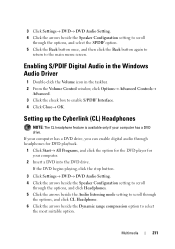
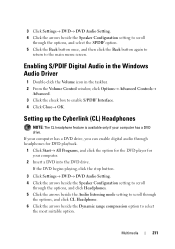
...computer has a DVD drive. If the DVD begins playing, click the stop button.
3 Click Settings→ DVD→ DVD Audio Setting. ... Setting up the Cyberlink (CL) Headphones
NOTE: The CL headphone feature is available only if your computer.
2 Insert a DVD into the... Controls→
Advanced. 3 Click the check box to the main menu screen. 3 Click Settings→ DVD→ DVD Audio Setting. 4 Click ...
Dell™ Technology Guide - Page 245


...screen cannot be displayed at the bottom of additional control features... capacities of the screen, use the touch pad or track ...stick to increase the resolution above a certain level. Select the resolution, color level, and refresh rate. Before adjusting the refresh rate on the Settings tab of the Display Properties window allows you to access a variety of the desktop...
Dell™ Technology Guide - Page 247


...1 Right-click an open area of the Video Card Control Panel screen provides detailed help you click the tab for using the control panel features. When you enable your TV as a display device and set... Help and Support: click Start or
→ Help and Support. The left side of the desktop. 2 Click Personalize. Connecting Your Computer to enable the TV display option, along with custom display...
Dell™ Technology Guide - Page 293


...Features→ Use an older program with this version of Windows.
2 In the welcome screen...O C U M E N T A T I G H T S - A Program Stops Responding END THE PROGRAM -
1 Press simultaneously to access the Task Manager. 2 Click the ...shutdown. Troubleshooting
293 See "Power Lights for Desktop Computers" on page 273 or "Diagnostic Lights for Desktop Computers" on page 274 or "Diagnostic Lights...
Dell™ Technology Guide - Page 301


...the computer.
4 At the Windows desktop, use the touch pad to the computer. See "...Click or double-click the speaker icon in the Dell Diagnostics (see the documentation shipped with your screen. TO VERIFY THAT THE PROBLEM IS WITH THE MOUSE, CHECK THE TOUCH PAD -
1 Shut down the computer.
If the touch pad operates correctly, the mouse may be defective.
No Sound From Headphones...
Setup Guide - Page 5


... Windows 12 Connect to the Internet (Optional 12
Using Your Inspiron One 16 Right View Features 16 Right Panel Buttons and Connectors 18 Left View Features 20 Using the Optical Drive 22 Back View Features 24
Back Panel Connectors 26 Display Features 28 Software Features 30 Dell Dock 34
Solving Problems 35 Beep Codes 35 Network...
Setup Guide - Page 14


...• If you are using a dial-up Windows for setup instructions.
12
The Windows setup screen will need an external modem or network connection and an Internet Service Provider (ISP). NOTE: For...external USB modem (optional) and to reinstall the operating system. Setting Up Your Inspiron One
Set Up Microsoft Windows
Your Dell computer is recommended that you download and install...
Setup Guide - Page 15


...any open files, and exit any open programs. 2.
Setting Up Your Inspiron One
Windows® 7 1.
Setting Up a Wireless Connection
Before you can...and exit any
open programs.
2. Follow the instructions on the screen to your wired Internet connection, follow the instructions in "Setting Up Your Internet Connection" on the screen to a network. 3. To complete setting up your wireless ...
Setup Guide - Page 16


Contact your ISP to complete the setup.
14 Follow the instructions on your country. Setting Up Your Inspiron One
Setting Up Your Internet Connection
ISPs and ISP offerings vary by your ISP to check the service ...the ISP might have an ISP, the Connect to the Internet but have changed the settings on the screen and use the setup information provided by country. If you get one.
Setup Guide - Page 17


..., click Help me choose or contact your ISP to complete the setup. Follow the instructions on the screen and use the setup information provided by your ISP.
3. The Connect to the Internet.
Setting Up Your Inspiron One
15 Save and close any open files, and exit any open programs.
2. Windows 7
1. Click Start...
Setup Guide - Page 18
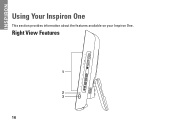
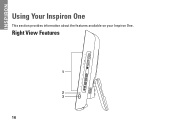
INSPIRON
Using Your Inspiron One
This section provides information about the features available on your Inspiron One. Right View Features
1
2 3
16
Setup Guide - Page 32


... including CDs and DVDs. After connecting to the Internet, you to create presentations, brochures, greeting cards, fliers, and spreadsheets. Using Your Inspiron One
Software Features
NOTE: For more information about the features described in this section, see the Dell Technology Guide available on your computer. You can use your computer to watch videos...
Setup Guide - Page 33


..., to open the Change the visuals and sounds on . Right-click an open area of the desktop.
2. Windows 7
1. Microsoft® Windows® operating system installed on your computer by reducing ... by reducing the amount of inactivity.
• Power saver - Using Your Inspiron One
Customizing the Desktop
You can use the customizing options available in your operating system to configure the...
Setup Guide - Page 36


... icon for the category in the Title field.
3. Choose the desired option to the Dock or a category.
Right-click the category or icon on the screen. Click Save.
The Add/Edit Category window is a group of the icons
Add a Category
1. Right-click the Dock and click Advanced Setting....
2. Add an Icon...
Setup Guide - Page 64


INSPIRON
Finding More Information and Resources
If you need to:
reinstall your operating system
run a diagnostic program for your computer, reinstall desktop system software, or update drivers for your computer, and readme files
learn more about your operating system, maintaining peripherals, RAID, Internet, Bluetooth®, networking, and e-...
Similar Questions
How To Turn On Dell Inspiron 2330 Touch Screen Feature
(Posted by jtSh 9 years ago)
How To Turn Off Touch Screen On Dell Inspiron 14r
(Posted by Gomidaaren 10 years ago)
How Can I Disable The Touch Screen Feature For All In One
(Posted by oorhad 10 years ago)
How Do I Turn Off The Touch Screen Feature On My Dell Desktop
(Posted by josejPhi 10 years ago)

