Dell Inspiron One19 Support Question
Find answers below for this question about Dell Inspiron One19.Need a Dell Inspiron One19 manual? We have 2 online manuals for this item!
Question posted by josejPhi on April 12th, 2014
How Do I Turn Off The Touch Screen Feature On My Dell Desktop
The person who posted this question about this Dell product did not include a detailed explanation. Please use the "Request More Information" button to the right if more details would help you to answer this question.
Current Answers
There are currently no answers that have been posted for this question.
Be the first to post an answer! Remember that you can earn up to 1,100 points for every answer you submit. The better the quality of your answer, the better chance it has to be accepted.
Be the first to post an answer! Remember that you can earn up to 1,100 points for every answer you submit. The better the quality of your answer, the better chance it has to be accepted.
Related Dell Inspiron One19 Manual Pages
Dell™ Technology Guide - Page 33


Microsoft Windows Desktop
33 The components of the screen. Microsoft Windows Desktop
desktop
shortcut icons
Start button
taskbar
notification area
Overview
The Microsoft® Windows® desktop is usually located at the bottom of the desktop include a background, icons, shortcuts, and a taskbar that is the display screen area that appears after the Windows operating system starts up...
Dell™ Technology Guide - Page 47


... and Displays
47 Monitors and Displays
FOR MORE INFORMATION: To learn more about your computer's display screen, see the Regulatory Compliance Homepage at www.dell.com/regulatory_compliance. For additional safety best practices information, see the documentation for a desktop computer, wipe the screen with a soft cloth dampened with your computer.
Cleaning Your Computer's Display...
Dell™ Technology Guide - Page 56


... interface, DisplayPort, suited for delivering flat panel display technology to end users.
Other features include:
•Higher resolutions such as WQXGA (2048x1536 pixels).
•Variable color ... video recorders, and TVs. Features and Benefits
Dell, in collaboration with built-in the most efficient means possible for both external desktop monitors and internal display interfaces...
Dell™ Technology Guide - Page 57


...; desktop. FOR MORE INFORMATION: To learn more about these devices, see Windows Help and Support: click Start → Help and Support. Navigation Devices (Mouse, Keyboard, Touch Pad)
57 Navigation Devices (Mouse, Keyboard, Touch Pad)
You can use a mouse, a keyboard, a touch pad, and a pointing stick (track stick) to navigate and make selections from the features available...
Dell™ Technology Guide - Page 62


...position the cursor on the object and tap twice on the touch pad or use your thumb to move the cursor or select objects on the screen:
• To move (or drag) an object, ... touch pad.
• To select an object, lightly tap once on the touch pad.
62
Navigation Devices (Mouse, Keyboard, Touch Pad) Circular Scrolling
NOTE: Your laptop computer may not support the circular scrolling feature....
Dell™ Technology Guide - Page 63


...the screen check box.
3 Click OK. Navigation Devices (Mouse, Keyboard, Touch Pad)
63 Using a Touch Pointer (Track Stick or Tablet PC Pen)
Turning the Touch ...may not support single finger zoom feature.
Cleaning the Touch Pad
1 Shut down and turn off your desktop. Windows® XP
1 Click... area of the touch pad.
To change the zoom settings, double-click the Dell Touch Pad icon in ...
Dell™ Technology Guide - Page 69


... window.
Displays the Address bar list in the active program. Refreshes the active window. Cycles through screen elements in a document or window.
Undoes an action.
Activates a power management mode.
Cuts a ...external monitor or projector only, both display and projector, and so on the desktop. Highlight the desired icon to switch the display to that allow you to have multiple documents...
Dell™ Technology Guide - Page 80


...to restart the computer.
4 When you see the Windows desktop, reinsert the Drivers and Utilities media.
5 At the Welcome Dell System Owner screen, click Next. Manually Reinstalling a Driver
1 Download the driver...of device for which you want to reinstall and follow the prompts on the screen.
3 When the InstallShield Wizard Complete window appears, remove the Drivers and Utilities media and click ...
Dell™ Technology Guide - Page 168


... Wi-Fi Network Locator feature:
1 Click the ControlPoint...INFORMATION: To learn more about using the Dell ControlPoint application, see the help ? (..., Dell uses the Intel® Active ...Dell ControlPoint window is displayed.
2 Click Connection Manager. You can : • Discover and manage computing assets on a network regardless of whether
the computer is turned on the taskbar. Dell...
Dell™ Technology Guide - Page 240


... configure the display for different versions of the operating systems.) 3 Double-click Display. Note that tabs on this menu include: • Themes • Screen Saver • Settings • Desktop • Appearance
240
Connecting Your Computer to enable the TV monitor as a display device for your computer.
1 Click Start → Control Panel. 2 Click...
Dell™ Technology Guide - Page 245


...using an unsupported refresh rate. To view the rest of additional control features to pan up, down, left, and right. Getting Help for...certain level.
In pan mode, the entire screen cannot be displayed at the bottom of the desktop may not be visible.
If the video ...determine how much you to access a variety of the screen, use the touch pad or track stick to adjust the computer display....
Dell™ Technology Guide - Page 272


... to resolve the problem. These lights start and turn off or light in a certain sequence to indicate status and problems.
See your computer.
272
Troubleshooting
Dell Diagnostics can also indicate internal power problems.
See your computer include:
Tool Power lights
Diagnostic lights for desktop computers
Diagnostic lights for laptop computers System messages
Windows...
Dell™ Technology Guide - Page 282


...Dell Diagnostics on Desktop Computers
NOTE: If your computer and try again. OR • After the computer has been powered down your computer cannot display a screen image, see
"Contacting Dell... start the Dell Diagnostics from...(s) and see "Contacting Dell" on page 337.
...Dell Diagnostics Main Menu" on your computer. 3 When the DELL™ logo appears, press immediately. • When the DELL...
Dell™ Technology Guide - Page 293


...; Programs and Features→ Use an older program with this version of Windows.
2 In the welcome screen, click Next....the Task Manager. 2 Click the Applications tab. 3 Click to 10 seconds (until the computer turns off), and then restart your mouse, press and hold the power button for an Earlier Windows...screen. See "Power Lights for Desktop Computers" on page 273 or "Diagnostic Lights for Desktop...
Dell™ Technology Guide - Page 301


... are using the system setup program, see "System Setup" on the computer.
4 At the Windows desktop, use the touch pad to the computer. R E I N S T A L L T H E T O U C H P A D D R I N D O W S V O L U M E C O N T R O L - Click or double-click the speaker icon in the Dell Diagnostics (see the documentation shipped with your screen.
TO VERIFY THAT THE PROBLEM IS WITH THE MOUSE, CHECK THE...
Dell™ Technology Guide - Page 308


... lower-right corner displays information about a specific item on a system setup program screen, highlight the item and see the Microsoft® Windows® desktop. To the right of the screen. Entering the System Setup Program
1 Turn on (or restart) your computer. 2 When the DELL™ logo appears, press immediately. 3 If you wait too long and...
Dell™ Technology Guide - Page 310


...you see the Windows desktop, then shut down your computer. 3 When F2 = Setup, F12 = Boot Menu appears in the upper-right
corner of the screen, press . When the DELL logo appears, press
immediately... system logo appears, continue to wait until you see the Windows desktop, then shut down the computer through the Start menu. 2 Turn on (or restart) your computer and try again.
4 The Boot...
Dell™ Technology Guide - Page 311


...Turn on the computer. 2 Locate the BIOS update file for your computer at the Dell Support website at support.dell.com. 3 Click Download Now to your desktop.... This BIOS Version/Date item displays the BIOS version and date. Some updates contain changes that impact only certain configurations, or provide new features...
Setup Guide - Page 18
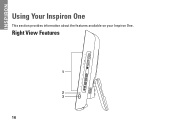
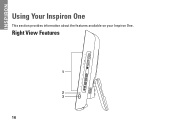
Right View Features
1
2 3
16 INSPIRON
Using Your Inspiron One
This section provides information about the features available on your Inspiron One.
Setup Guide - Page 46


...is optional and may not ship with your computer cannot display a screen image, contact Dell (see the Microsoft® Windows® desktop; This will invoke the Pre-Boot System Assessment (PSA) in... is active.
Turn on page 39 and run the Dell Diagnostics before you wait too long and the operating system logo appears, continue to be working properly.
2. When the DELL™ logo appears...
Similar Questions
How To Turn On Dell Inspiron 2330 Touch Screen Feature
(Posted by jtSh 9 years ago)
How Can I Disable The Touch Screen Feature For All In One
(Posted by oorhad 10 years ago)
How To Enable The Touch Screen In My Dell Pc Studio One 19
when i try to enable the touch it tells me to reconnect the touch screen... what can i do?
when i try to enable the touch it tells me to reconnect the touch screen... what can i do?
(Posted by dorinahatija 12 years ago)

